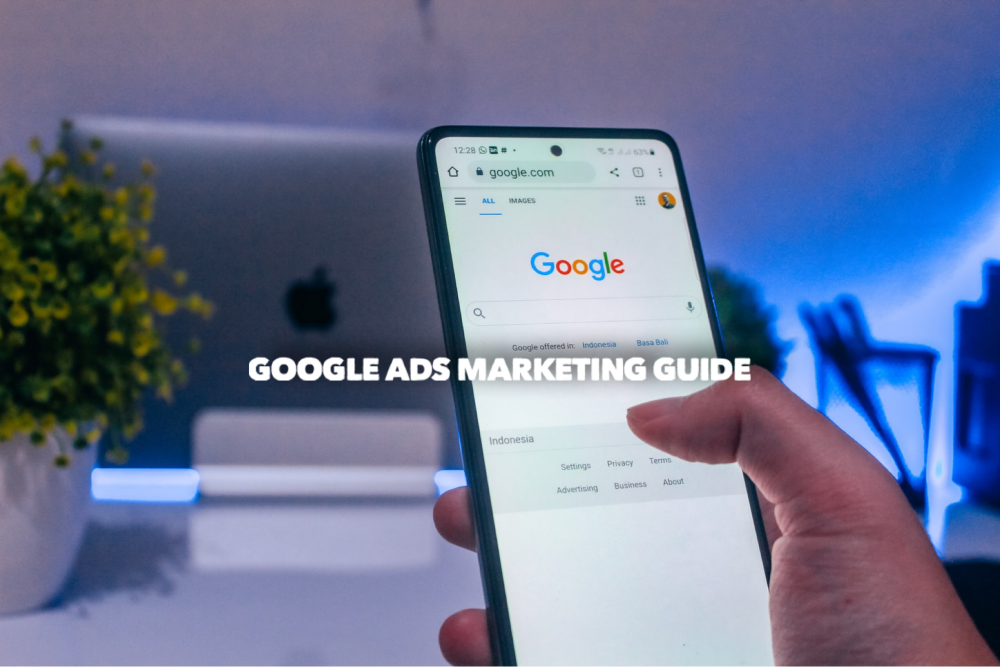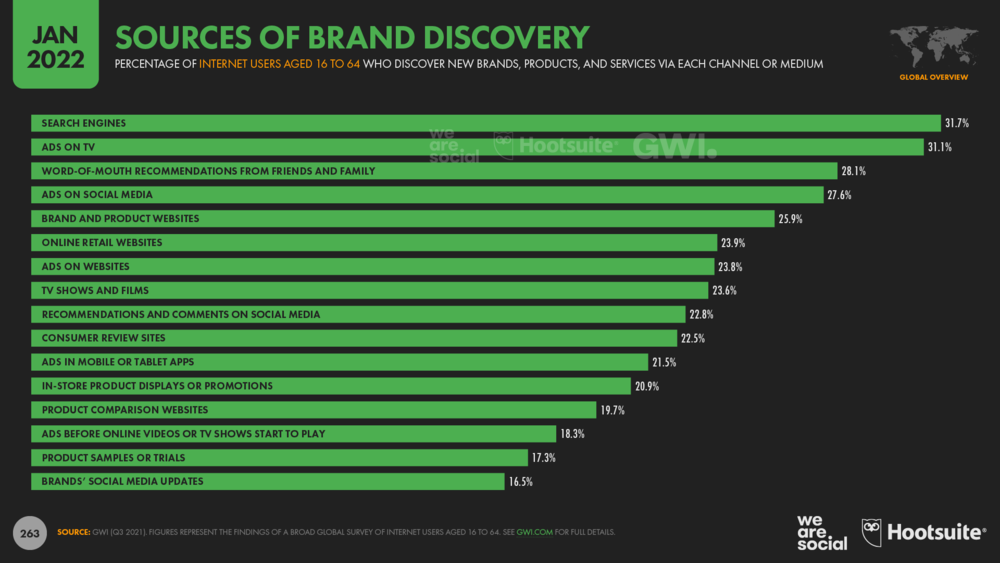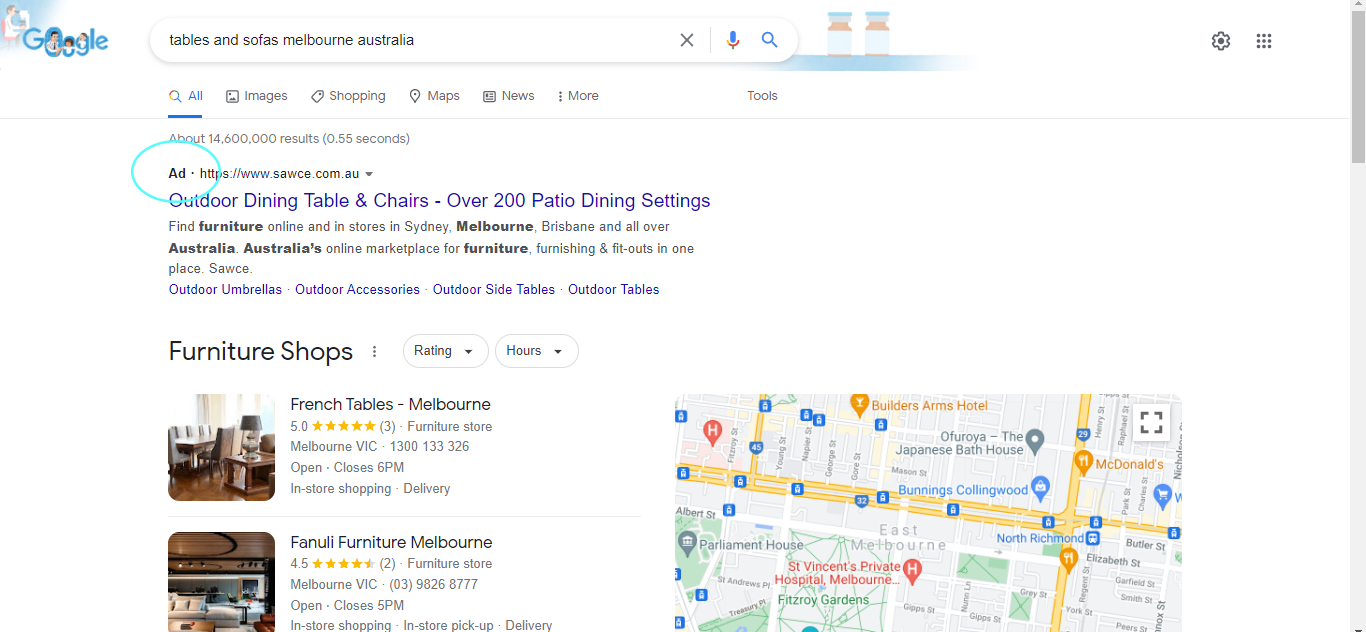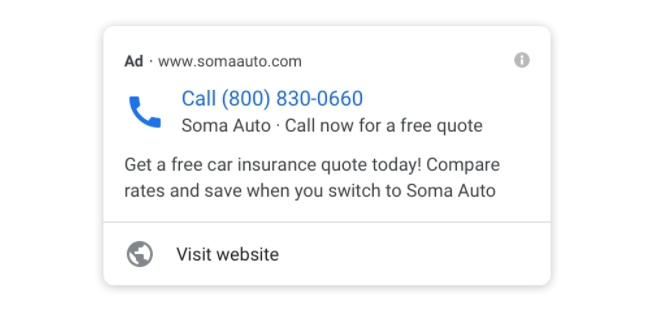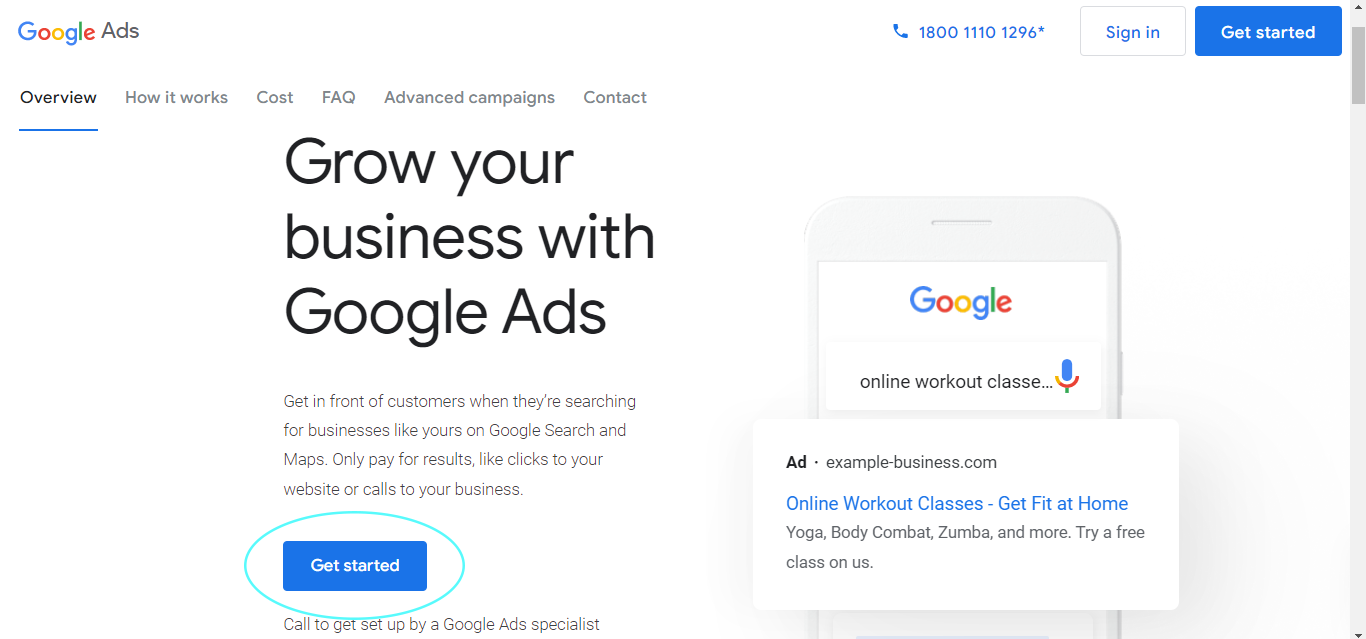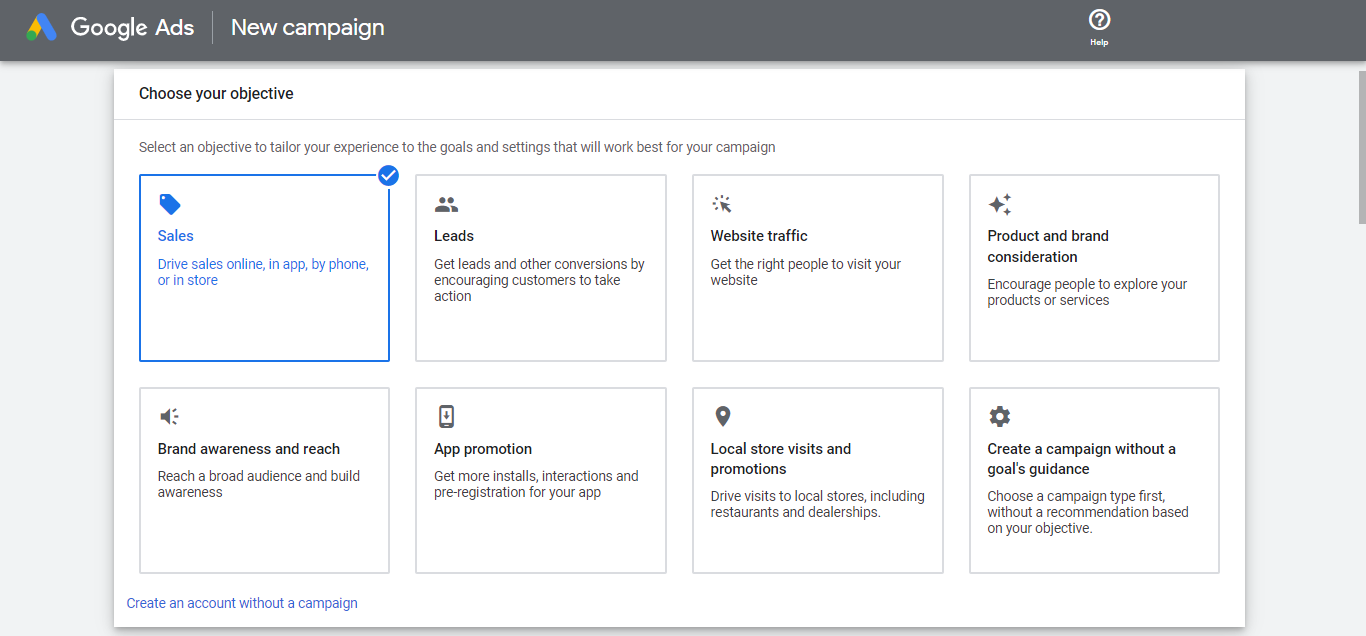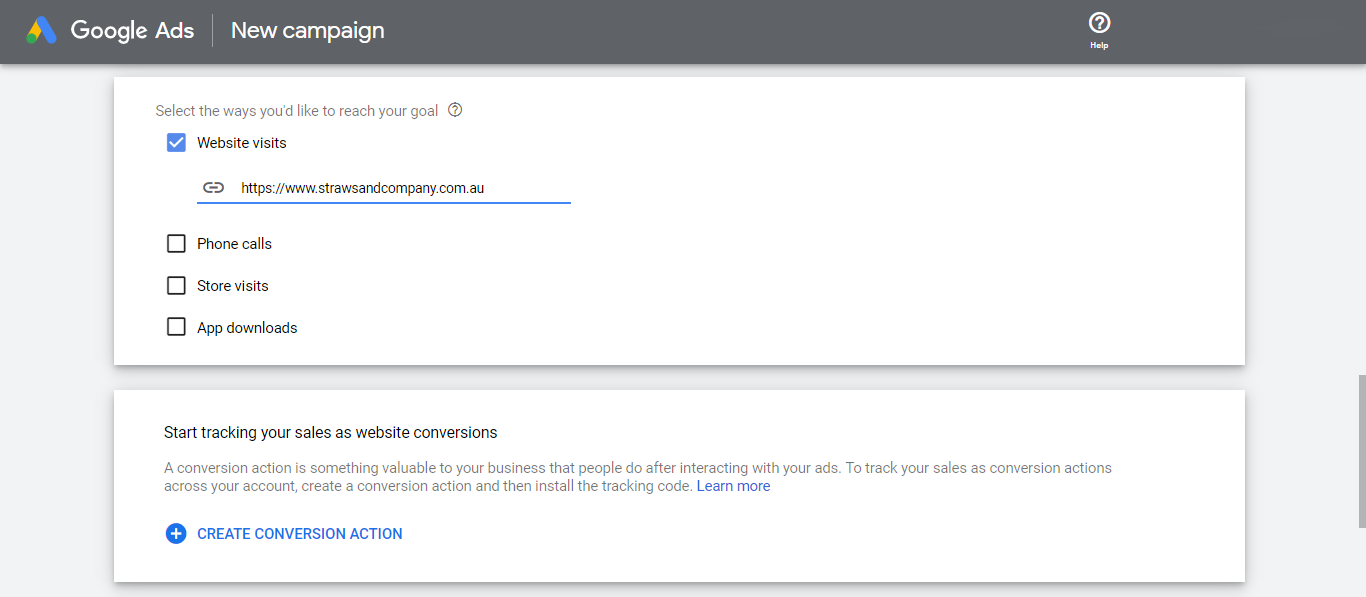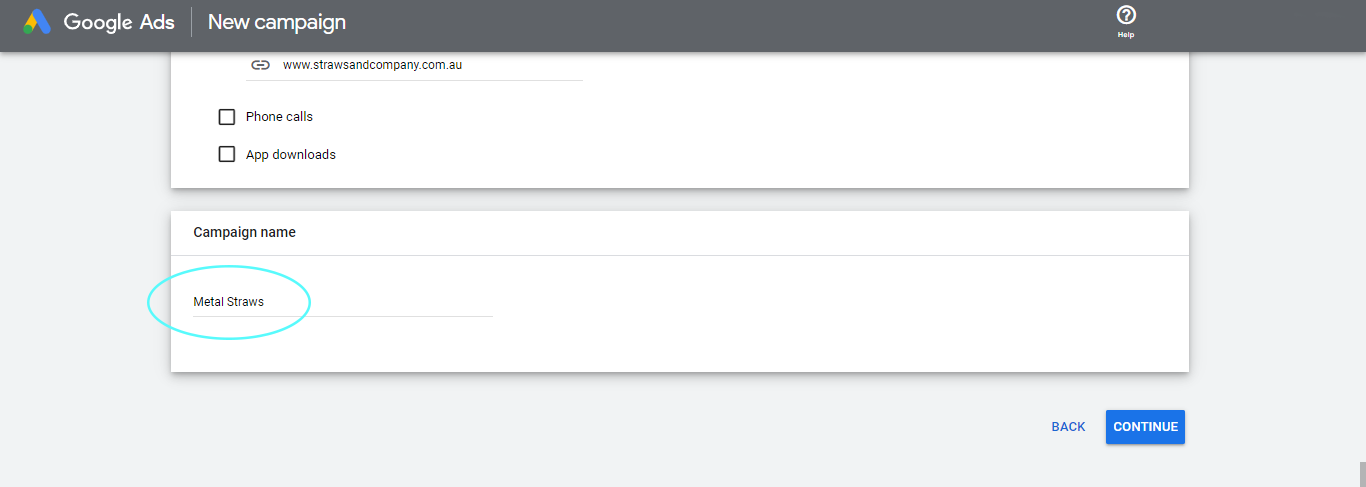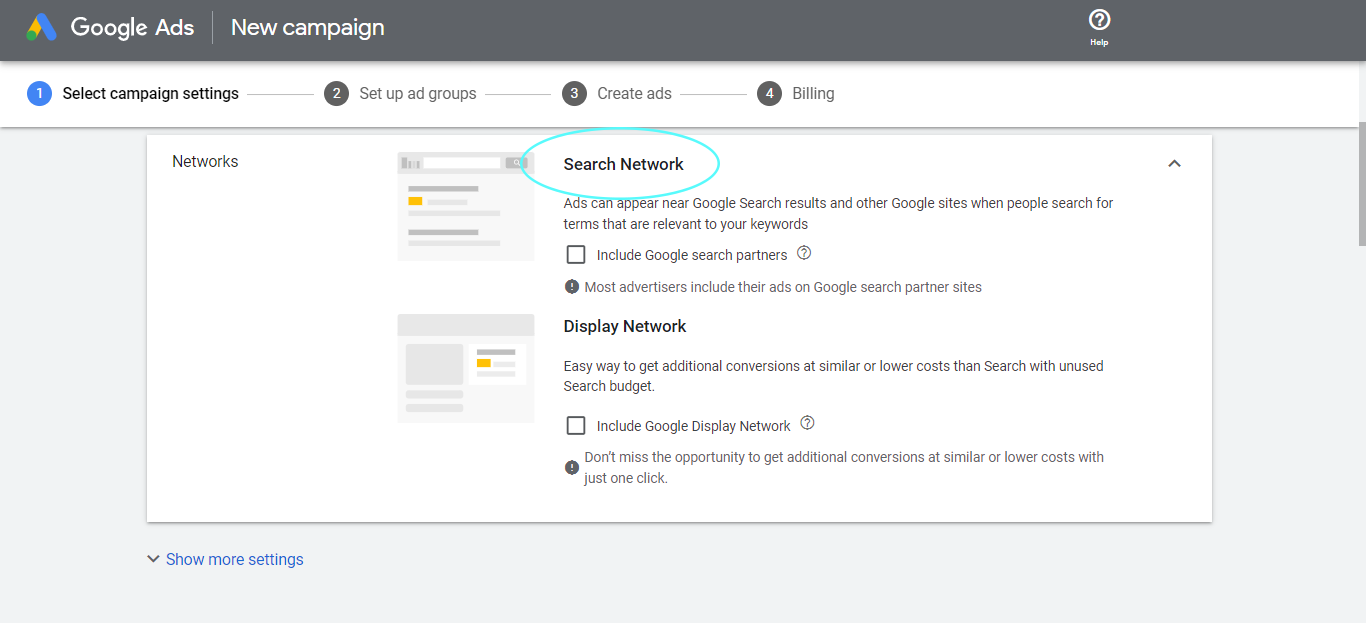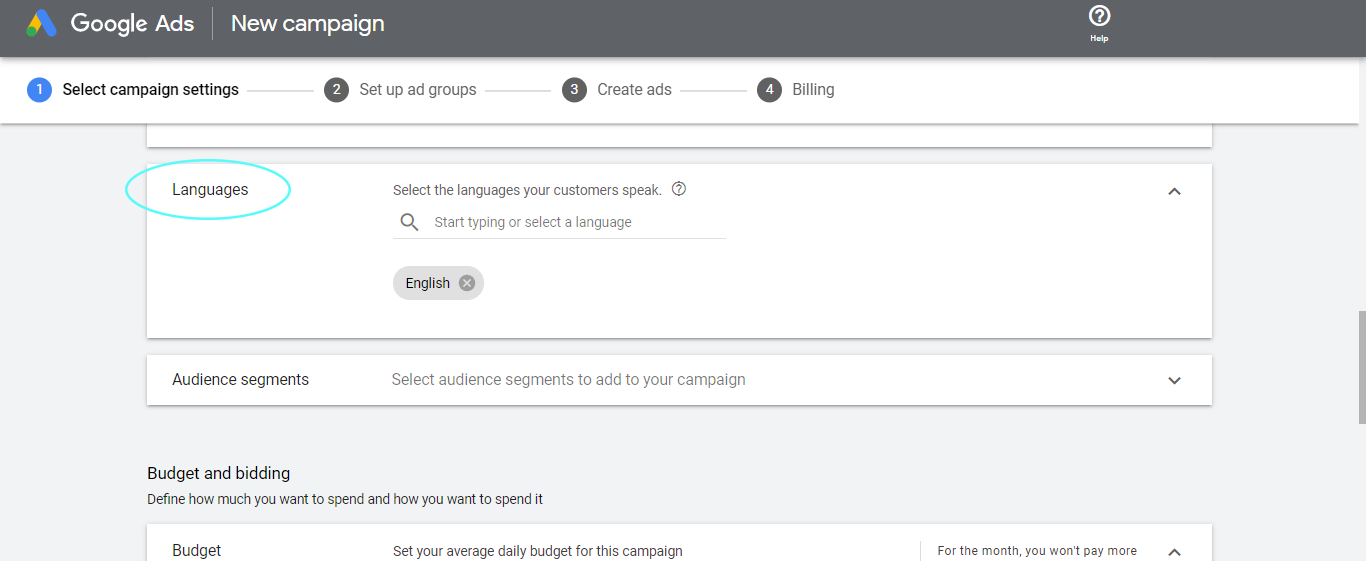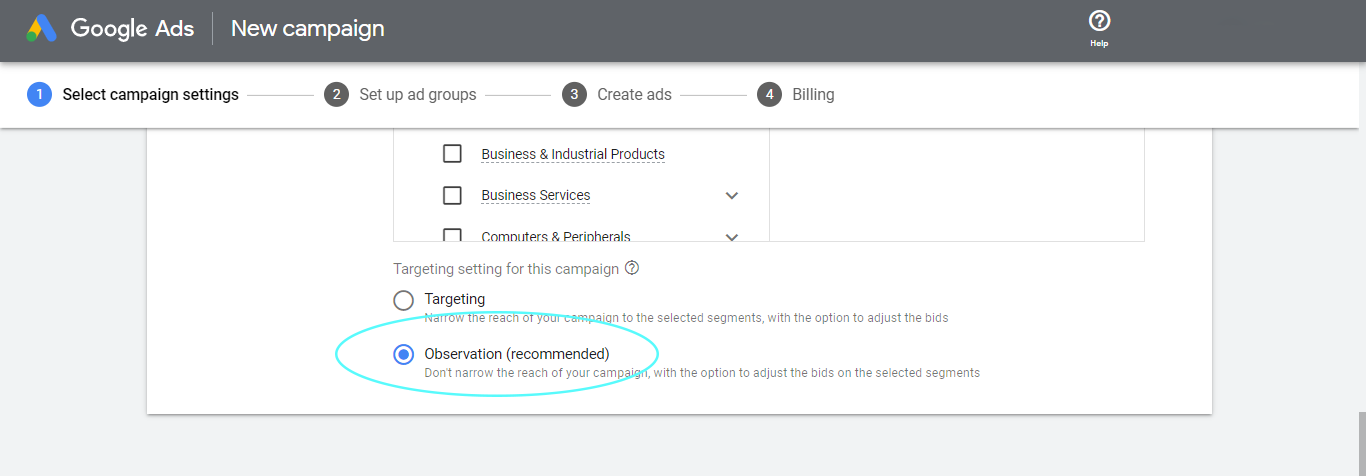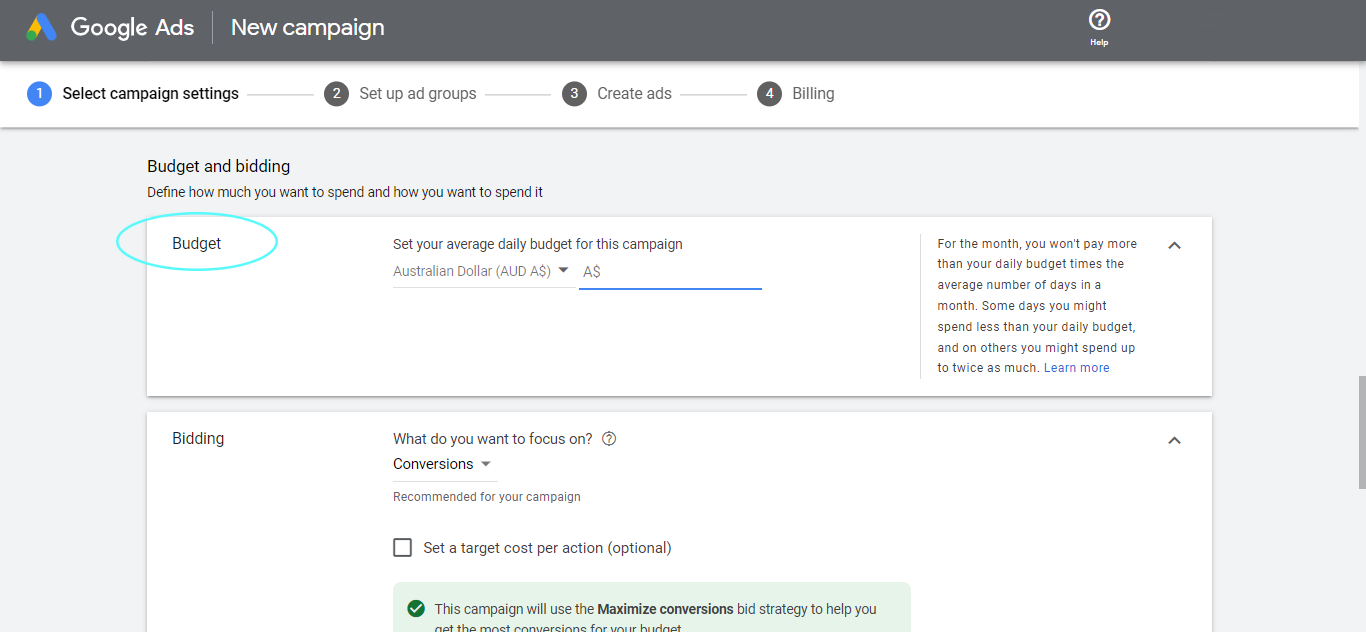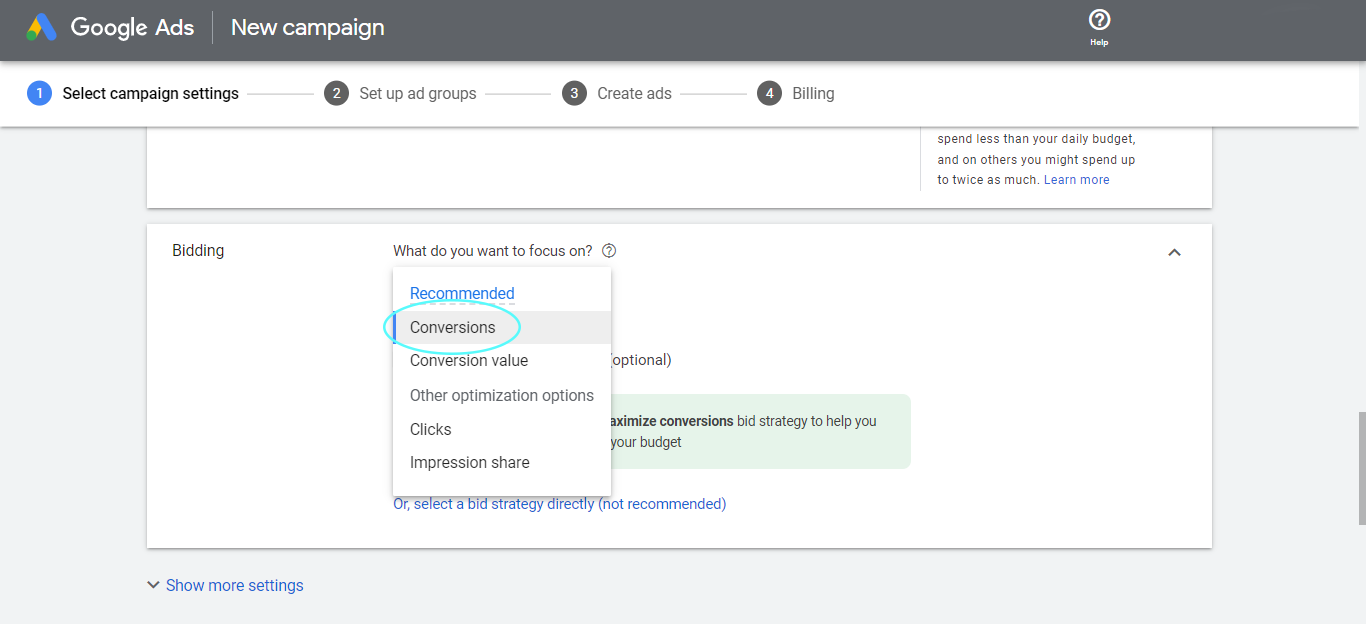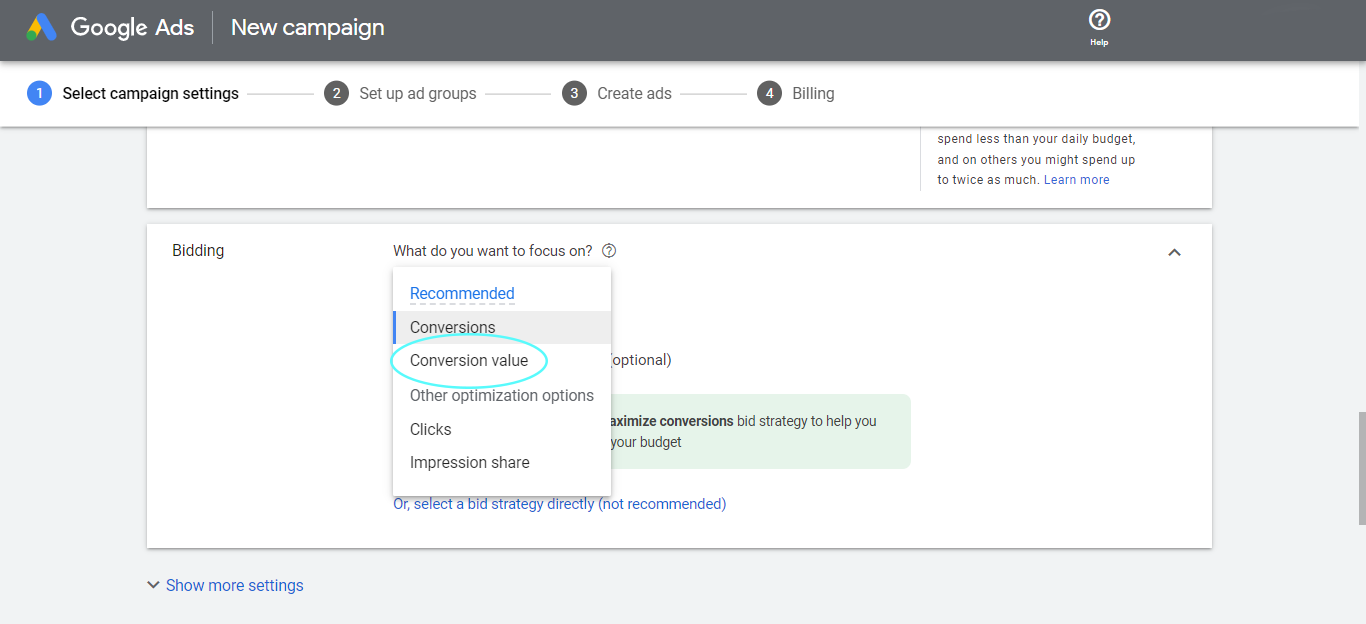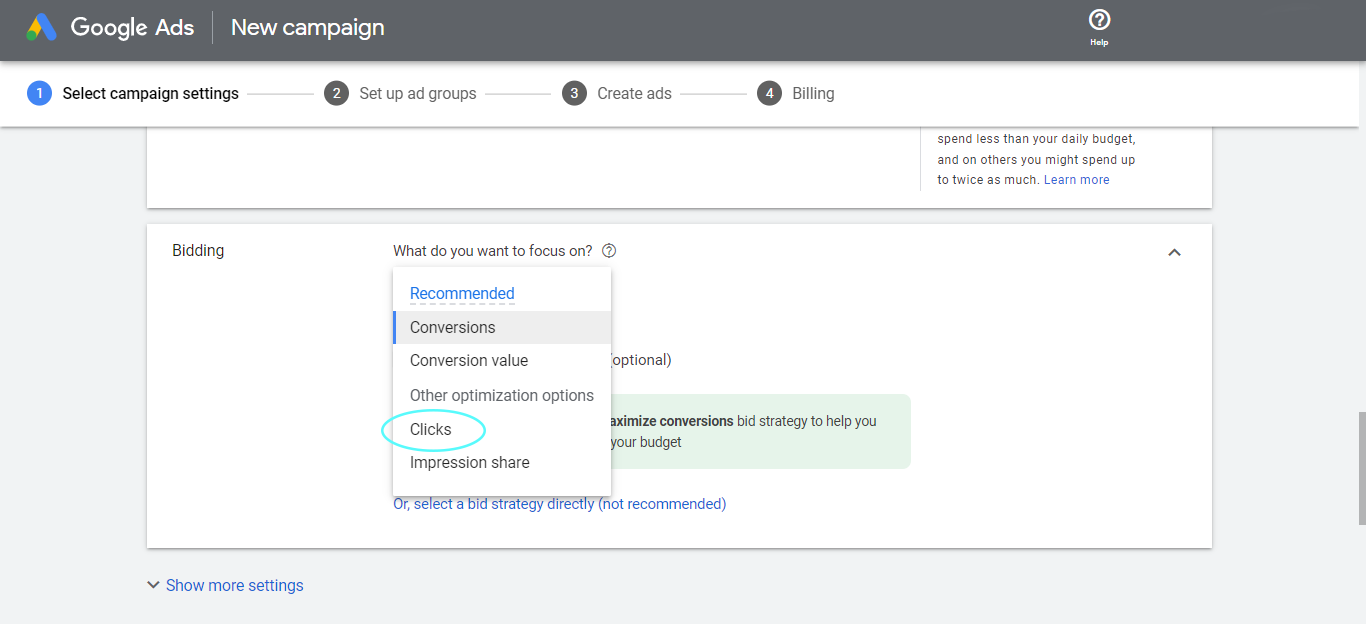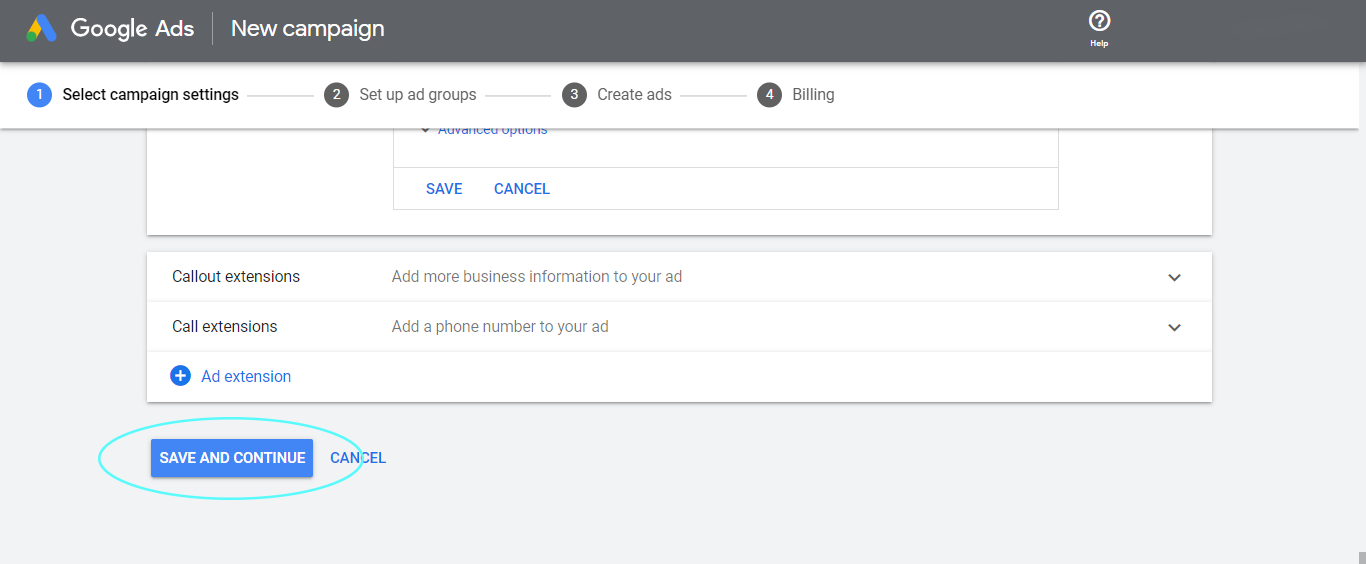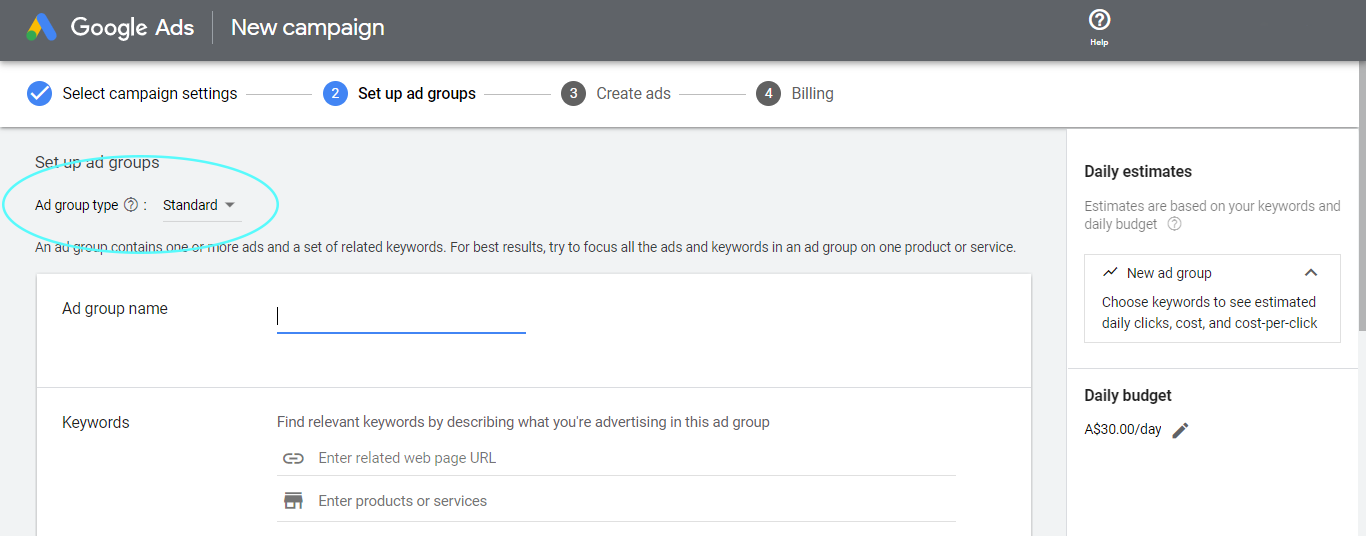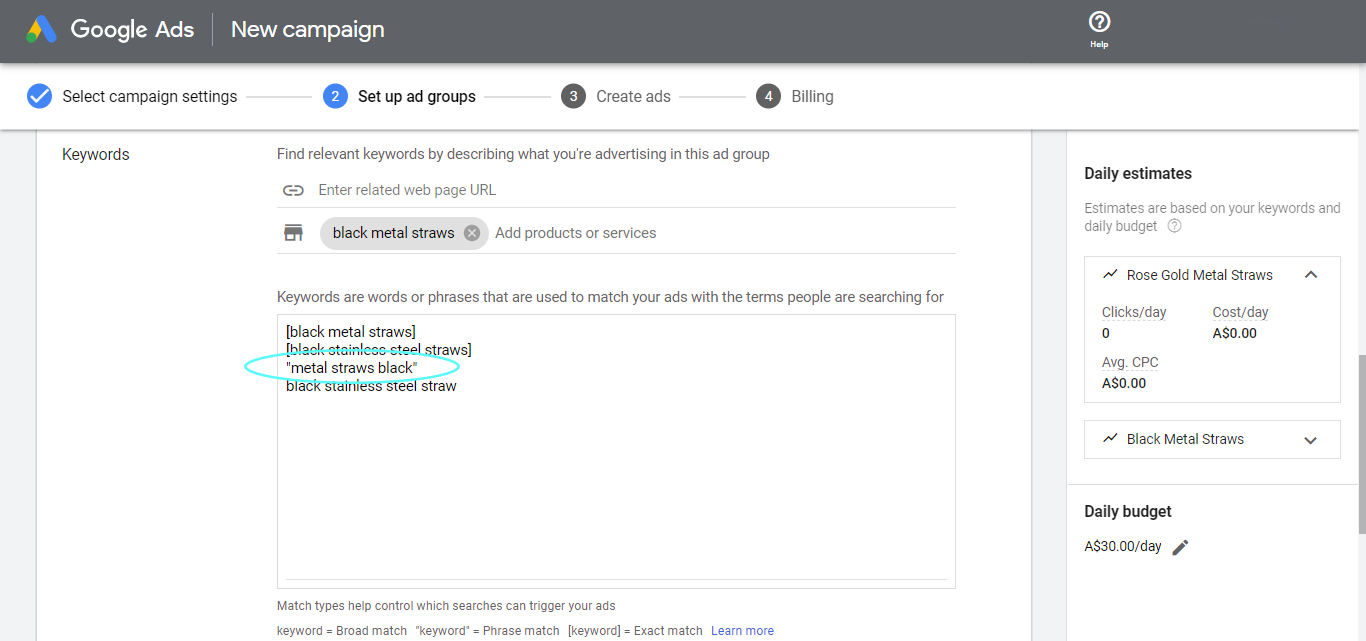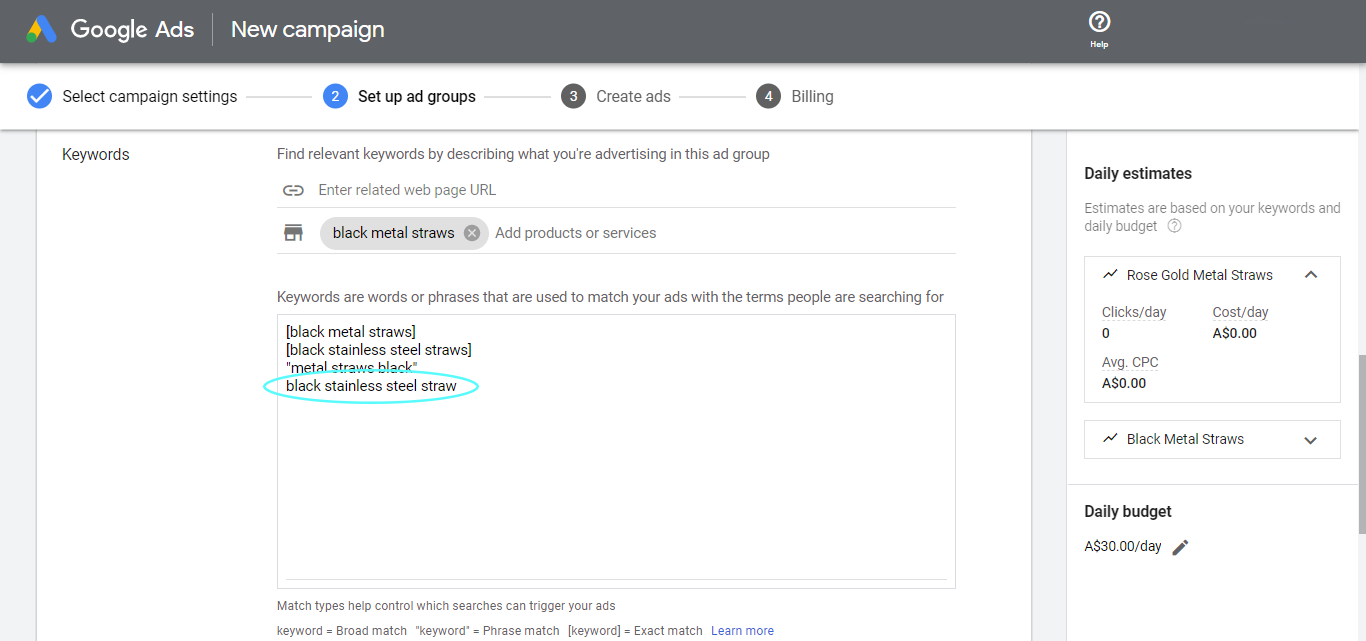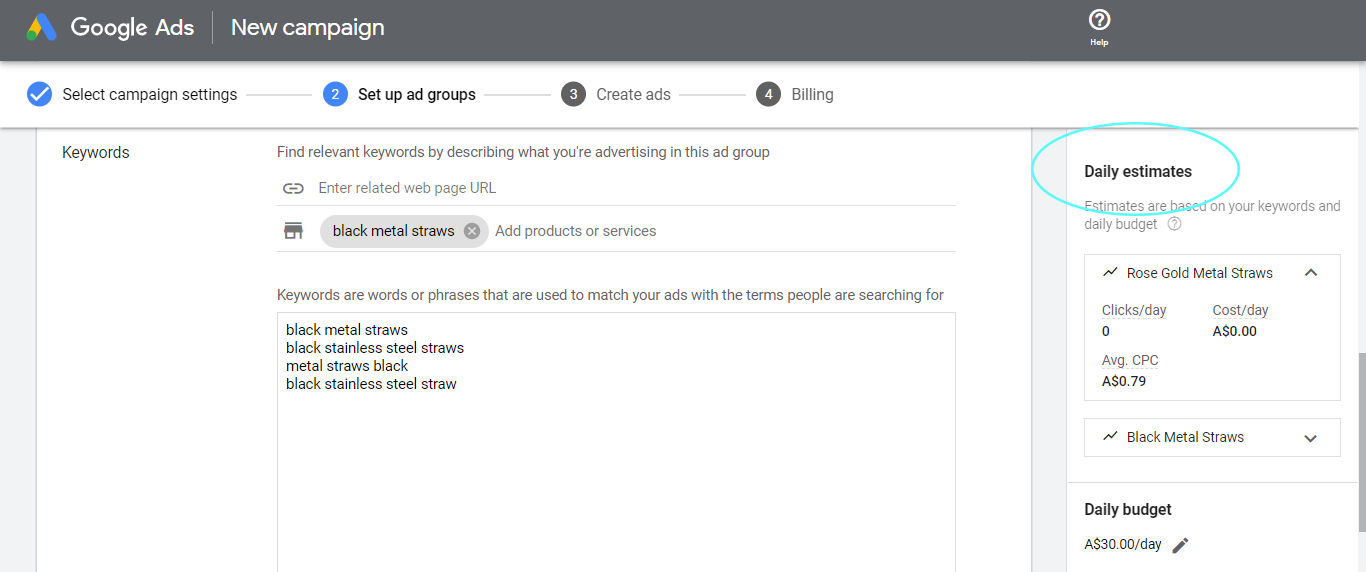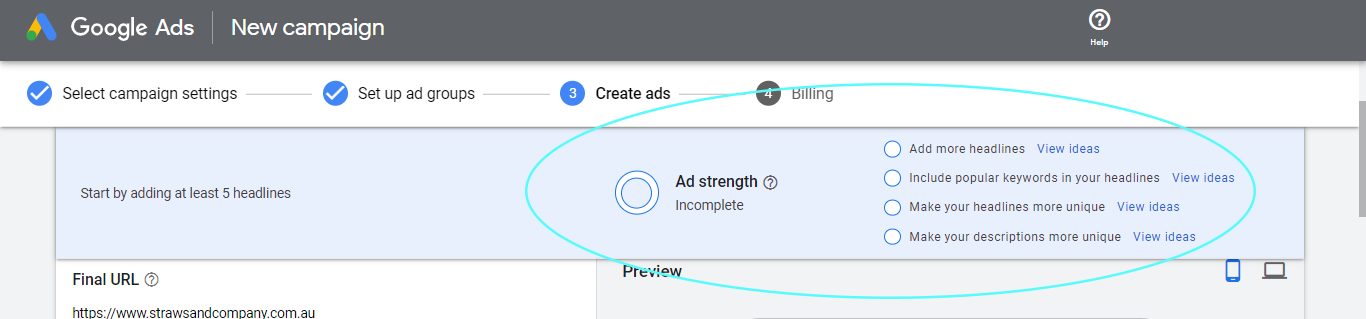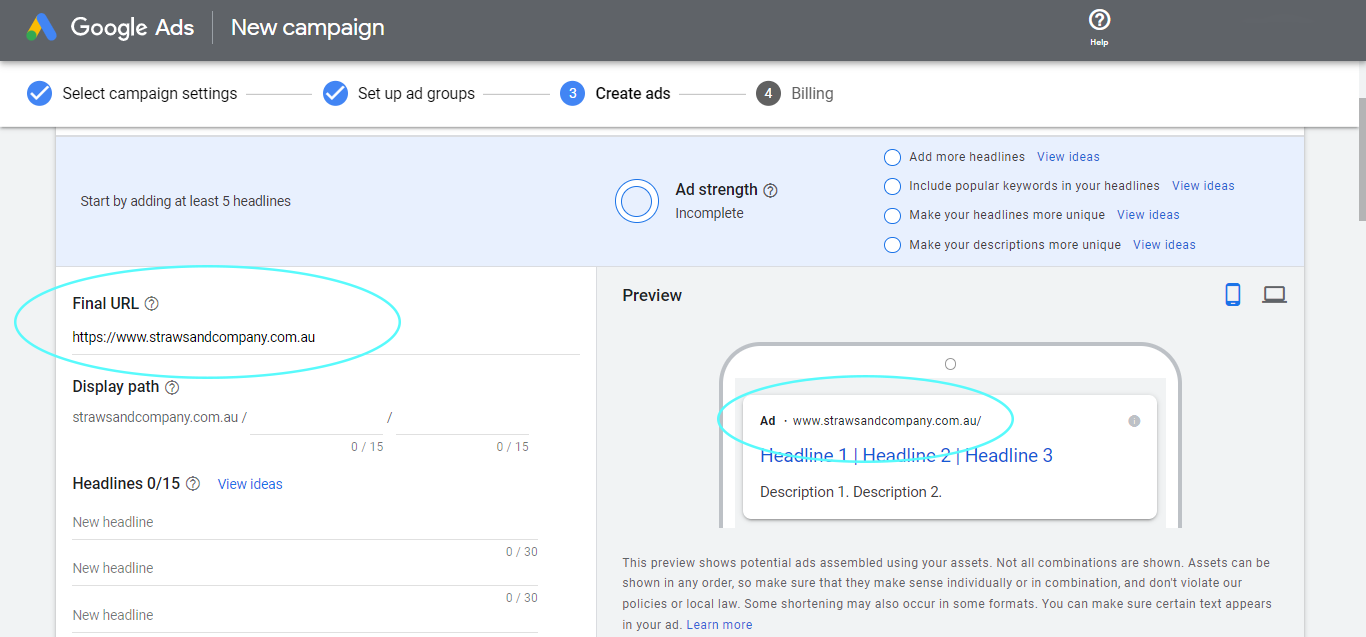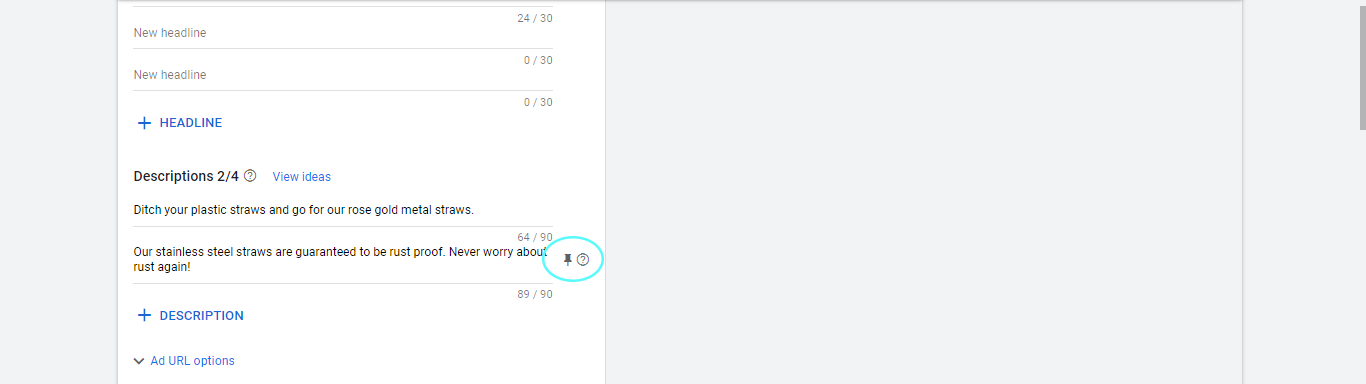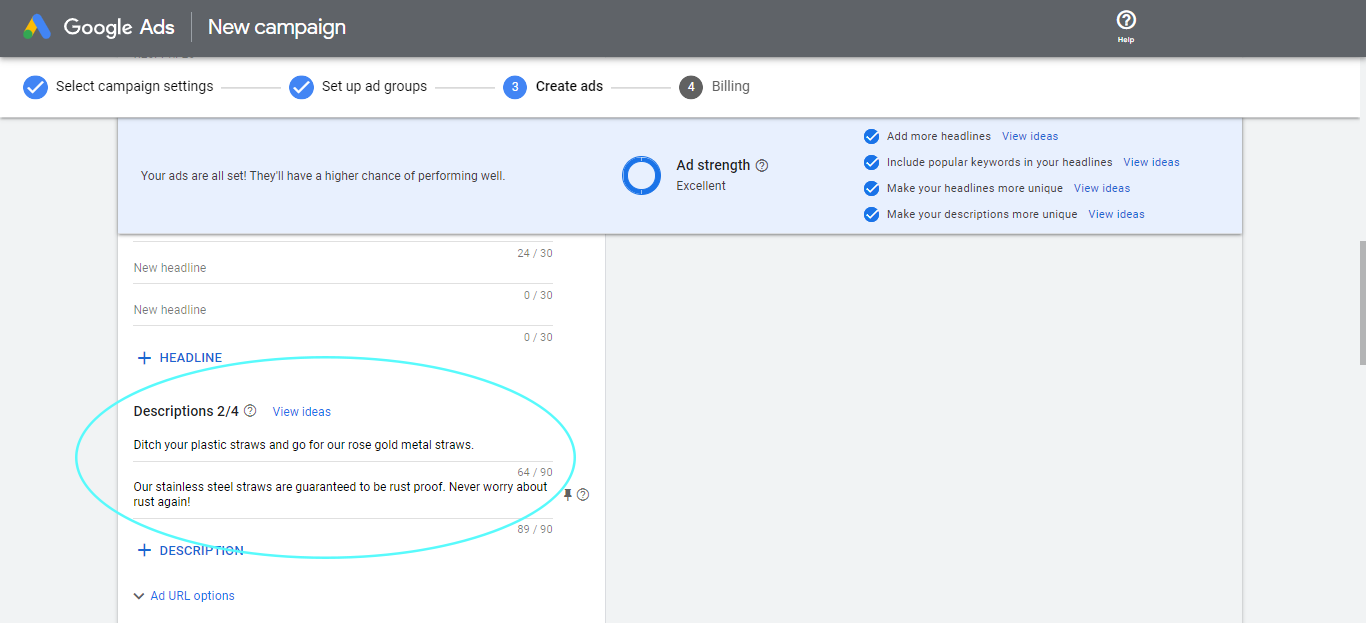Google Ads Guide for Melbourne Businesses
Looking for a Google Ads Marketing Specialist or Agency in Melbourne?
After reading this guide you will have the know how to do it all yourself.
Google Ads can be a great way to reach new customers and grow your business.
But it’s not something you should just jump into blindly.
You need to understand how they work before you can create and launch an ad campaign that brings optimal results.
In today’s digital world, we know exactly how important it is for businesses in Melbourne to have an online presence. After all, people are constantly searching for products or services online. If you aren’t appearing in the search results, then they might never know about your business at all!
This is why we’ve carefully created the ultimate Google Ads guide to cater to help your business.
Let’s get started…
Fundamental Statistics About Search Engines
Search Engines Rank First in Brand Discovery
As per Hootsuite’s Digital 2022: Global Overview report, a handful of internet users still use search engines to discover new brands, products and services.
Here’s a look at the numbers:
Search Engines Rank as one of the Top Sources for Brand Research
Although search engines may be the place for brand discovery, it’s also the top platform for researching brands. Take a look at the numbers from Hootsuite:
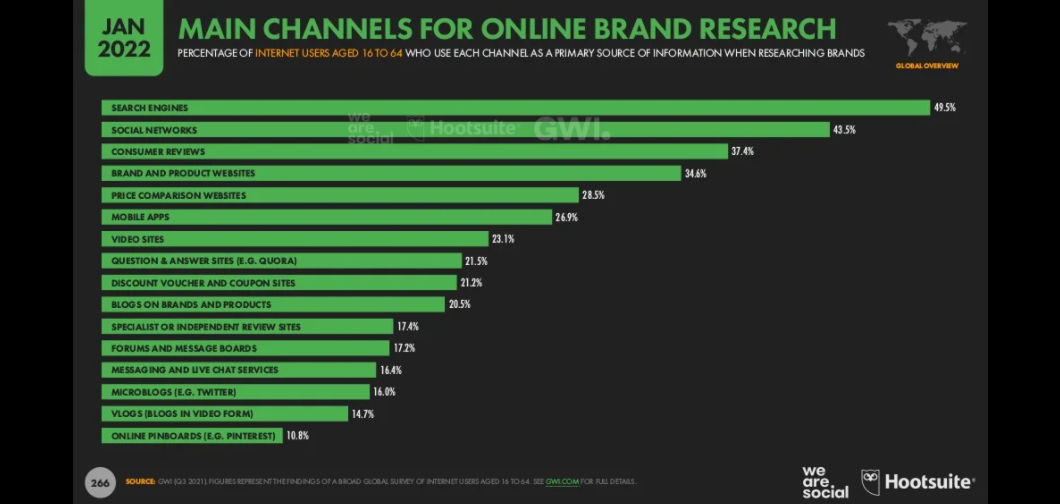 Why Google Ads Is a Good Option to Market Your Business
Why Google Ads Is a Good Option to Market Your Business
Google’s Market Share and Search Volume
According to Statista, Google is considered the most popular search engine, capturing 92.47% of the search engine market as of June 2021.
Based on HubSpot’s Google Search Statistics article, “…Google processes approximately 63,000 search queries every second, translating to 5.6 billion searches per day and approximately 2 trillion global searches per year. The average person conducts between three and four searches each day.”
No Minimum Spend Amount Required
Unlike other paid advertising platforms, Google Ads does not have a minimum required amount for advertisers to shell out. This is great news, as this allows more wiggle room for control.
Google Ads Caters to All Types of Businesses
There is a variety of Google ad formats and campaigns to choose from which you will see later on.
But following the statistics of search engines and brand discovery, here’s a look at how Google advertising shows on the Google search engine results page for different types of businesses, regardless of their industry or size.
Ads for Services:
- Electrical Services
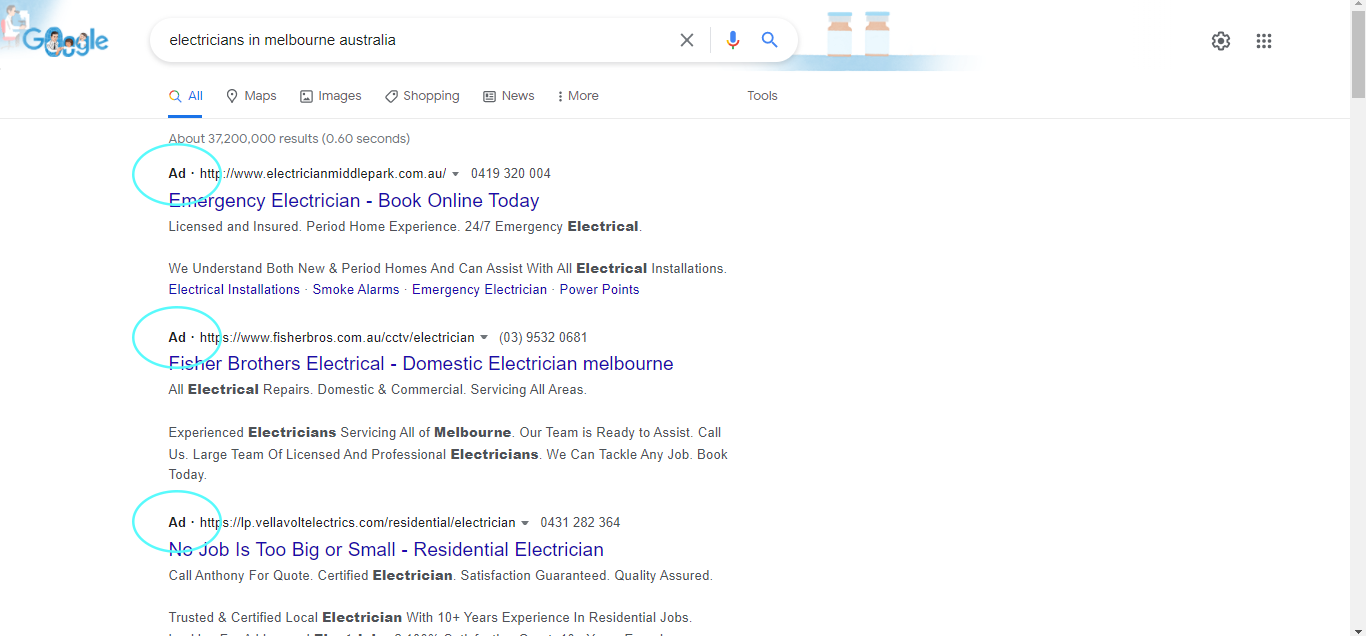 Carpentry Services
Carpentry Services
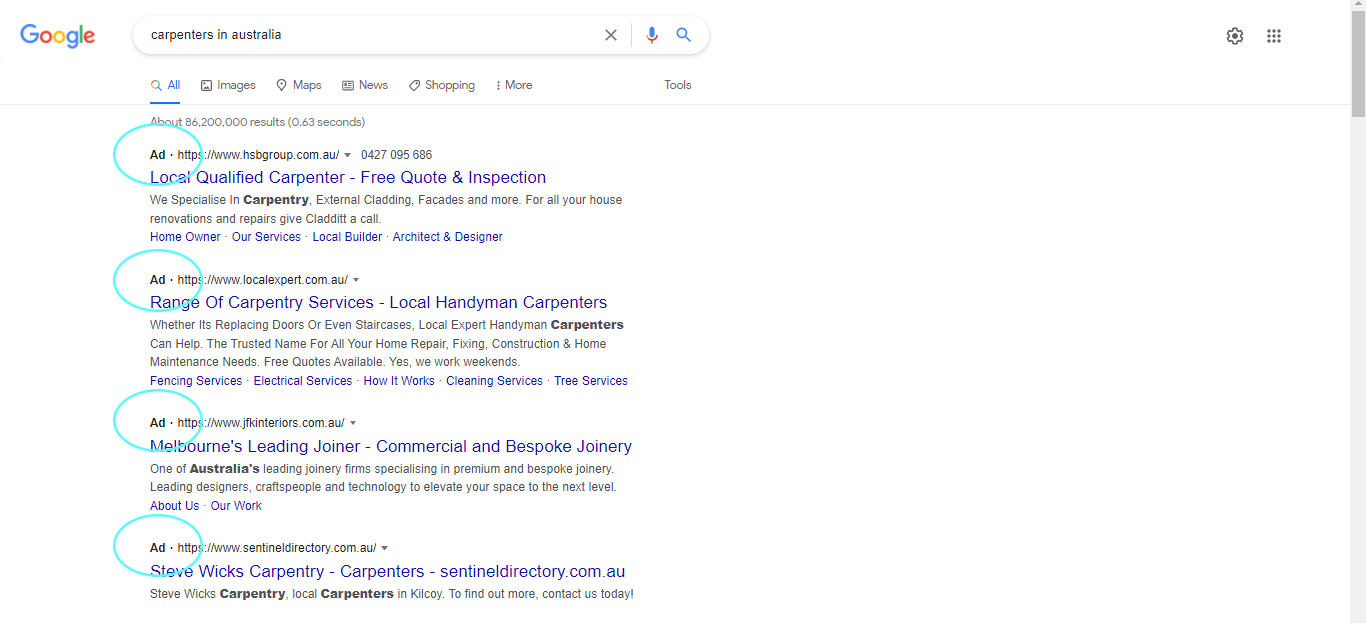 House Cleaning Services
House Cleaning Services
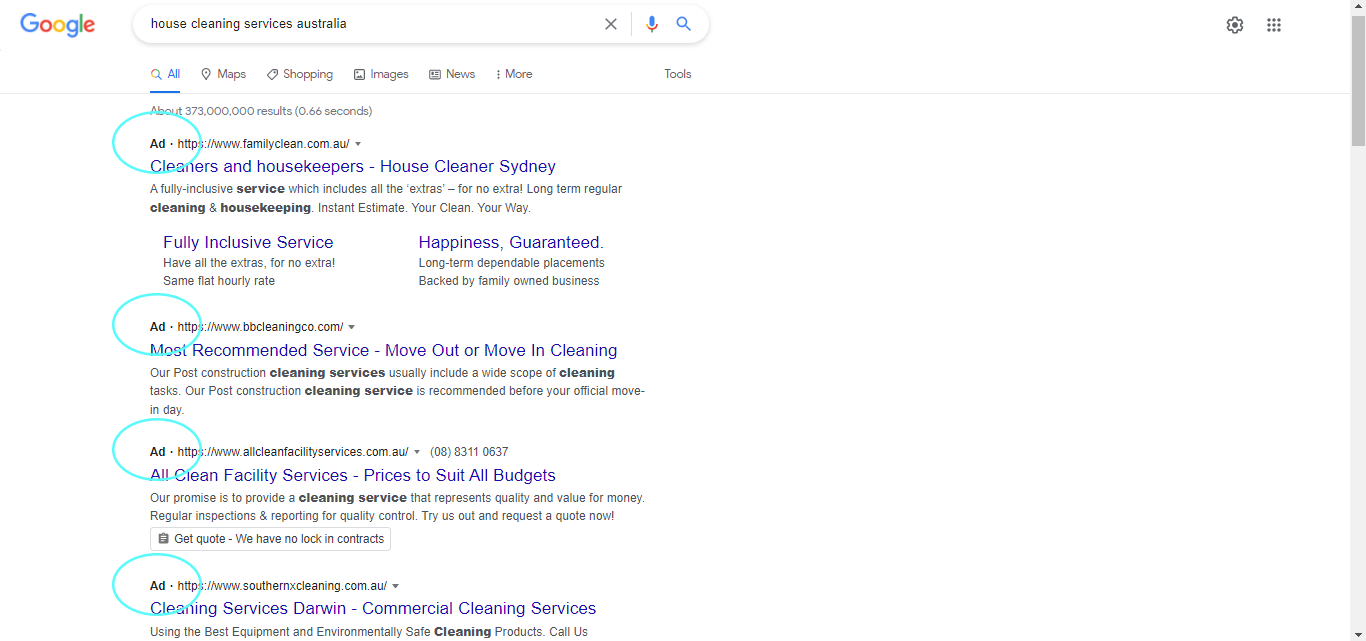 Ads for Different Products:
Ads for Different Products:
- Grills
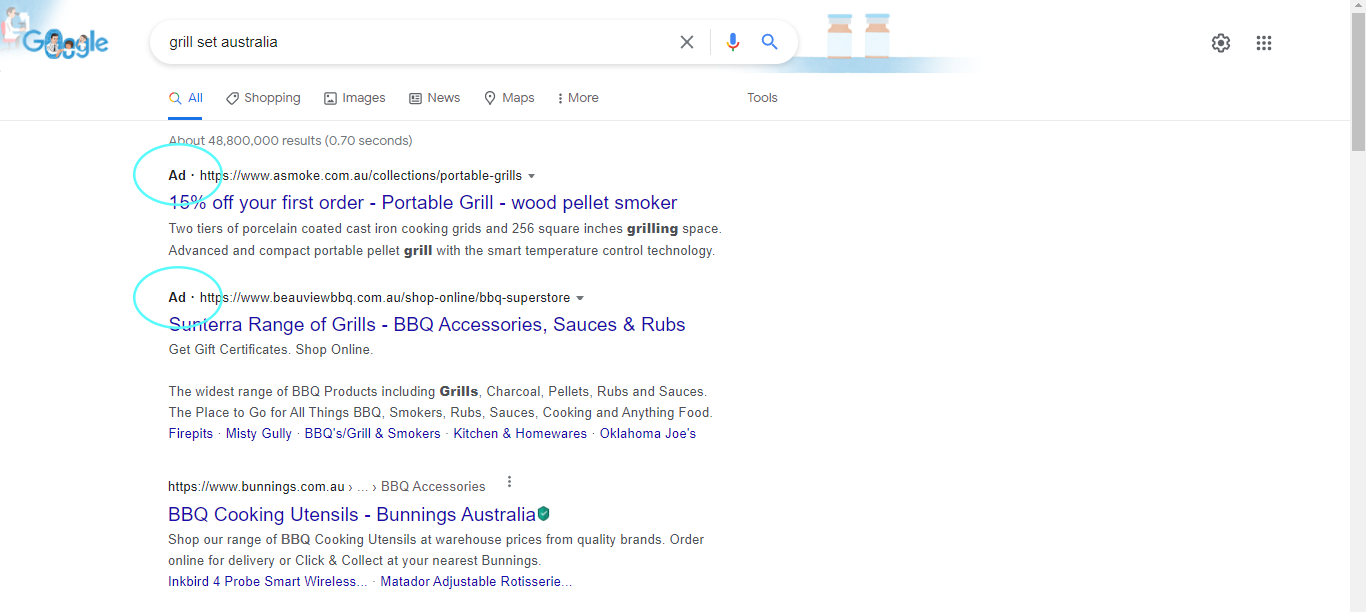 Knitwear
Knitwear
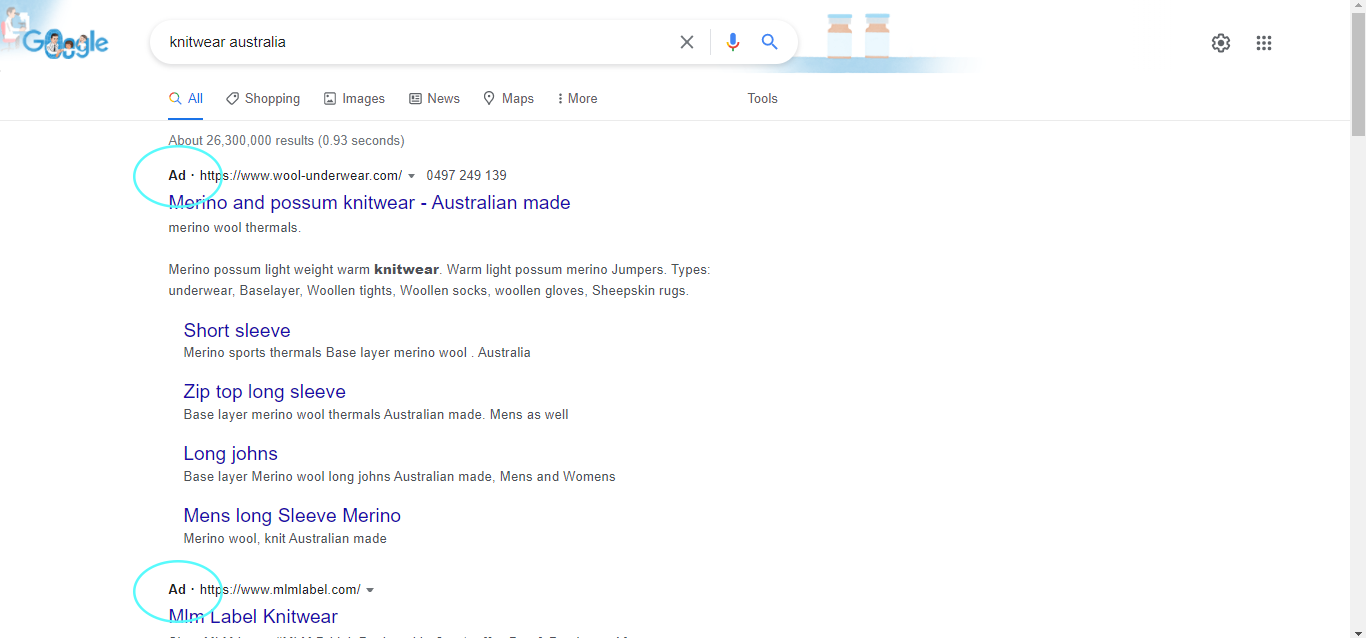 Tables and Sofas
Tables and Sofas
Ads for Different Establishments:
- Bubble Tea Stores
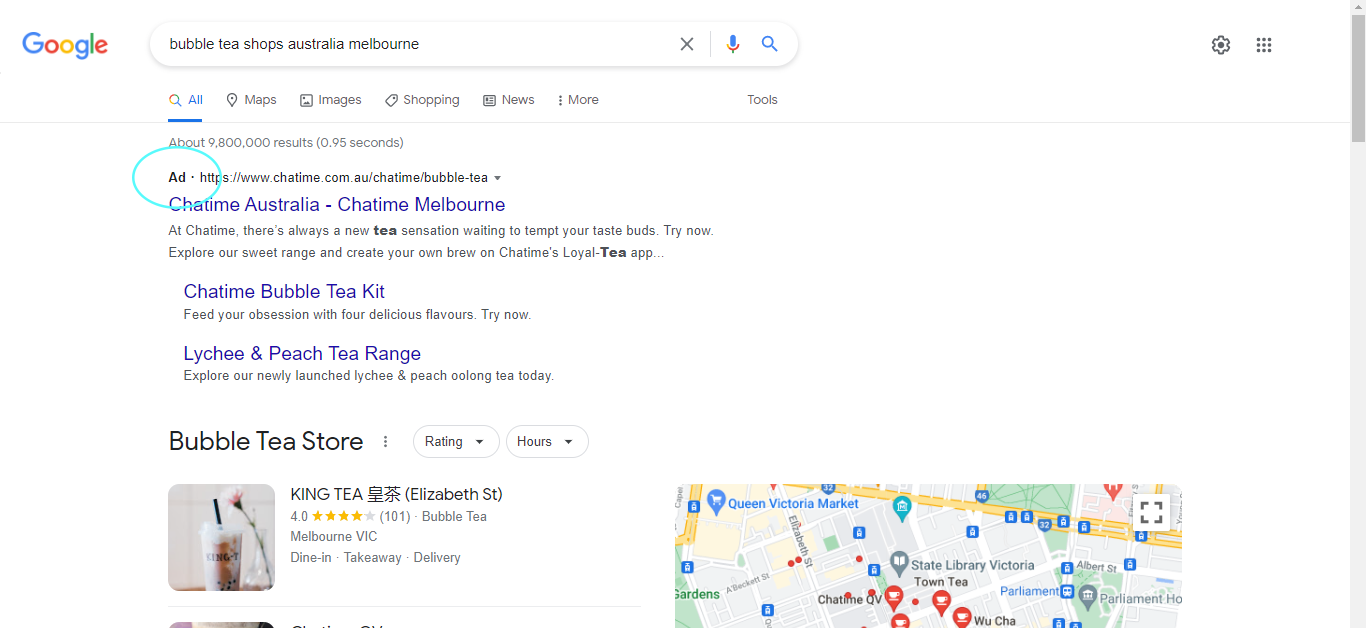 Cupcake Shops
Cupcake Shops
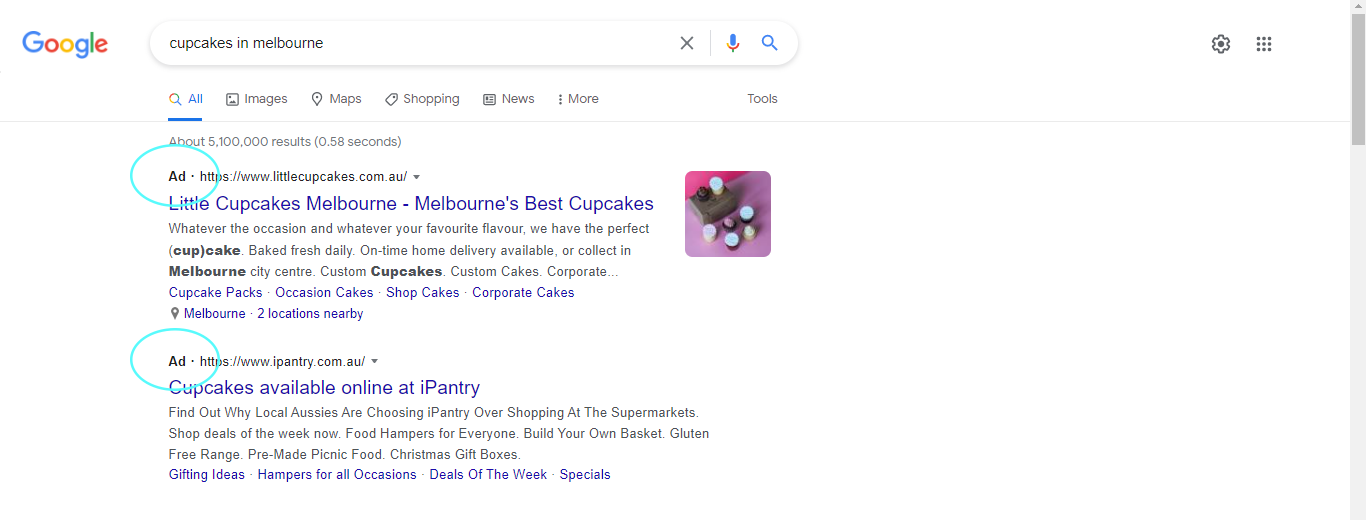 Vegan Restaurants
Vegan Restaurants
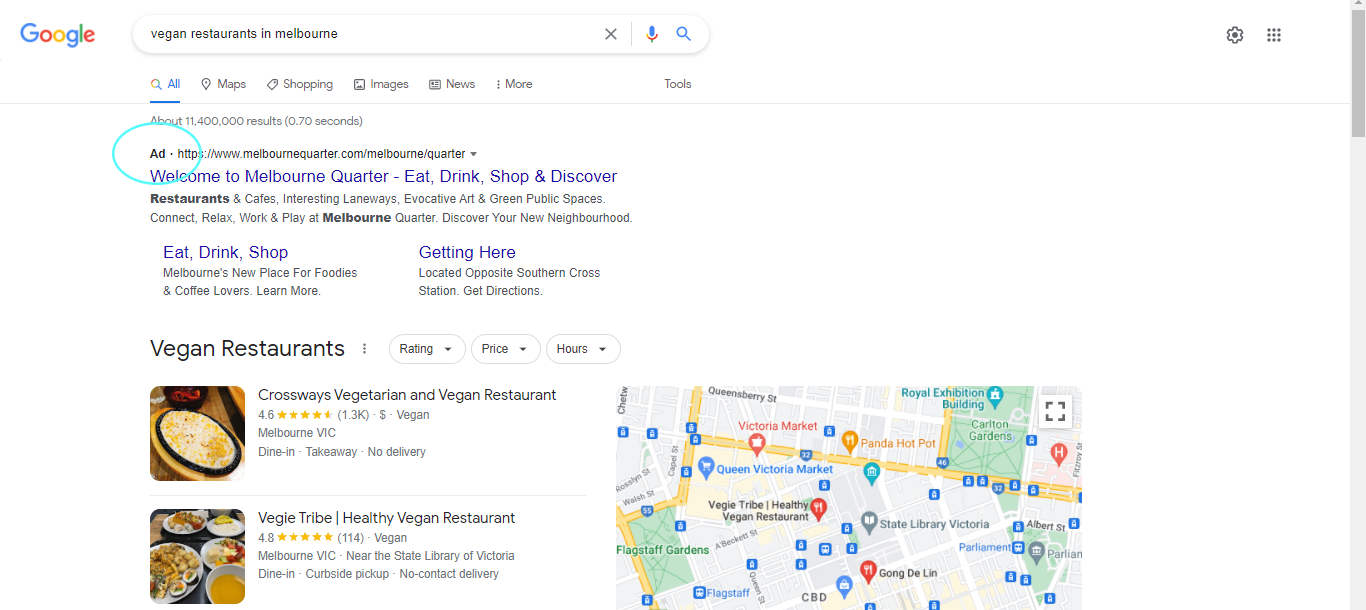 From electrical services to grills, knitwear, outdoor furniture and even vegan restaurants, the possibilities are endless!
From electrical services to grills, knitwear, outdoor furniture and even vegan restaurants, the possibilities are endless!
You can use Google Ads to your advantage.
Undoubtedly, when it comes to online advertising, Google Ads is definitely worth exploring.
Understanding Google Ads and How They Work
If you’re a business owner in Melbourne, then you know that competition can be fierce online. In order to stay ahead of the curve, it’s important to invest in digital marketing strategies that will set your business apart from the rest. You can do so with Google Ads.
Google Ads (previously known as Google AdWords) is a form of pay-per-click advertising that allows businesses to place ads on Google and its partner sites.
When someone clicks on one of your ads, they are taken to your website or landing page. Depending on how you configure your campaign, you can also track conversions (such as sales or leads) from those ads.
Google Ads in the Lens of SEM and SEO
In this photo, you can see what a Google ad looks like when searching for tables and chairs in Melbourne, just like the previous examples earlier.
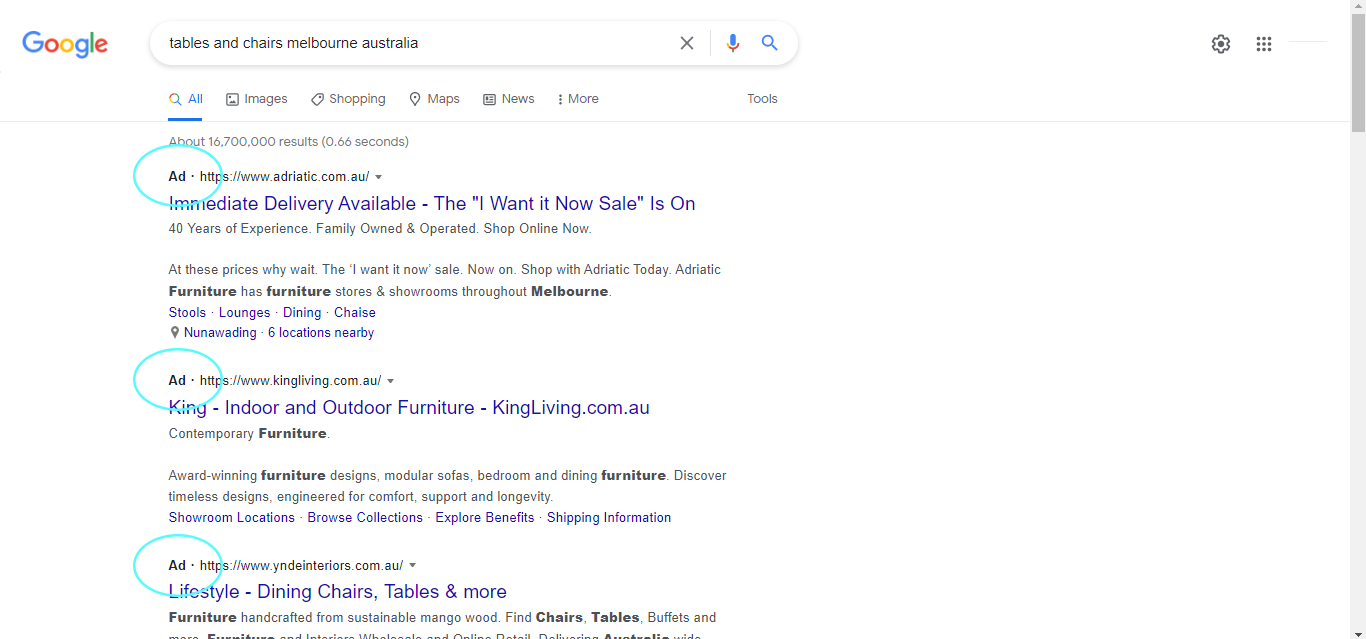
But out of the ads that were shown in the example above, only 1 shop showed up at the top of the search results as an organic search result.
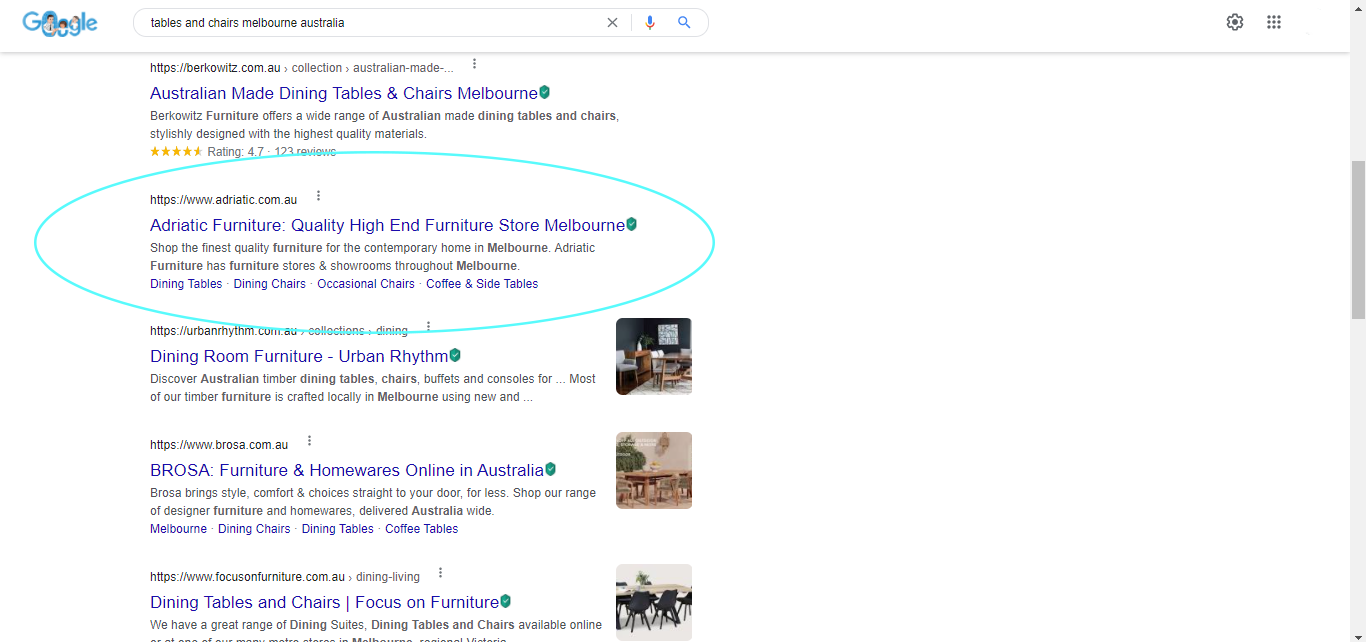
Ultimately, businesses don’t always show up on the search results page. It could be because their SEO efforts might not have been at an optimal level yet.
To solve this, you can pay to have your business featured as an ad in order to appear on the search engine for certain queries related to your brand.
That’s where Google Ads come in. Let’s take a look at its structure.
The Google Ads Structure
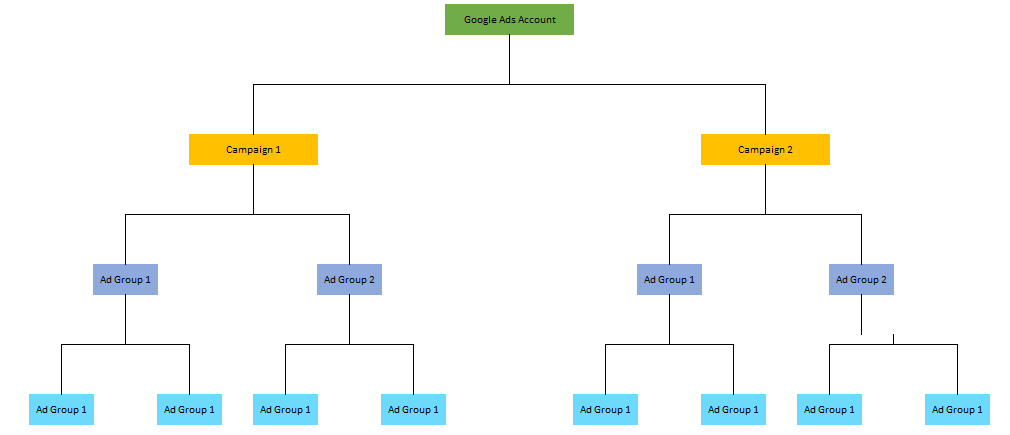
The structure of Google Ads is the same as any pay-pay-per click structure.
For every ads account, you can create Google ads campaigns that contain several ad groups. As you can see, each ad group can have multiple ads.
As we delve later on into building all of these levels, you’ll need to keep this structure in mind when we set strategies in place.
The Different Campaign Types and Their Ad Formats
Google Ads can be presented in various ways depending on the campaign type.
Each campaign type has specific available ad formats.
Note that campaigns are different from ad formats. Ad formats represent how your campaign will be projected.
Campaign Types:
- Search Campaign
With search campaigns, you can showcase your text-only ads on the search engine results page of Google. This makes search campaigns best for generating leads, sales or website traffic, by displaying advertisements to people who are looking for what you sell online.
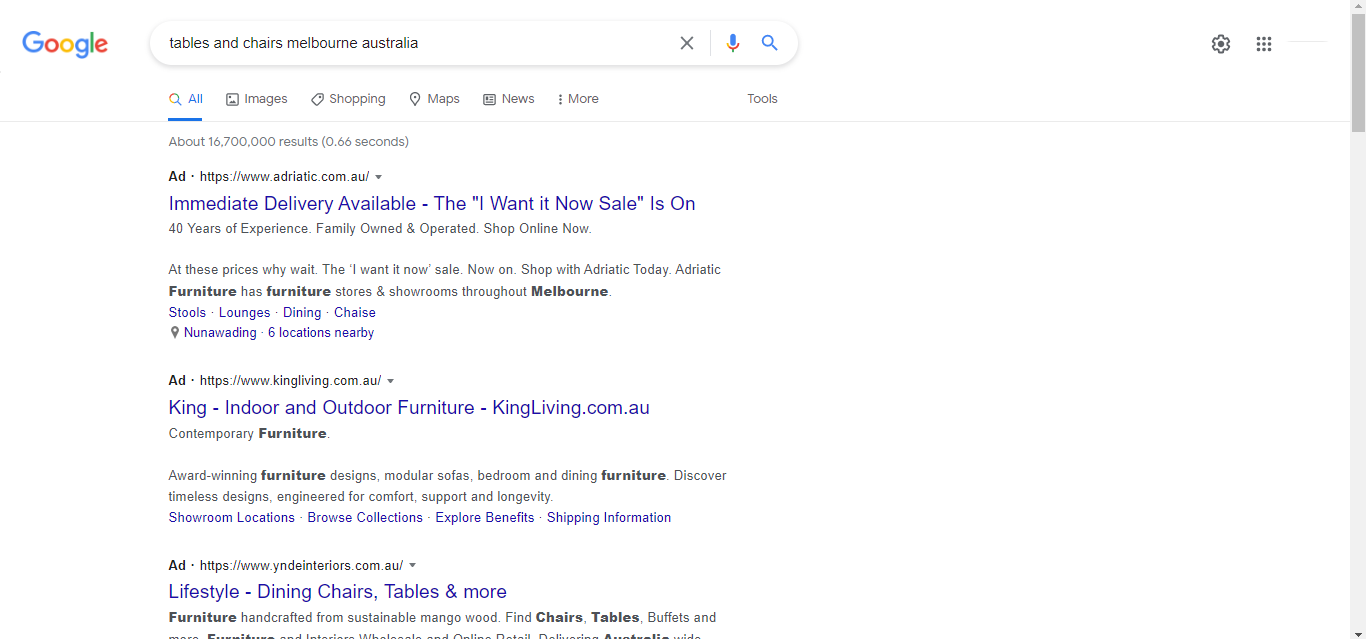
- Shopping Campaign
For shopping campaigns, businesses have the opportunity to present their products to searchers who have the intention of browsing through items similar to the products they are selling.
Take note that the ads for shopping campaigns show up on Google’s search results pages as well as on the shopping section. Though the ad may appear on the search results, the main difference between search and shopping is the ad itself. Search ads are text while shopping ads are images.
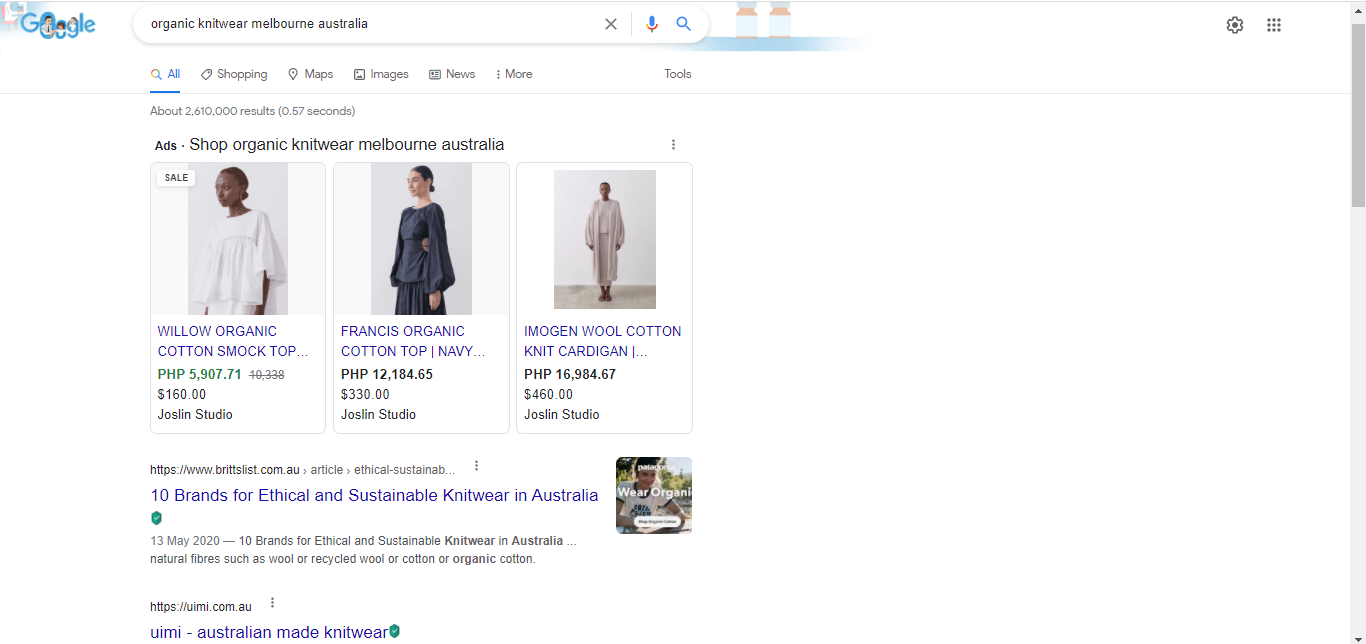
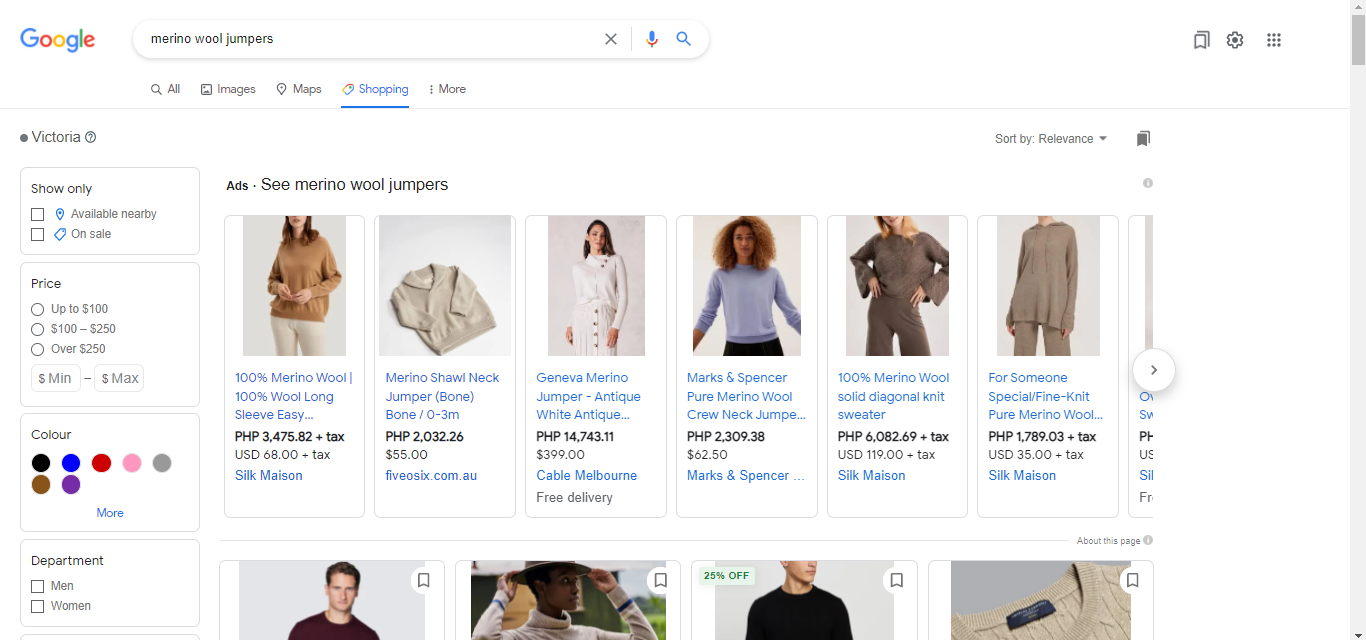
- Display Campaign
Display Campaigns allow advertisers to showcase their ads on the Google Display Network. This network houses more than a million sites, apps and properties of Google. Selecting this campaign type can help you reach a larger group of users who are not only searching on Google but are also using other platforms outside the realm of search.
Using this campaign type is great if you’re trying to increase leads, sales and website traffic as well as brand awareness and consideration.
- Video Campaign
Video campaigns are a fun way to show ads to people who might be interested in what you have to offer. Your ads can be seen on YouTube and other websites.
- App Campaign
Whether you want your target customers to download or purchase your app, this campaign type can help you achieve those goals.
When it comes to advertising your app, Google will use the ideas and assets from your existing app store listing, then create various formats across networks such as Google Search, the Display Network, YouTube and more.
- Discovery Campaign
Discovery campaigns show ads on the Google app, YouTube and on Gmail.
According to Google’s article about Discovery Campaigns, “…Discover surfaces content primarily based on what Google’s automated systems believe to be a good match with a user’s interests.”
With this, advertisers can take it up a notch when garnering leads, sales and site traffic.
But note that discovery campaigns are not available in Australia, France and Germany.
- Local Campaign
If you’re looking to drive foot traffic to your business, consider running a local campaign.
Google Ads will automatically optimise your ads to appear on the search platform, Google Display Network, Google Maps and even on YouTube – so you can reach more potential customers.
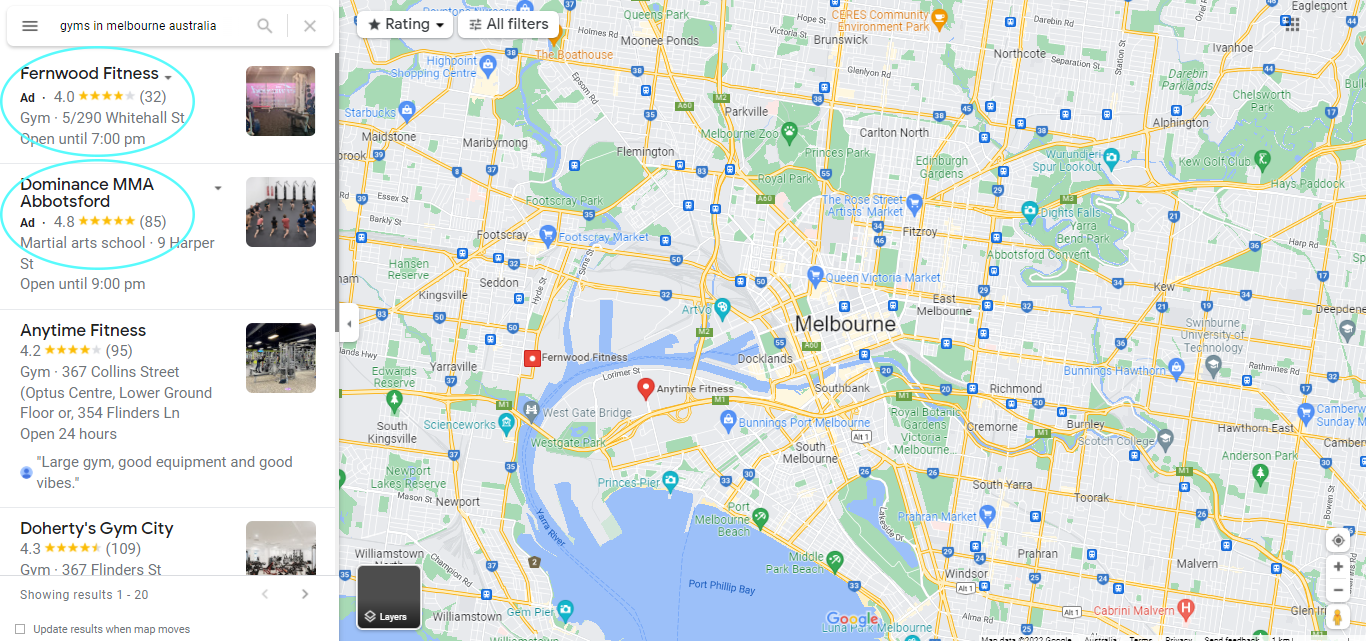
- Performance Max Campaign
As per Google’s article on Performance Max Campaigns, this campaign type is designed to help performance advertisers “…drive performance based on your specified conversion goals, delivering more conversions and value by optimising performance in real-time and across channels using Smart Bidding.”
To learn more about this campaign type, click here.
- Smart Campaign
The Google Smart Campaign is a perfect option if you want to save time, as it automates your campaigns and finds the most optimal targeting to get you the most bang for your buck.
Simply create a handful of ads and provide a few pieces of essential information about your business, and Google will do all the work for you.
Ad Formats:
Having discussed the different campaign types, we’ll now move on to how each campaign type can have some of the following ad formats:
- Text Ads
With the ad name itself, these are ads that are only made up of text. No images, no videos included.
Text ads are available in search campaigns.
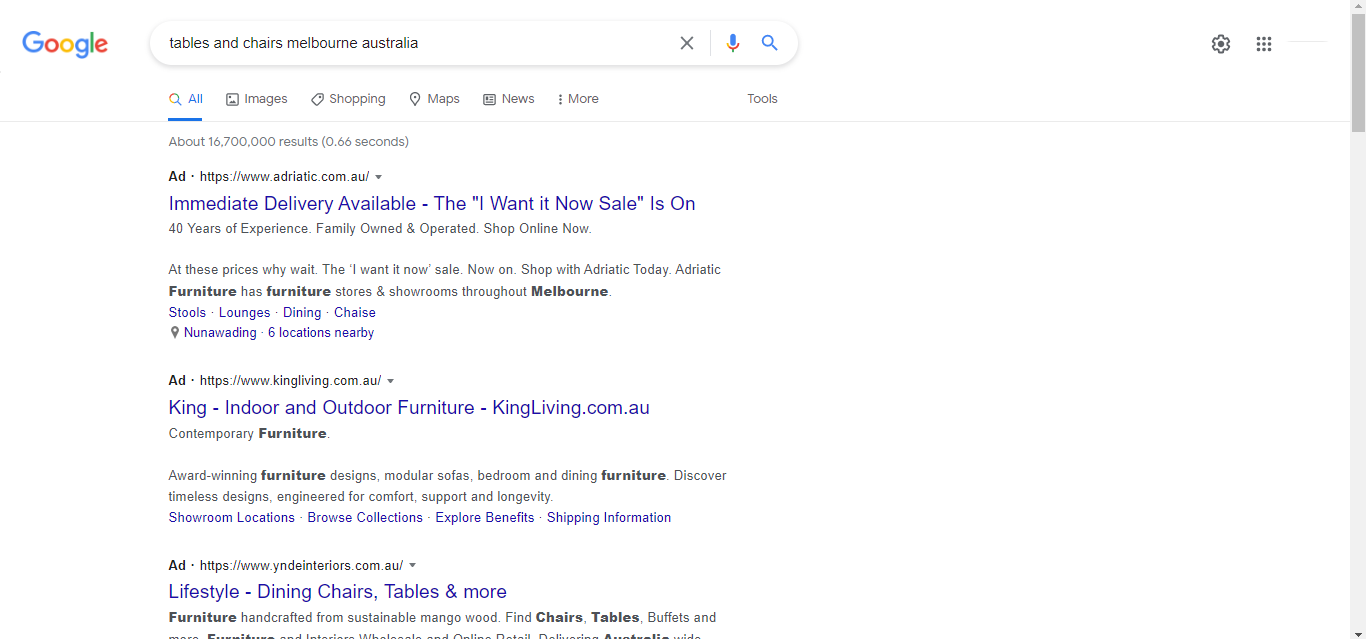
- Responsive Ads
If you want your ad to adapt its size, appearance, and format or even change into text or photo ads in order to fit certain ad spaces, then responsive ads might be for your business.
You can use this ad format through the display campaign type.
Here are two examples of how this ad format looks on mobile, referencing The Sydney Morning Herald and Sky News Australia:


- Image Ads
Image ads are self-explanatory and are supported in display campaigns. Take a look at this ad from The Australian:

- App Promotion Ads
With app promotion ads, your ad can be seen on Google Search, Google Play, YouTube, Discover on Google Search and Google Display Network.
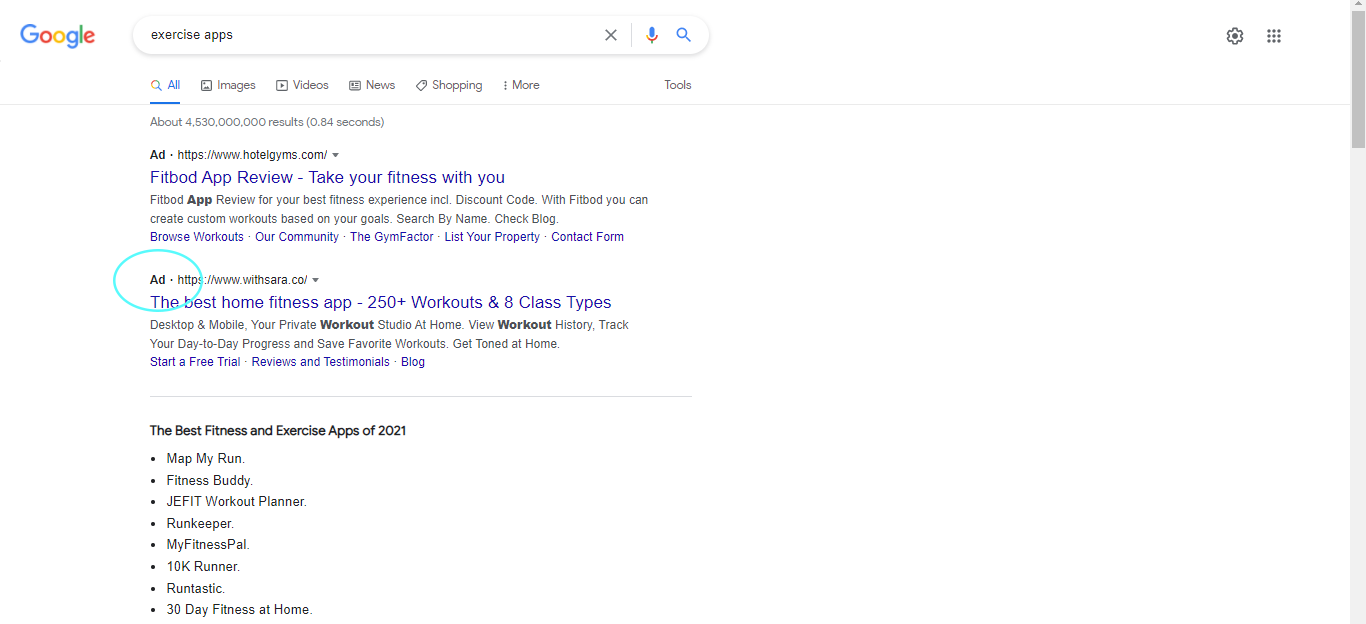
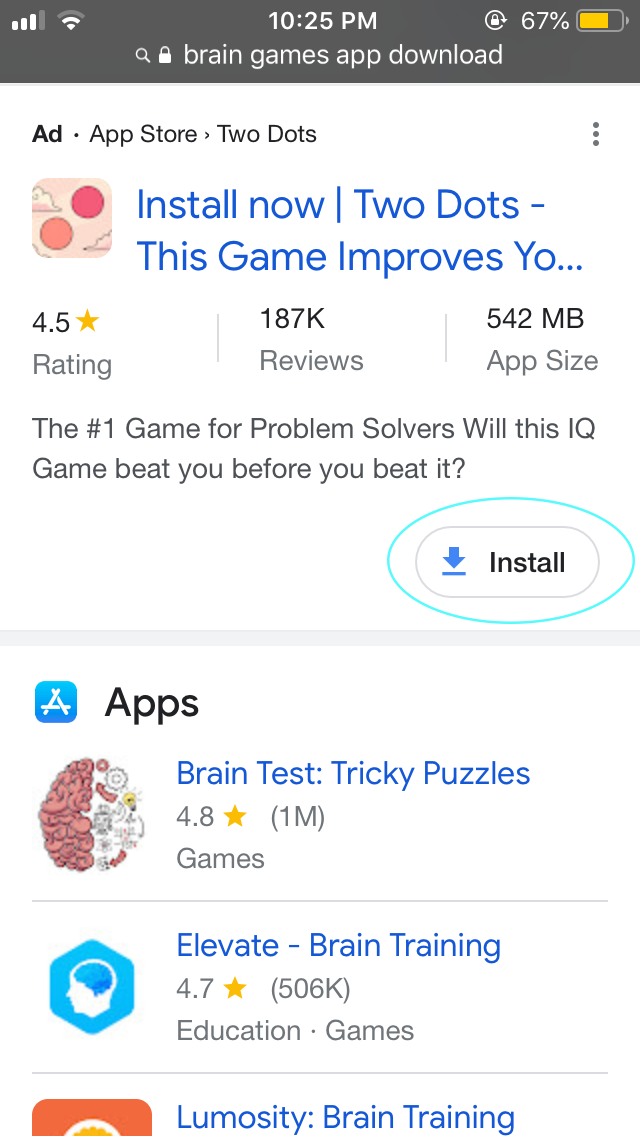
- Product Shopping Ads
Product shopping ads are ads that showcase your products for sale. These ads appear on the search results page, shopping section, or on partner websites of Google.
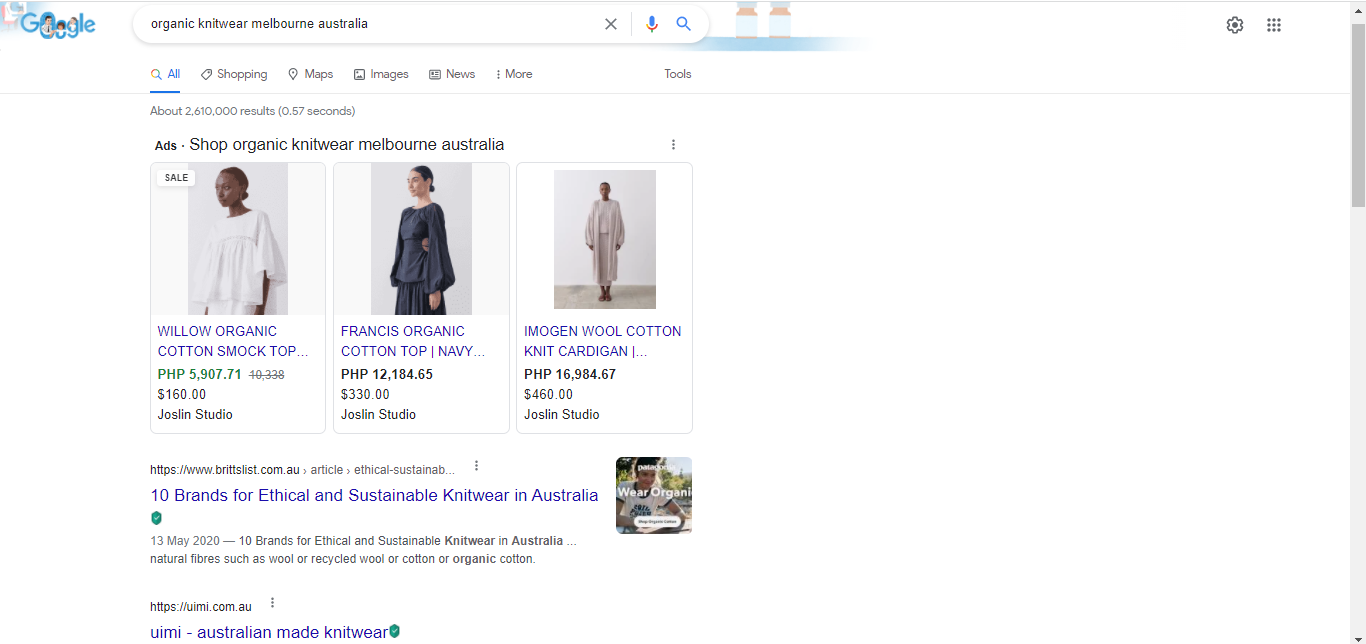
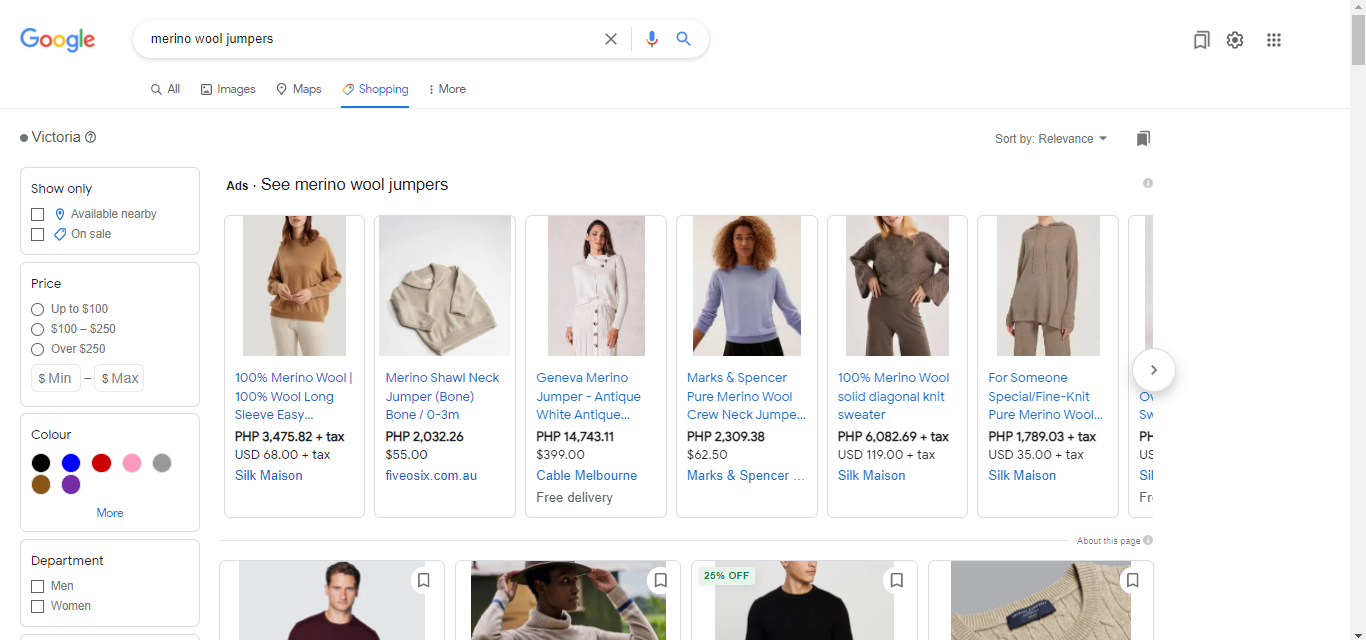
- Video Ads
Video ads are broadcasted on YouTube and other partner websites and apps of Google.
We recommend making them informative, appealing (or catchy), and of high quality in terms of resolution so that viewers will not skip your ad.
Grammarly does a fantastic job with video ads. Just take a look at this video that’s been surfacing online. It’s simple, fun and quite engaging while being informative about what their services can actually provide.

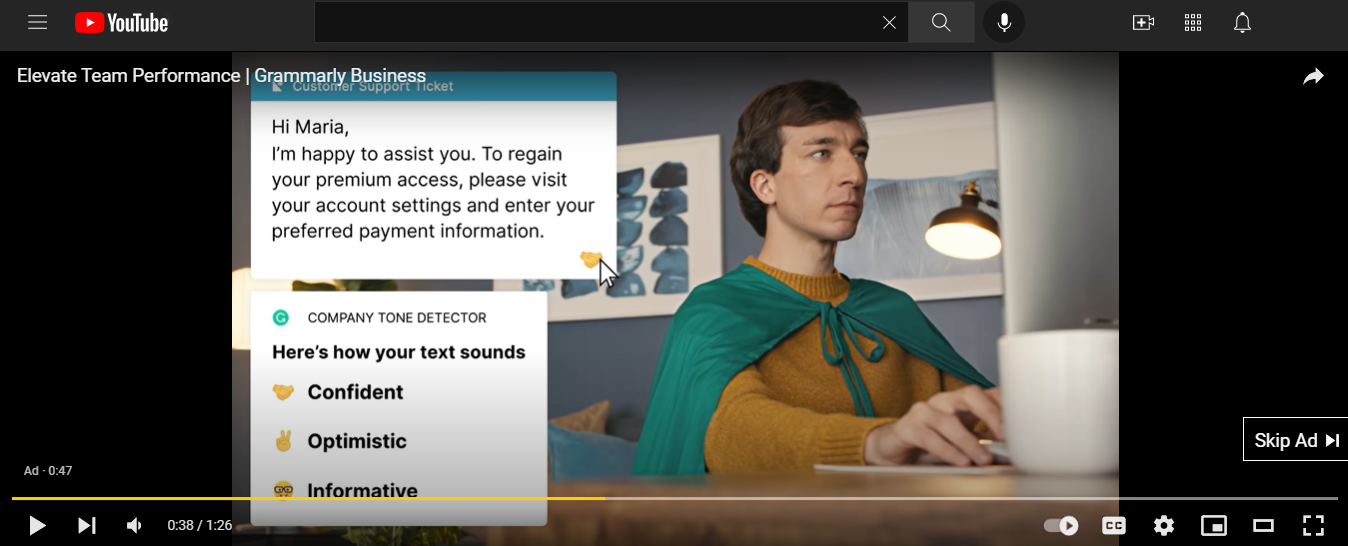
If you want to know more about the different YouTube video ads such as skippable, non-skippable ads, click here.
- Call-only Ads
This ad format is solely for the purpose of increasing the number of phone calls to your business. Search campaigns support this ad format and are similar to a text ad, except it highlights the phone number to contact.
Take a look at Google’s example of a Call-only ad:
Your Google Ads Account
Create Your Google Ads Account
In order to create and publish your ad, you must have a google ads account. Click here if you haven’t set up your own account, and follow the steps below.
Step 1: Click Get Started
Step 2: Scroll Down and Click Expert Mode
After clicking the get started button you will be presented with options for your advertising goal which are:
- Get more calls
- Get more website sales or sign-ups
- Get more visits to your physical location
- Get more brand awareness with video views
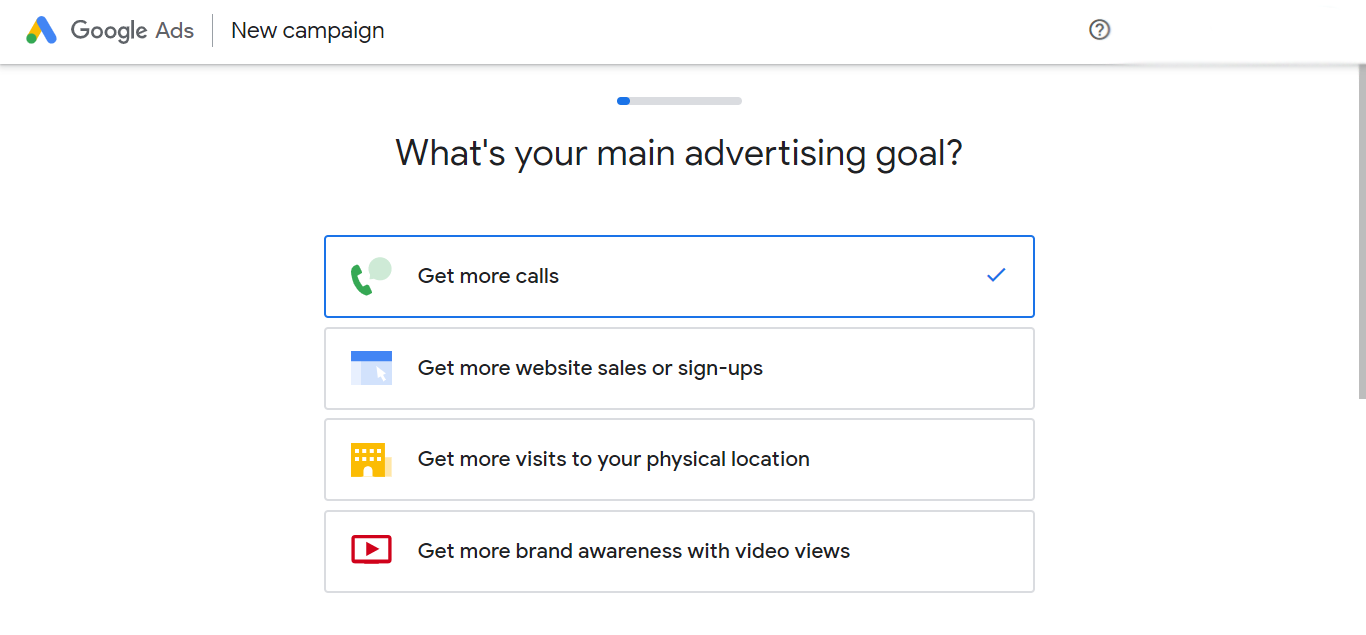
Do not select any of the options presented. Instead, we’ll choose the Switch to Expert Mode option. This will allow us to have more freedom for optimisation on our Google Ads.
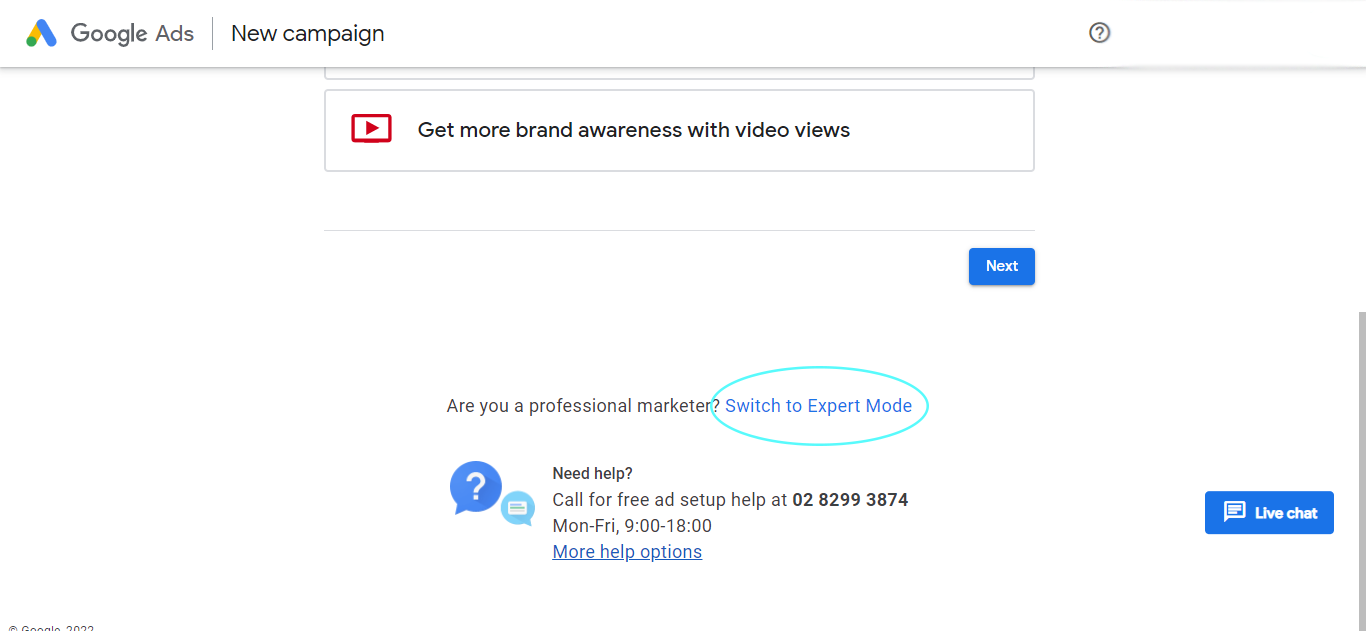
You’re now all set to start creating your Google Ads Campaign, Ads Group and Ads. Simply follow along with the steps we’ve listed in the next section of this article.
Build Your Google Ads Campaign, Ads Group and Ads
For this entire section, we’ll be covering how to set up search ads.
If you already have a Google Adwords account, simply log in and follow the steps below.
Setting up Your Ad Campaign
Step 1: Choose Your Campaign Objective
Google offers 5 campaign objectives to choose from which are as follows:
- Sales
- Leads
- Website Traffic
- Product and Brand Consideration
- Brand Awareness and Reach
- App Promotion
- Local Store Visits and Promotions
There is also an option to create a campaign without the guidance of the objectives above, through the Create a campaign without a goal’s guidance option.
In this example, we’ve chosen Sales as our objective.
Step 2: Select Your Campaign Type
The choices for your campaign type will vary, depending on the campaign objective you’ve selected earlier. For example, if you chose Website Traffic, you will only have two campaign types available to choose from which are Search and Display.
Since we’ve selected Sales as our campaign objective, we can choose from the following campaign types:
- Search
- Display
- Discovery
In this step, we’ve chosen Search as the campaign type.
Step 3: Select the Ways You Would Like to Reach Your Goal
Each option contains different fields that you will need to fill in.
As seen below, the option we’ve chosen is Website Visits and assuming we have a reusable straw business, we’ve added its website link.
You may also utilise the product page link to send your visitors to a page where they can see the items you offer or you may direct them to a separate landing page. This all depends on your objective.
Step 4: Click Create Conversion Action
Setting up your conversion tracking will help you track the campaigns, keywords and ad groups that drive leads and purchases.
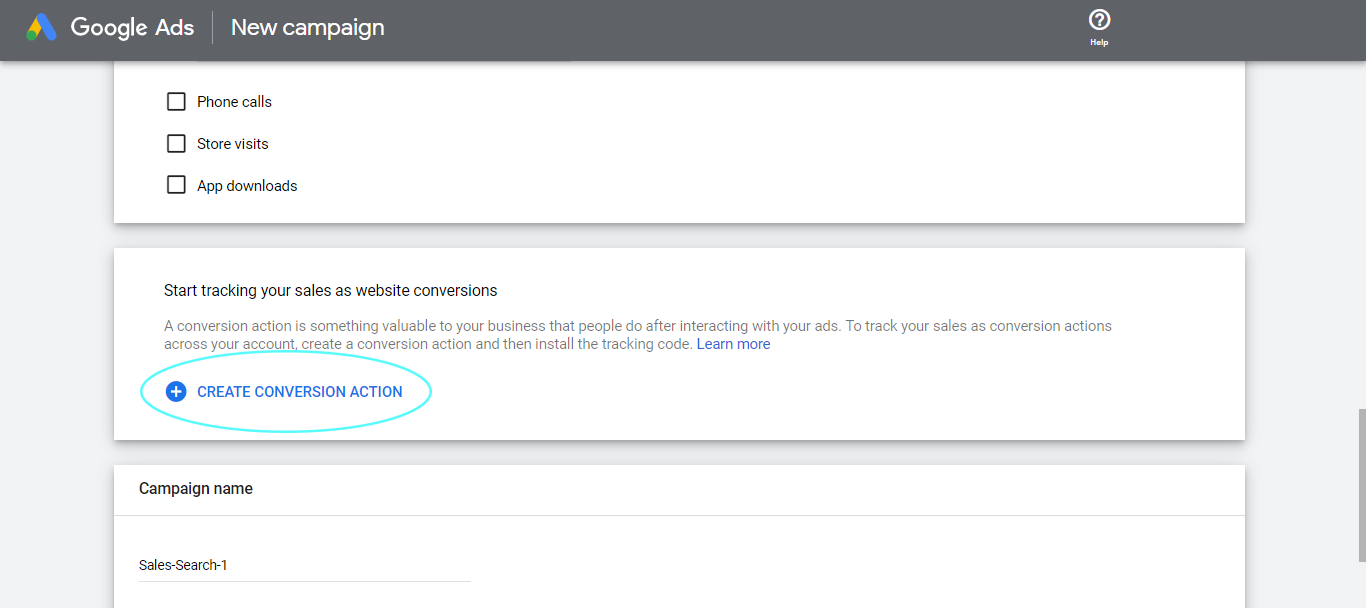
Google will then send you instructions on how to finish setting up your tracking.
![]()
But you also have the option to send the instructions to other individuals in your team.
Step 5: Add Your Campaign Name
In this step, we’ve used the reusable straw business for referencing the campaign name according to the type of reusable straws for sale. Assuming that we are selling metal straws, glass straws, silicone straws, and bamboo straws.
The purpose of doing this is to narrow down the theme of the campaign, to ensure that the ads are exactly what the target audience would like to see when they do a Google search.
Going about your campaigns in a more thorough approach like this will help you present specifics that your audience is looking for.
As presented below, the campaign name is Metal Straws.
Step 6: Choose Which Networks You Would Like to Appear In
There will be two network selections to choose from when it comes to the networks you want to appear in, and they are the Search Network and the Display Network.
Search Network
Display Network
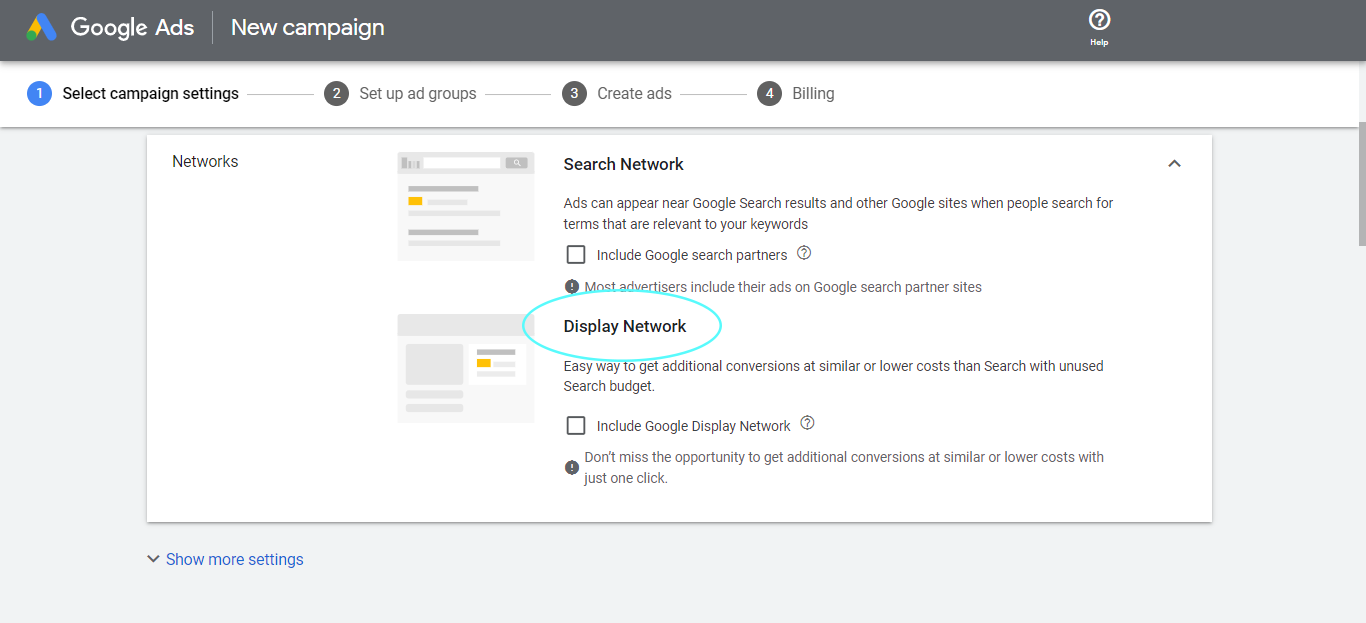
We won’t choose either option. However, you may click Show More Settings.
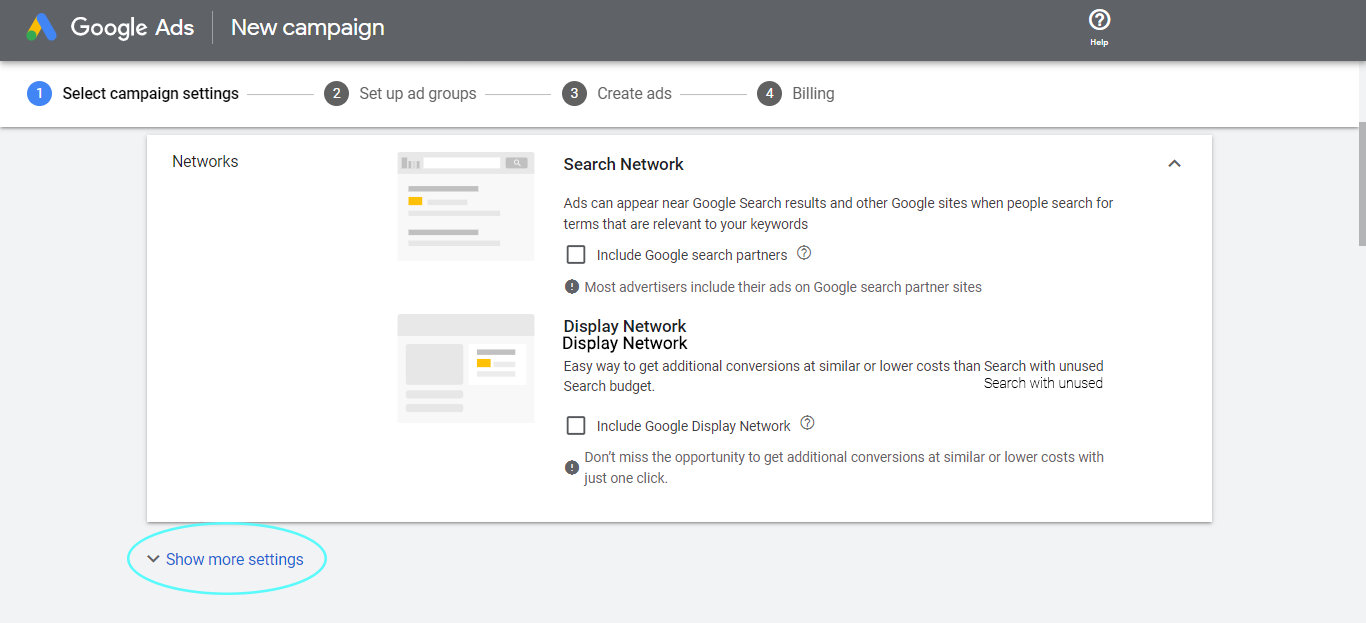
You will then see a list of settings that you can configure, according to your preferences:
- Start and End Dates
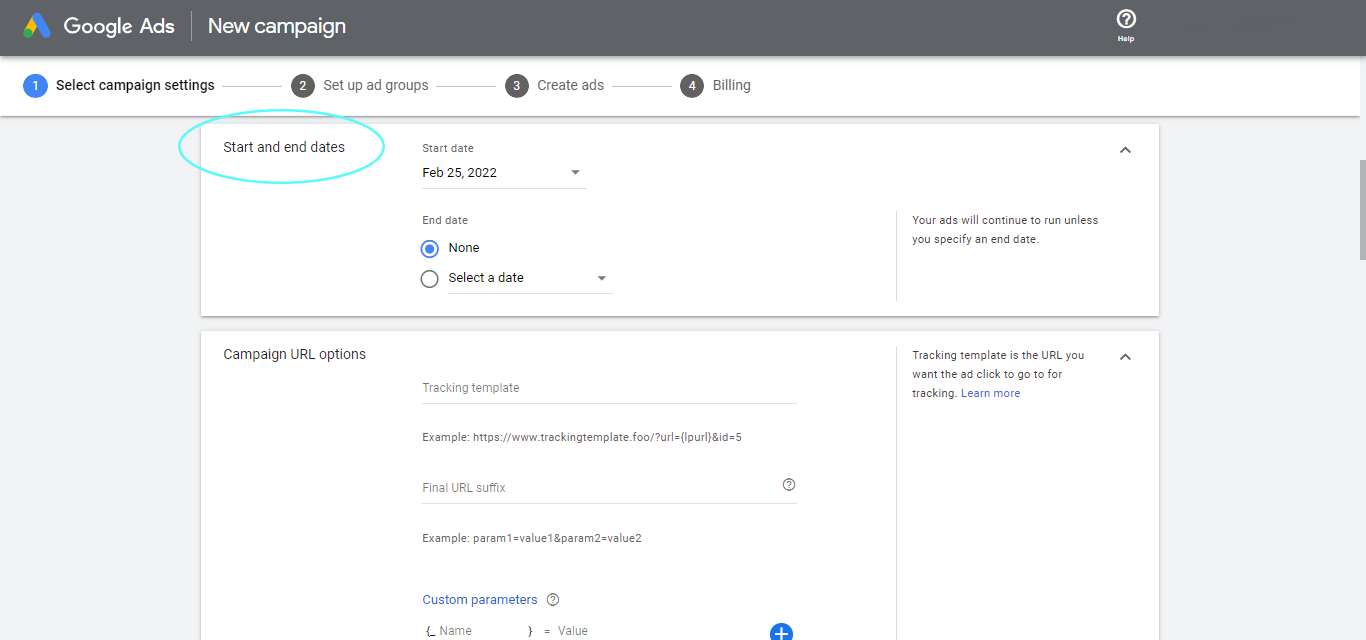
- Campaign URL Options
Read more here.
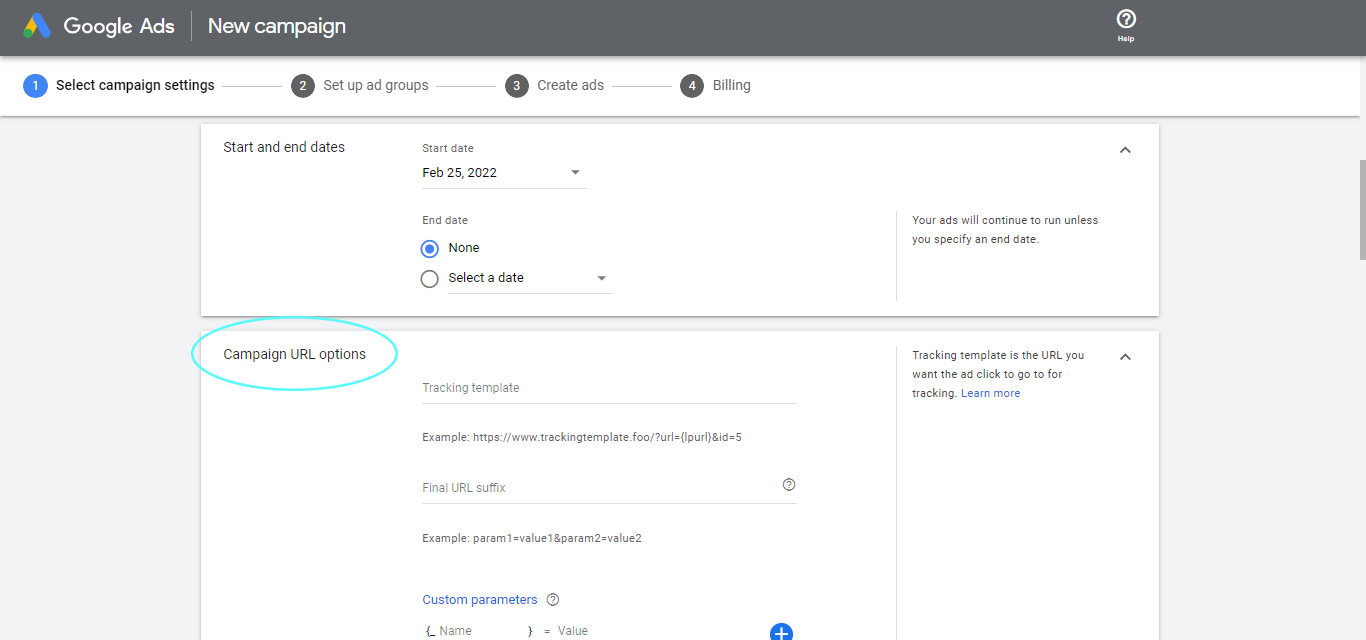
- Dynamic Search Ads Setting
Read more here.

- Ad Schedule
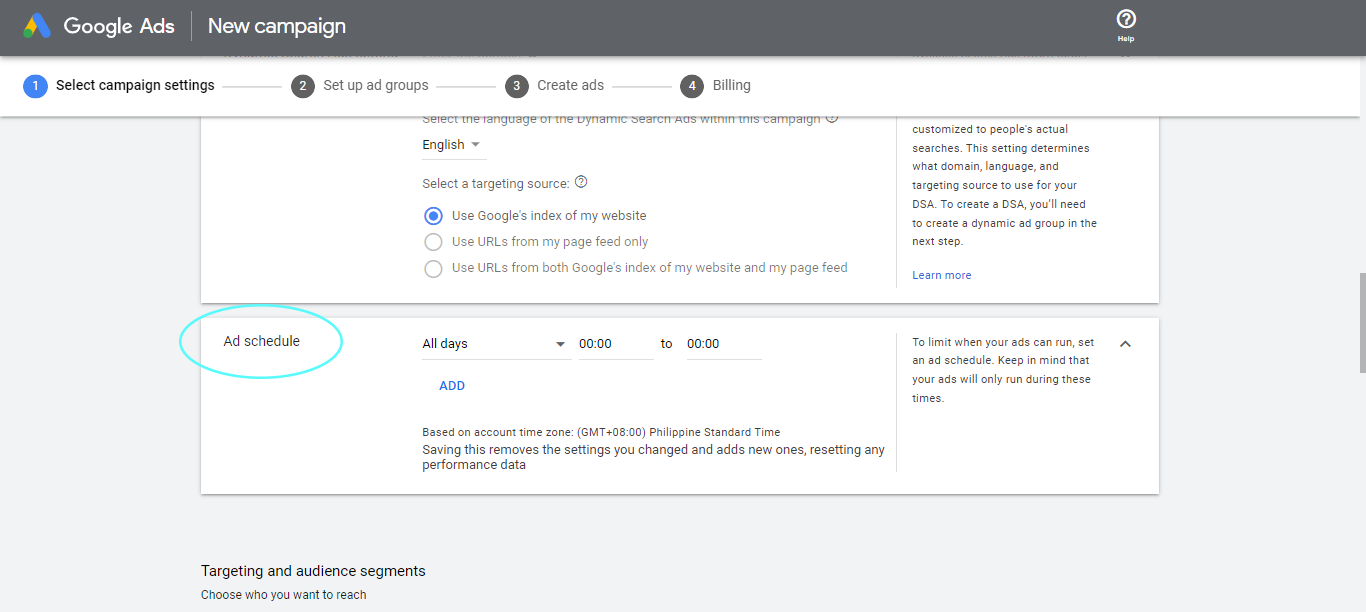
We won’t go through each of these settings in this article as some of them are more advanced.
But we recommend that you read each of them, especially the Dynamic Search Ads Setting and Campaign URL Options in order to know what details to put in their respective fields. Simply click the links we have provided to be directed to articles about them.
Step 7: Choose Your Target Location
Select the locations you want to target, by choosing from the following:
- All countries and territories
- The country where your business is located (in this case it’s Australia)
- Enter another location
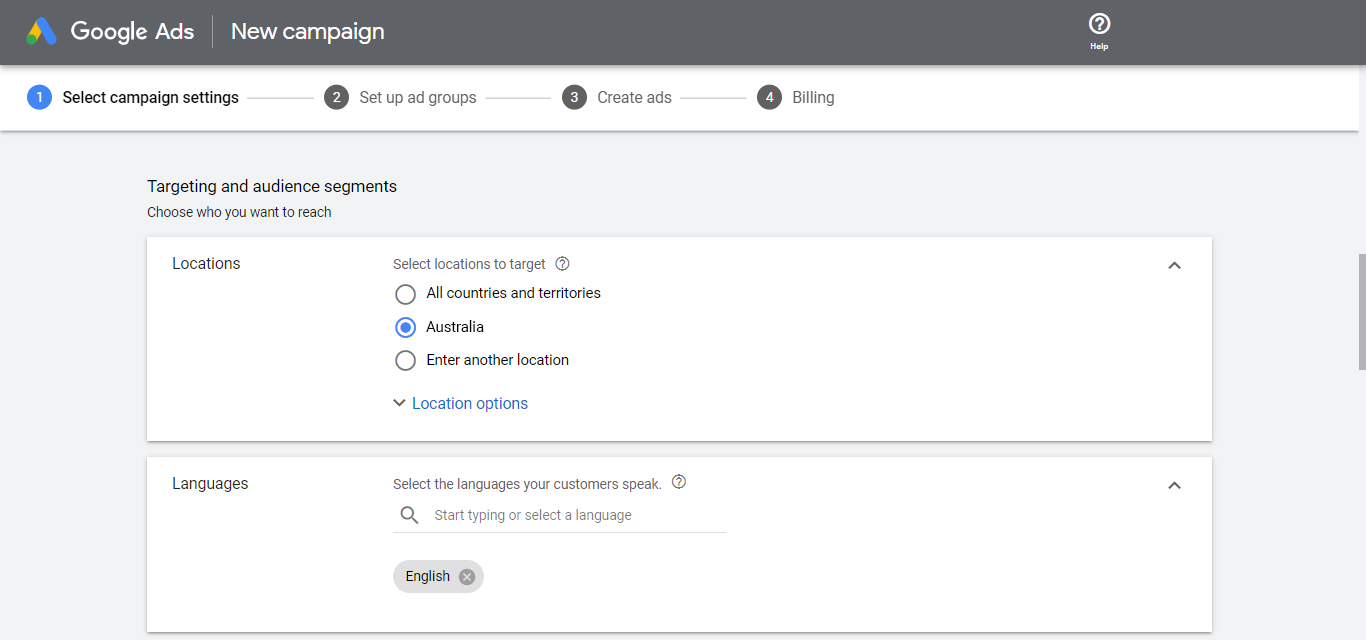
Because we want to sell within Melbourne only, we will select Enter Another Location and add Melbourne. This then gives us a list of locations as shown below:
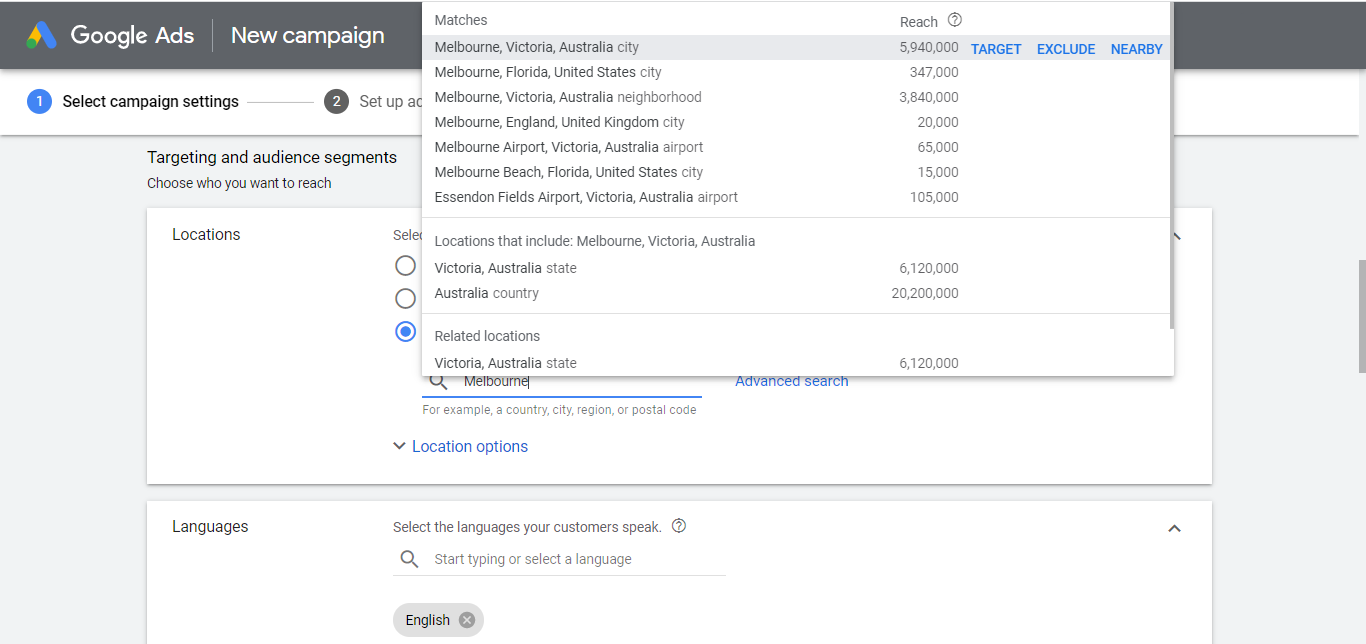
Note that if your business is selling to customers worldwide, you should select All countries and territories. If you choose to sell only within your country, select your country.
Step 8: Choose Your Language
You can add the language of your target audience. Following our example of selling within Melbourne, we will stick with English.
Step 9: Choose Your Audience
When setting up your Audience Segments, you can use the Search or Browse tabs.
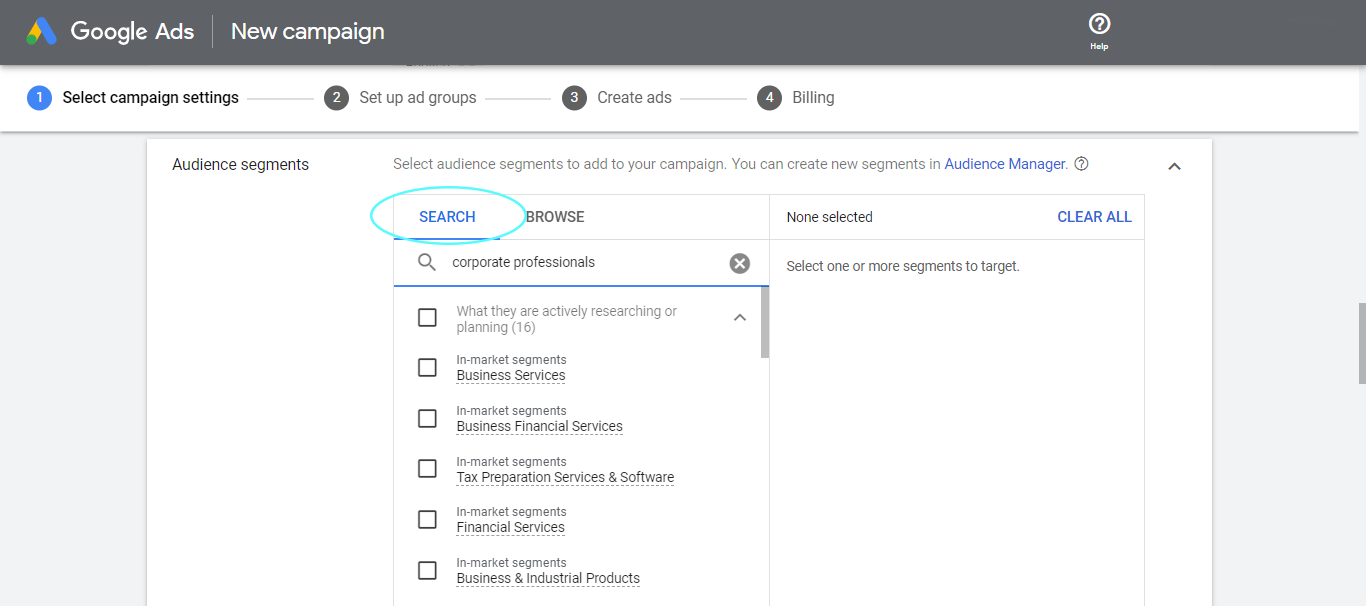
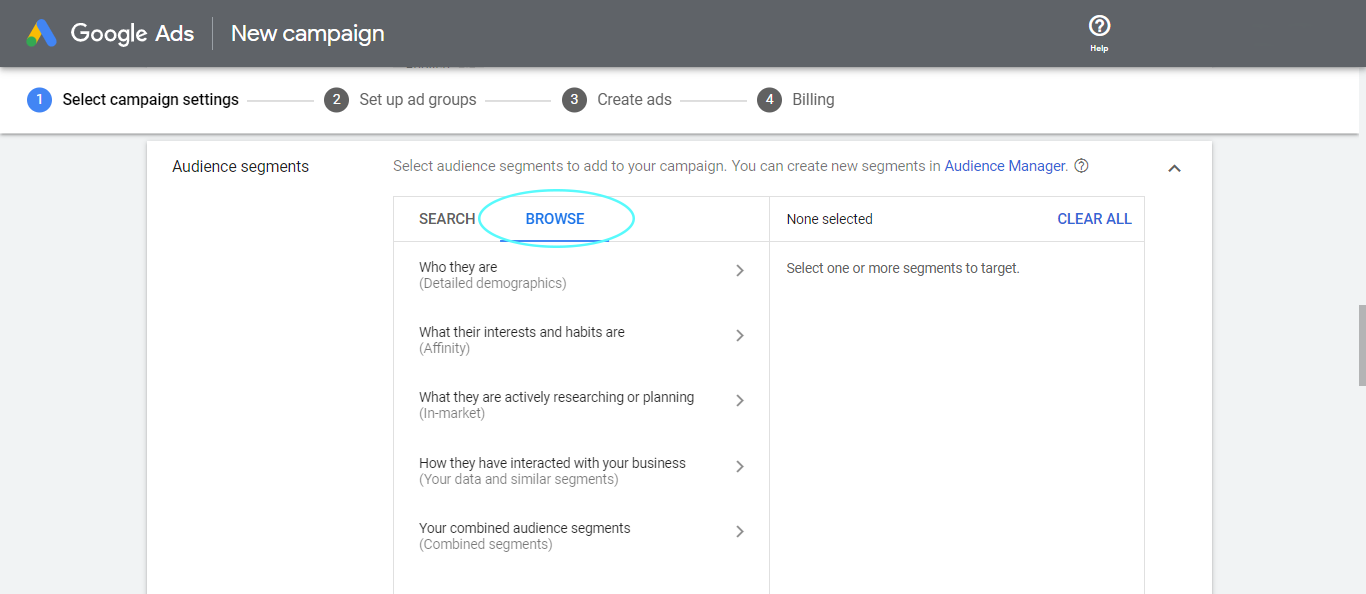
If you scroll down you can see two settings to choose from:
- Targeting Setting
When you choose this setting, Google will show your ads to specific audiences or on content that matches what you specify.
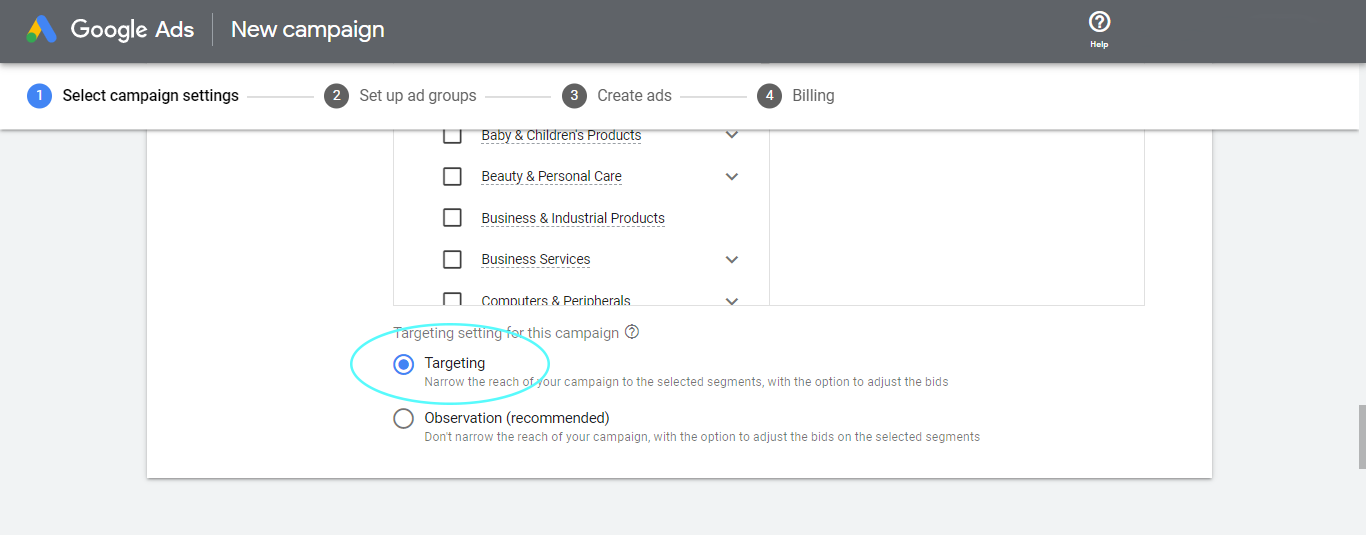
- Observation Setting
This setting will give you a clear picture of how your ads are performing for the chosen placement, topic or audience. In turn, you’ll be able to make informed decisions based on this data.
Before selecting your setting, make sure to read all about it through this link.
Step 10: Set Your Budget
When it comes to the budget for your Google Ads campaign, it’s important to set a limit that you’re comfortable with and be prepared to adjust as you go.
It’s best to start small and see what works for you.
We highly encourage you to do some research on the standard budget of businesses that are similar to yours and use those figures as a benchmark.
Step 11: Input Your Bidding Preferences
There are multiple bidding options that businesses can focus on in the Google advertising platform. In this section, we’ll briefly run through each of these options and provide links to articles by Google, expounding on each of them.
Conversions
This bidding method allows you to place the amount you would like to pay per conversion. Bids will be set for you automatically by Google Ads, with an aim to get you as many conversions as possible at the cost per conversion that you provided.
Here is the link to know more about conversions.
Conversion Value
In a nutshell, businesses have conversions that bring in more value among all other conversions. This is represented by a figure that is affixed to those specific conversions. By doing so, businesses are able to determine high-value conversions.
Click here to see if conversion value is for your business.
Clicks
If you’re new to Google Ads, choosing this bidding option is what we highly recommend.
This is great if you want to drive more website visits and is quite straightforward to understand.
For more information, visit this article from Google.
Impression Share
Knowing your impression share is important when it comes to understanding the possibility of reaching more people with your ads, if you choose to raise your bid or budget.
So what is impression share?
Google describes it as “…the percentage of impressions that your ads receive compared to the total number of impressions that your ads could get.”
But there is more to it than just that.
This article will help you get a more thorough understanding of this bidding method.
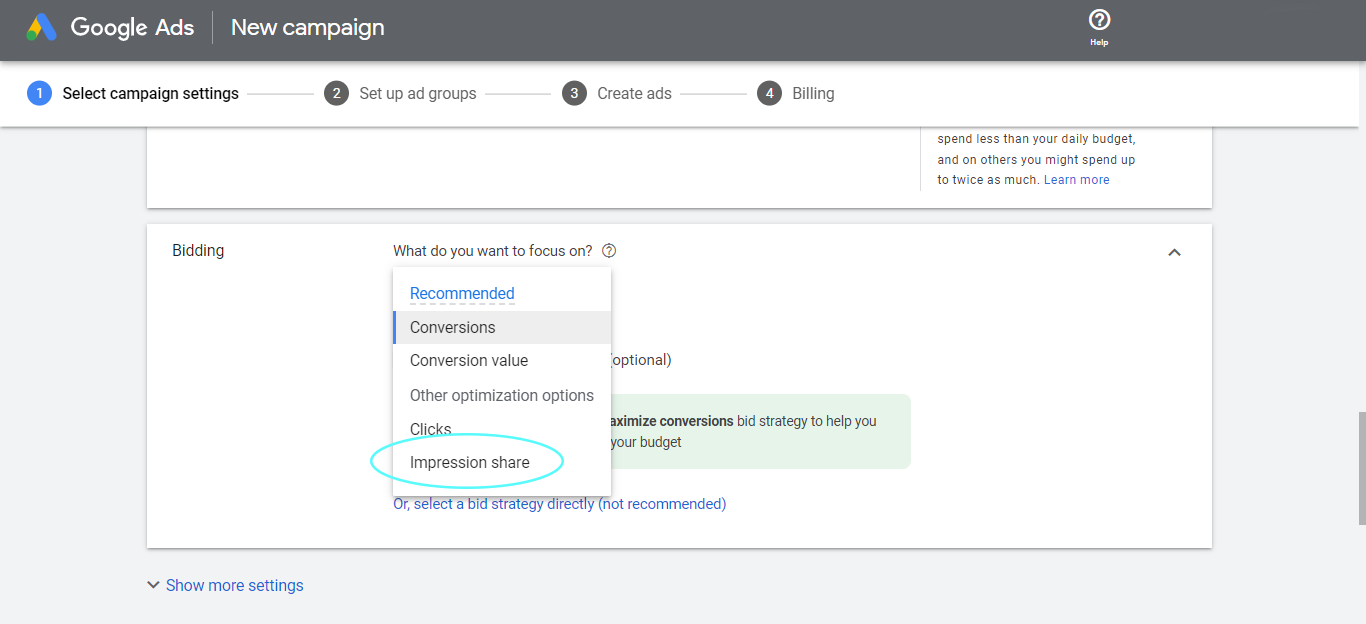
Now that we’ve run through the different bidding options, you can see in this step that we’ve chosen Clicks and set a maximum cost per click bid limit.
Setting a maximum CPC (cost per click) helps you avoid spending too much for every click.
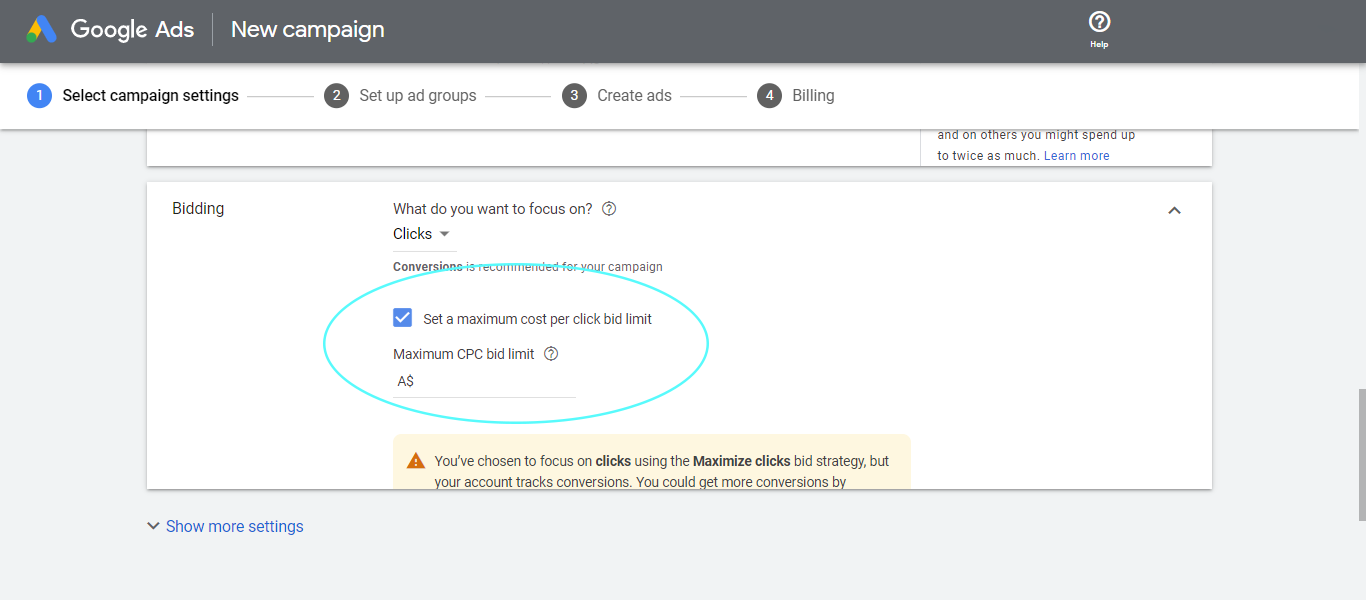
As previously mentioned, if you’re just getting started, we suggest choosing Clicks as your bidding method. You need to take into consideration that Google has built-in machine learning algorithms that need time to learn what you’re aiming for.
Step 12: Add Your Ad Extensions
Ad Extensions can help increase your clicks and they look like this on a search ad:
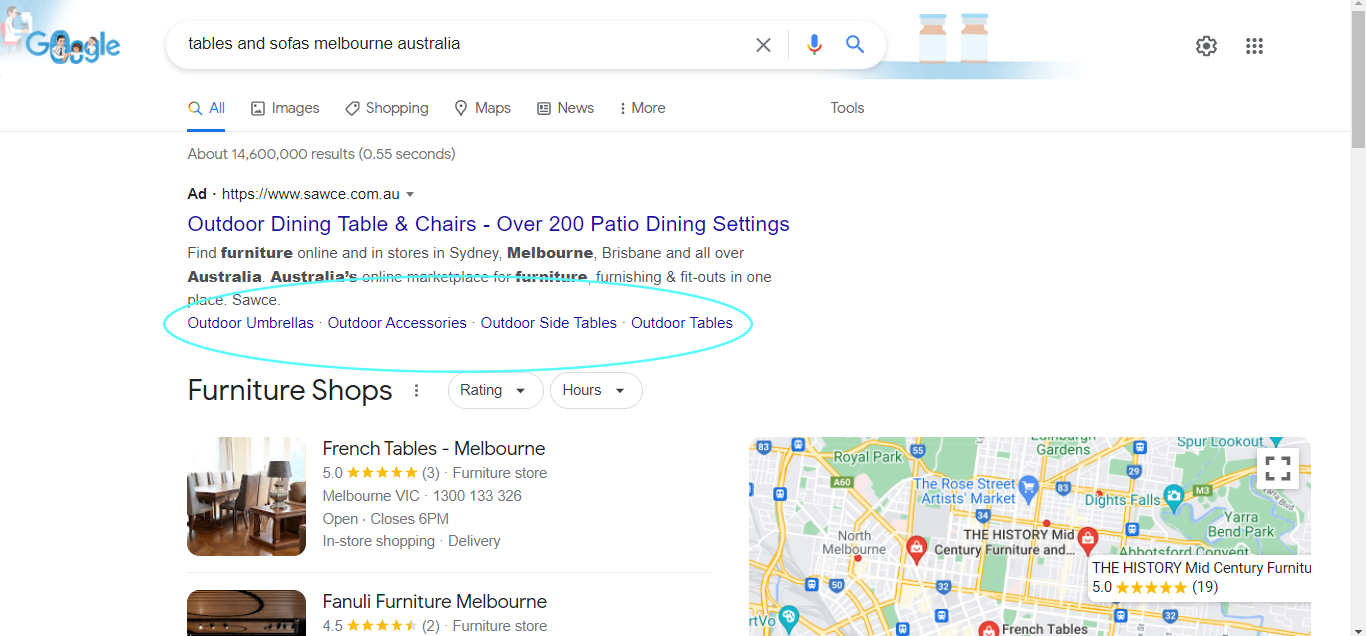
Depending on what you offer, you can add the following extensions:
- Sitelink Extensions
- Callout Extensions
- Call Extensions
- Structured Snippet
- App Extension
- Lead from Extensions
- Promotion Extensions
- Price Extensions
- Location Extensions
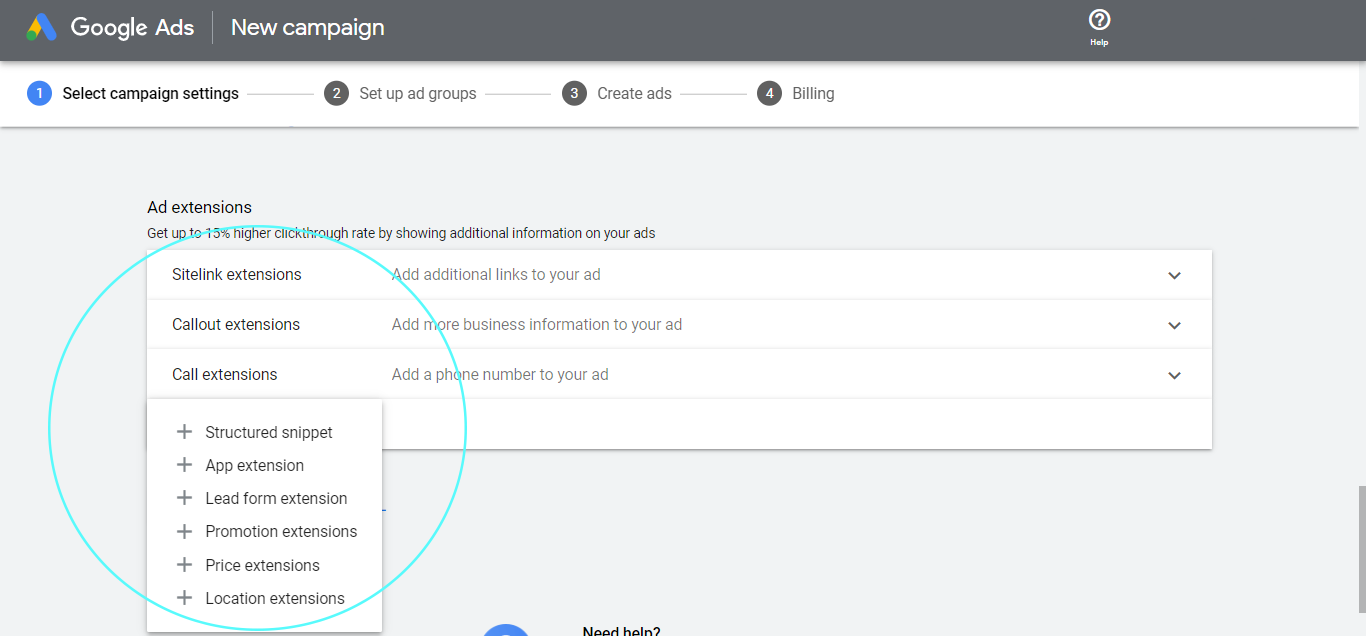
In this step, you can see the information we’ve demonstrated for Sitelink Extensions:
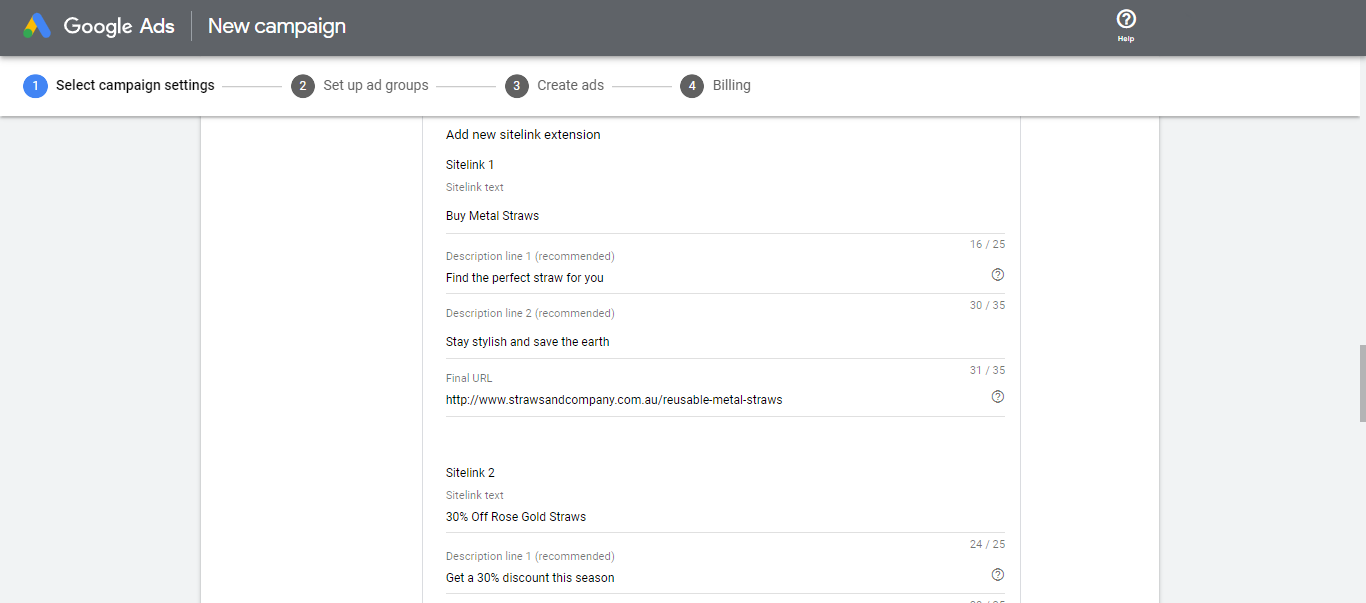
Each extension will require different fields to fill in, choose which one will best suit your business.
Step 13: Click Save and Continue
Create Your Ad Groups
Step 1: Select Your Ad Group Type
On the upper left side, there is a drop-down menu where you can choose between a Standard or Dynamic ad group type.
Standard
Dynamic

In this step, we will select Standard, as it offers more room for how much you control.
Step 2: Enter Your Ad Group Name
Similar to creating an Adwords campaign, your ad groups, should cater to what your audience is searching for. We recommend being specific as this will be important in selecting keywords later on.
In the example below, you’ll see that we’ve labelled the ad group by the specific type of product our pseudo reusable straw shop sells, which are rose gold metal straws and black metal straws.
We also recommend setting up two ad groups for testing, to determine which one will perform better, compared to the other.
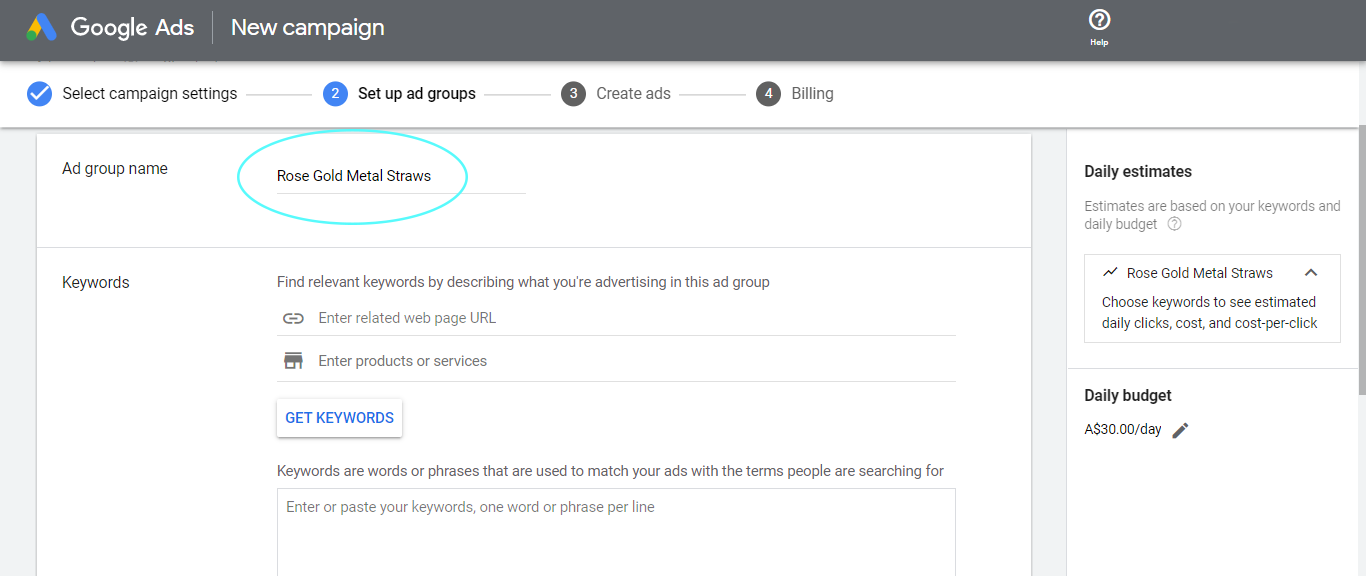
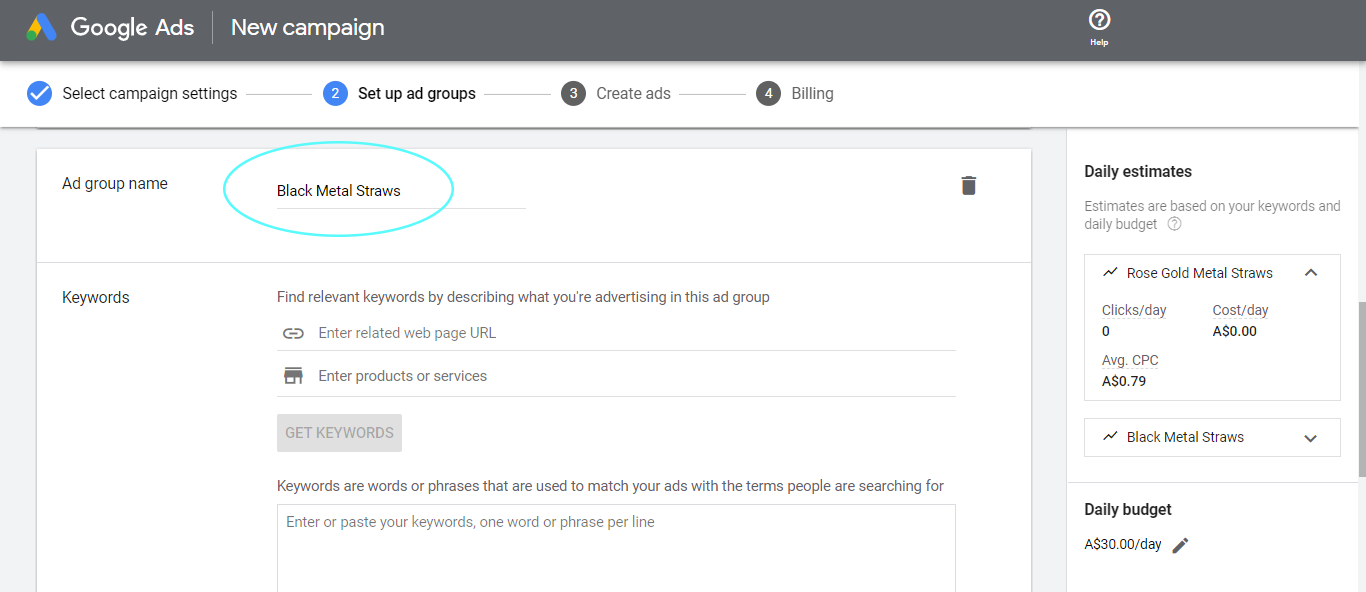
Supposing we want to have another reusable straw product, that would mean we have to create a separate campaign with specific ad groups surrounding the particular product. For instance, glass straws will be a separate campaign, and its ad groups could be clear glass straws, red glass straws and blue glass straws.
Step 3: Generate Your Keywords
With every ad group you create, you’ll need to add and select keywords.
You have two options for Google to generate keywords from:
- Add your website link
- Enter your products or services
In this portion, you’ll notice that we’ve used Rose Gold Metal Straws and Black Metal Straws in the Enter Products or Services section and then clicked Get Keywords.
Now you’re presented with a list of keywords:
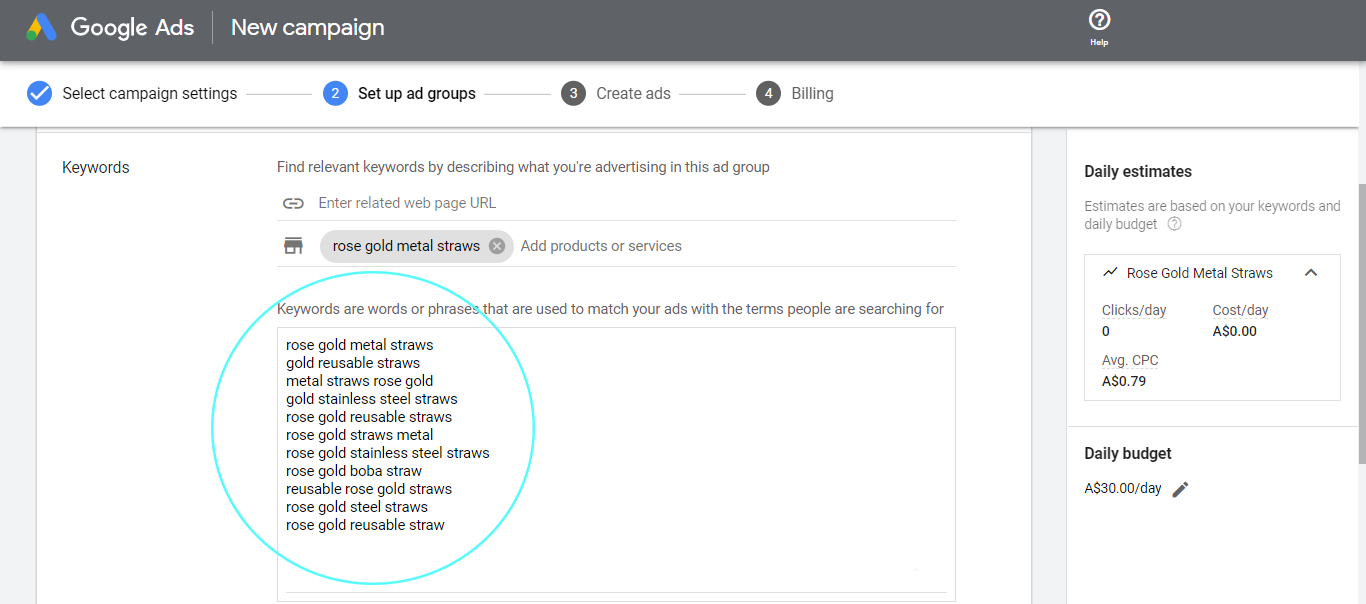
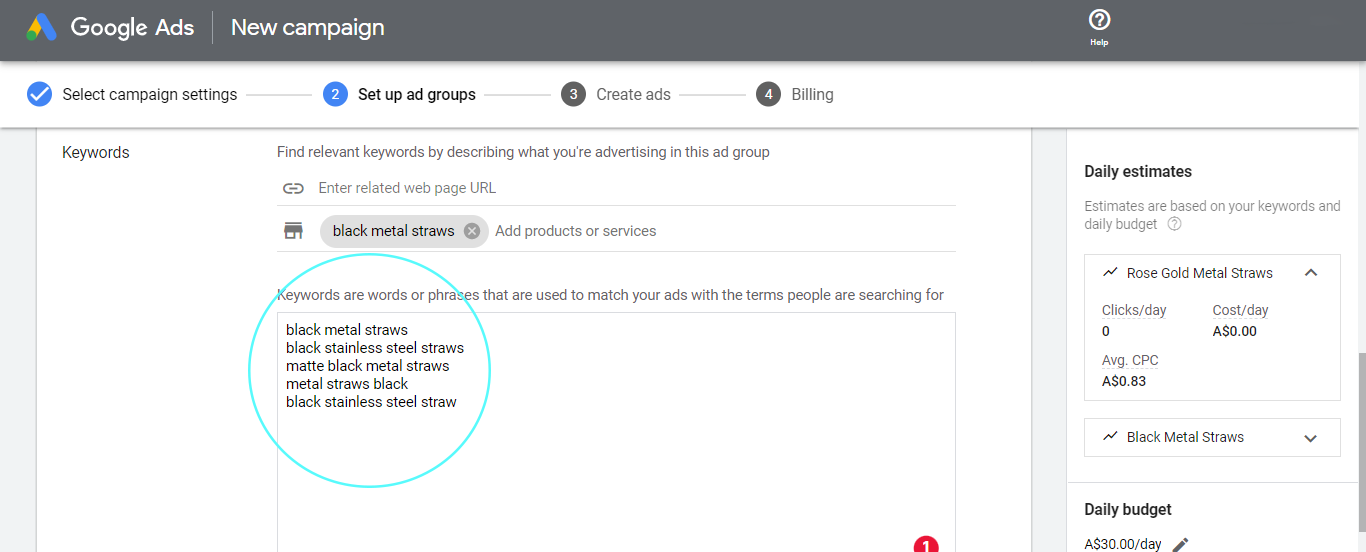
We’ve listed down a few tips and strategies for keywords in these next few sections. Follow along and feel free to adjust the strategies according to the nature of your business.
Minimal, Specific and Relevant Keywords
It might seem like a good idea to rank for as many relevant keywords as possible but that is not how it should be with Google Ads. Stick to around 4-5 keywords maximum that are specific and relevant.
Thoroughly sort through the relevant keywords and remove the ones you don’t want to show up in. You can also add your target keywords if you’ve done some keyword research prior to starting this step.
We’ve selected the following keywords per ad group:
- Rose Gold Metal Straws
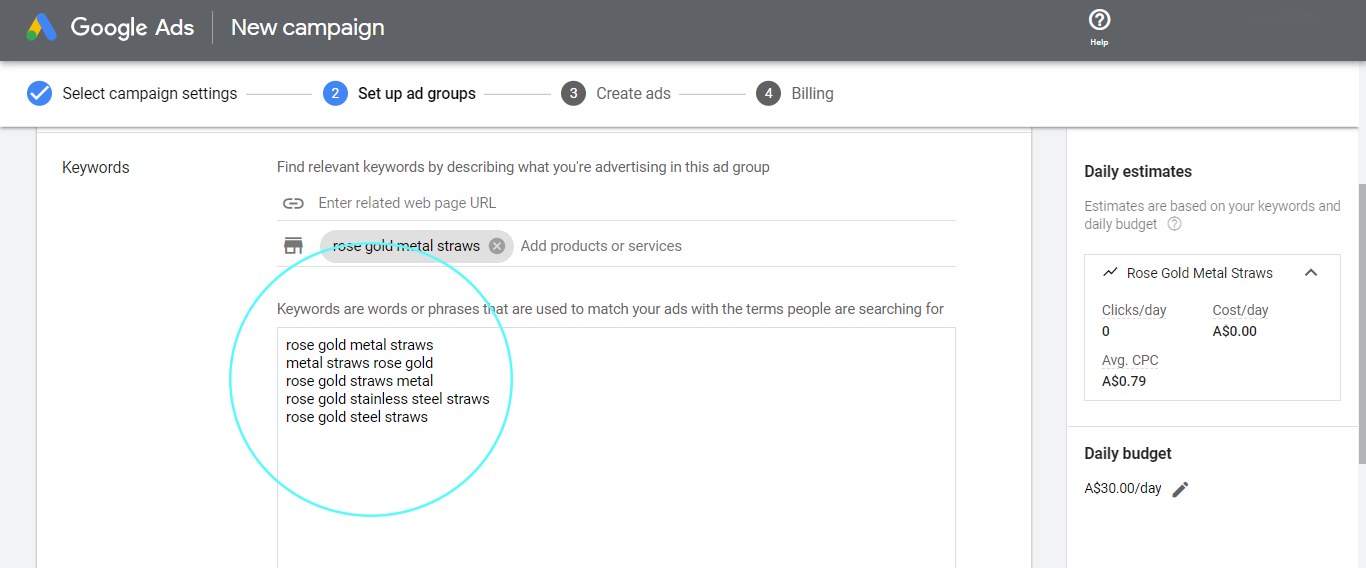
- Black Metal Straws
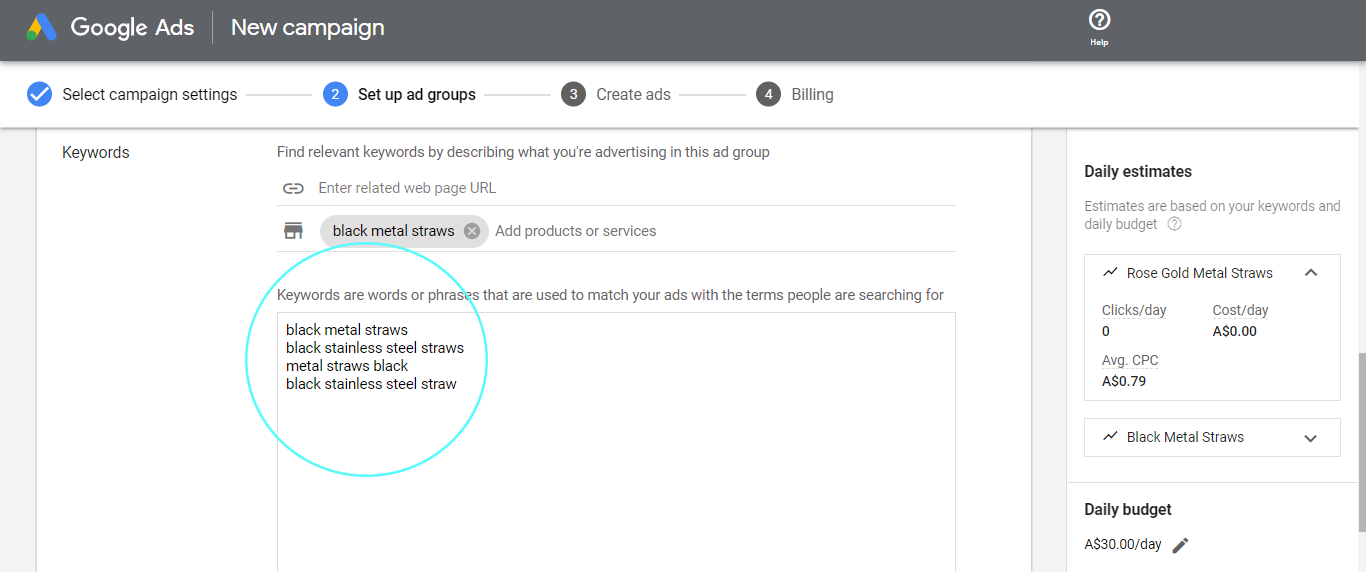
Notice how both ad groups no longer have certain keywords that may be closely related but not specific to what describes the straws. Your keywords should be as specific as possible.
It’s not a good practice to show up for broad keywords or even unrelated ones. Take a look at this example:
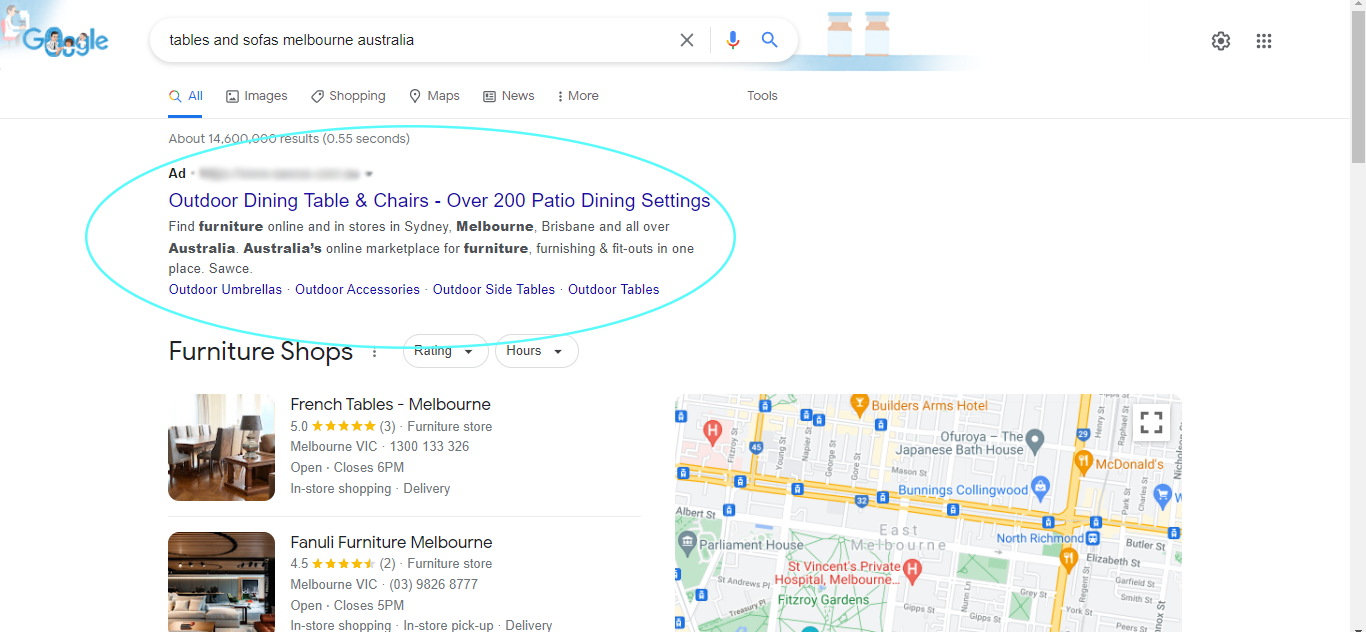
The search query is about finding tables and sofas in Australia. But assuming that we need tables and sofas for indoor spaces, the ad presented to us is not what we are looking for. The ad is for outdoor sofas and tables. Therefore we wouldn’t click on it because our intention is to find indoor tables and sofas. Suffice to say, it’s not a good idea to show up for a keyword this broad.
Though Google is smart when it comes to assessing: which searches your ad will appear in and how relevant your ad is to certain users, you still need to take the time to properly create and establish the right details in your ad group, as well as understand the intent of searchers. This is key if you want to ensure successful search campaigns.
Research the Search Terms Your Customers Are Using When They Search Online
You can use any of the following tools to do keyword research:
- Google Keyword Planner
- Google search bar
- Google Trends
- Subscription services such as Ahrefs, BuzzSumo, Mangools etc.
Step 4: Set Your Desired Keyword Matches
Phrase Match
According to Google, this match type enables your ads to appear on searches that have the meaning of your keyword. When it comes to the word order of the query, as long as the meaning does not change, it will still match the intended keyword.
Let’s use hiking backpacks as an example. When you set this keyword to phrase match, your ad will appear for backpacks for hiking, waterproof hiking backpacks or best hiking backpacks.
To set your specific keywords as a phrase match, simply add quotation marks to your keyword, like this: “keyword”.
Broad Match
A broad match is a keyword match type that allows your ads to show on related searches or topics that include your keyword and variations of your keyword. For example, if you’re bidding on the keyword shoes, your ad could show when someone searches for red shoes, women’s boots, basketball shoes or sneakers. You can click here to view the scope of close variations that Google has listed.
To have a broad match in your keywords list, you do not need to add any symbols unlike phrase match and exact match types.
Exact Match
With the exact match type, your ad will appear to users with queries containing your keywords and close variations of it, such as paraphrased versions of your targeted keywords.
For example, the keyword cotton jumpers for women can appear for cotton sweaters for women or women cotton jumpers.
To see what the close variants are, Google has a list in this link.
To set your keyword as an exact match simply add the box brackets like this: [keyword].
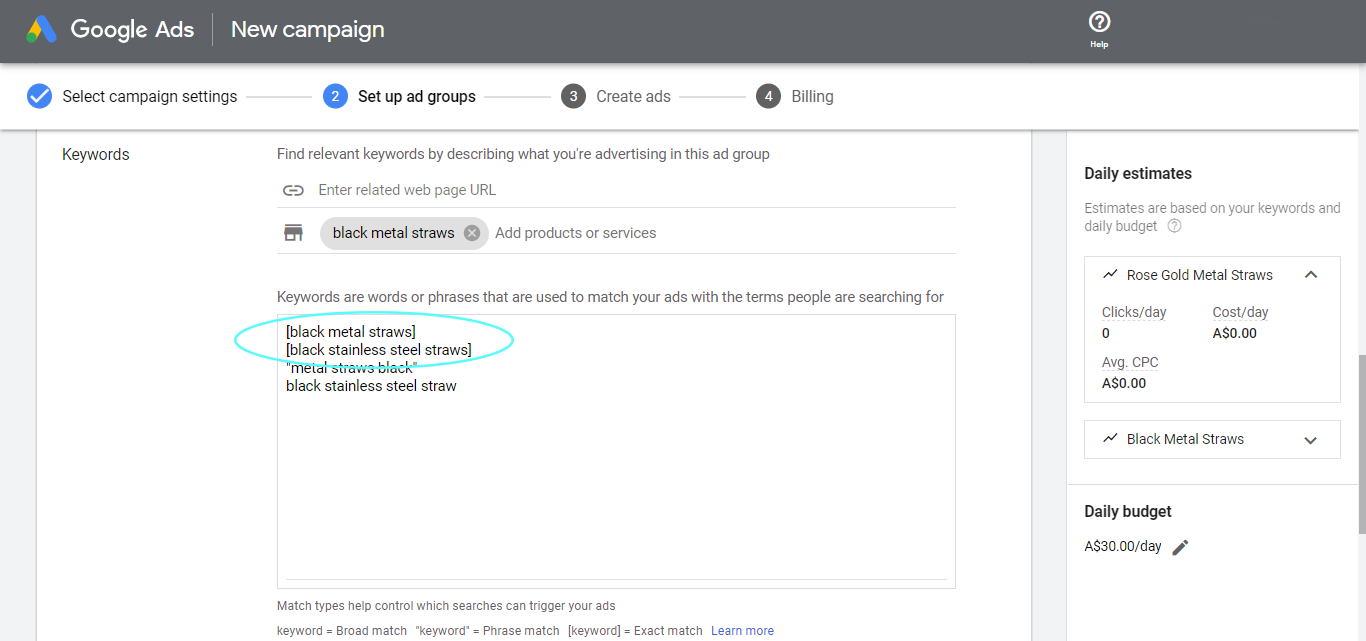
Because we view the Google Ads structure to be specific at all levels, especially on the campaign and ad group level, we want our keyword match types to be just as narrowed down and specific as such.
So we recommend getting started with phrase match and exact match.
Step 5: Take Note of the Daily Estimates Section
This section on the right side will show you a quick breakdown of your cost based on the keywords. Use this as a guide when adding some of your targeted keywords or when removing certain keywords.
Once you’re satisfied with everything, click Save and Continue to move on to the ad level.
Create Your Ads
This is the section where you create your actual ad.
But, first thing’s first, you will be greeted with a circular icon that will later turn into blue as you add information. This is the representation of your Ad Strength, which is a gauge of how effective your ad is.
Step 1: Add Your URL
Step 2: Add Your Headlines
Google provides headline suggestions that you can place on your ads. Simply click the View More button on the upper right to see Google’s suggestions. From there, you can click on the suitable suggestions to be added to the headline section on the left side.
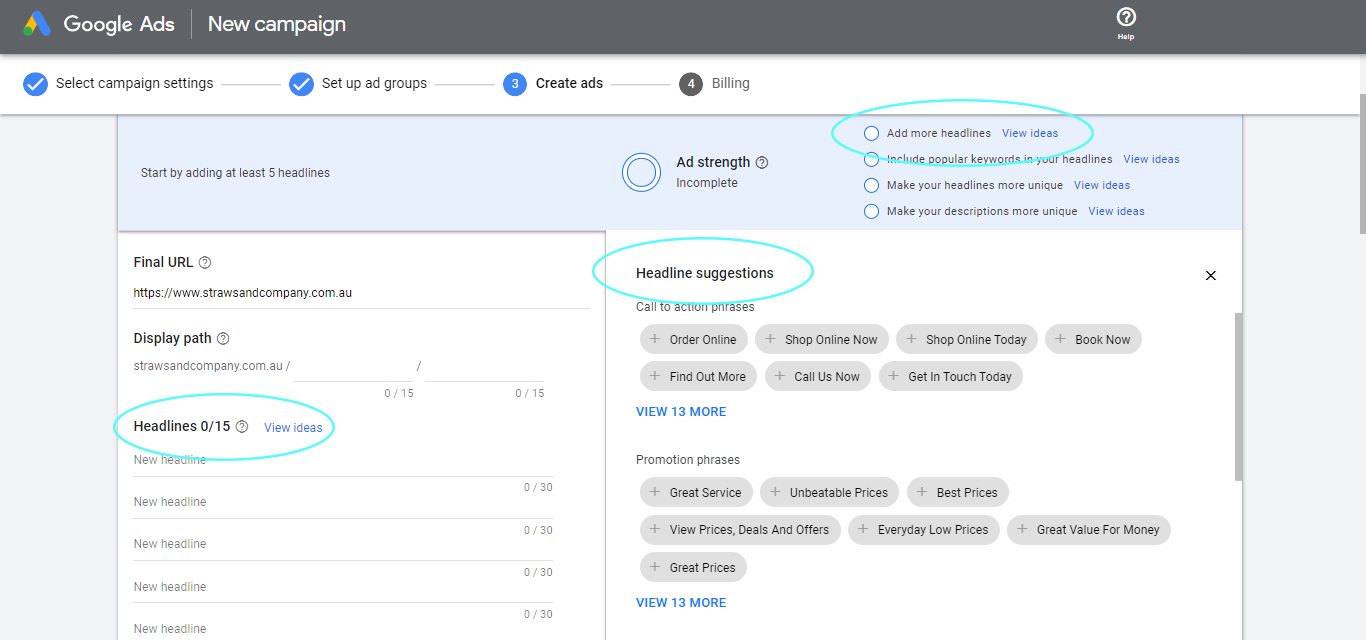 Use Your Chosen Keywords in Your Headlines
Use Your Chosen Keywords in Your Headlines
You should also add some of your keywords from your curated list of specific keywords.
Let’s suppose that someone does a quick search of a product or service they want to know more about. They see one ad that matches your keyword and another ad that doesn’t match what they are searching for.
Chances are, they will click on your ad, rather than the other, as your ad is more relevant to what they’re searching for.
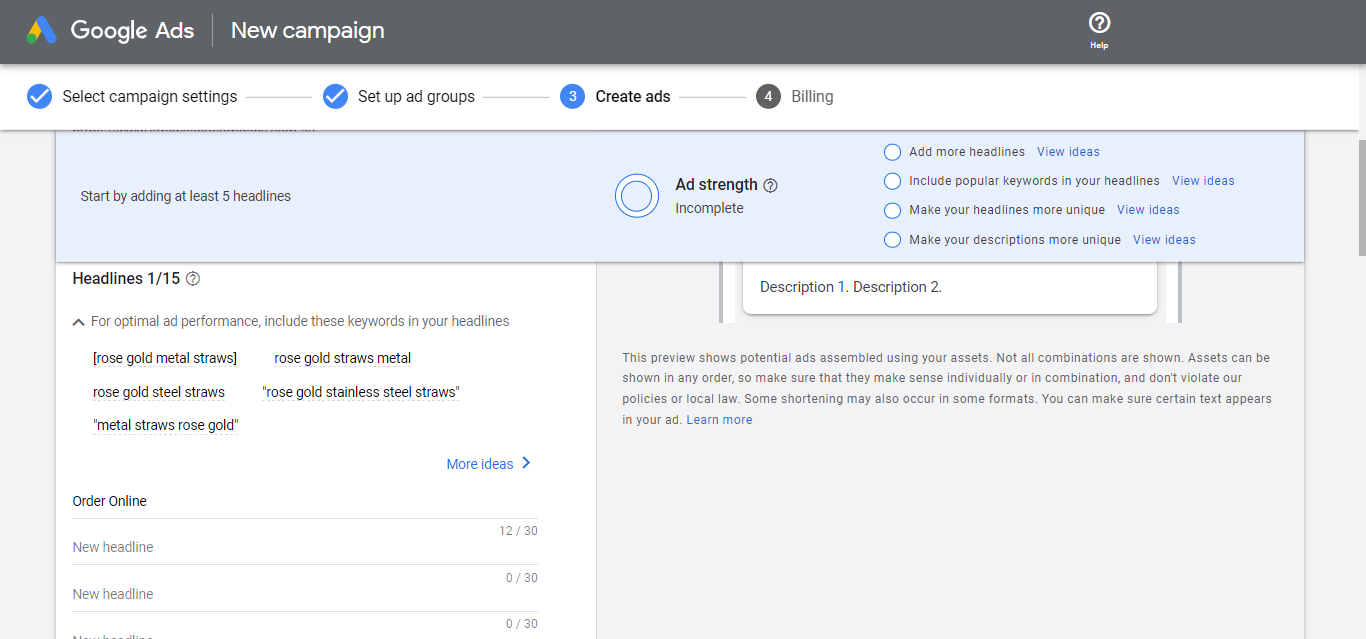
Here is an example of what we have done for the headlines:
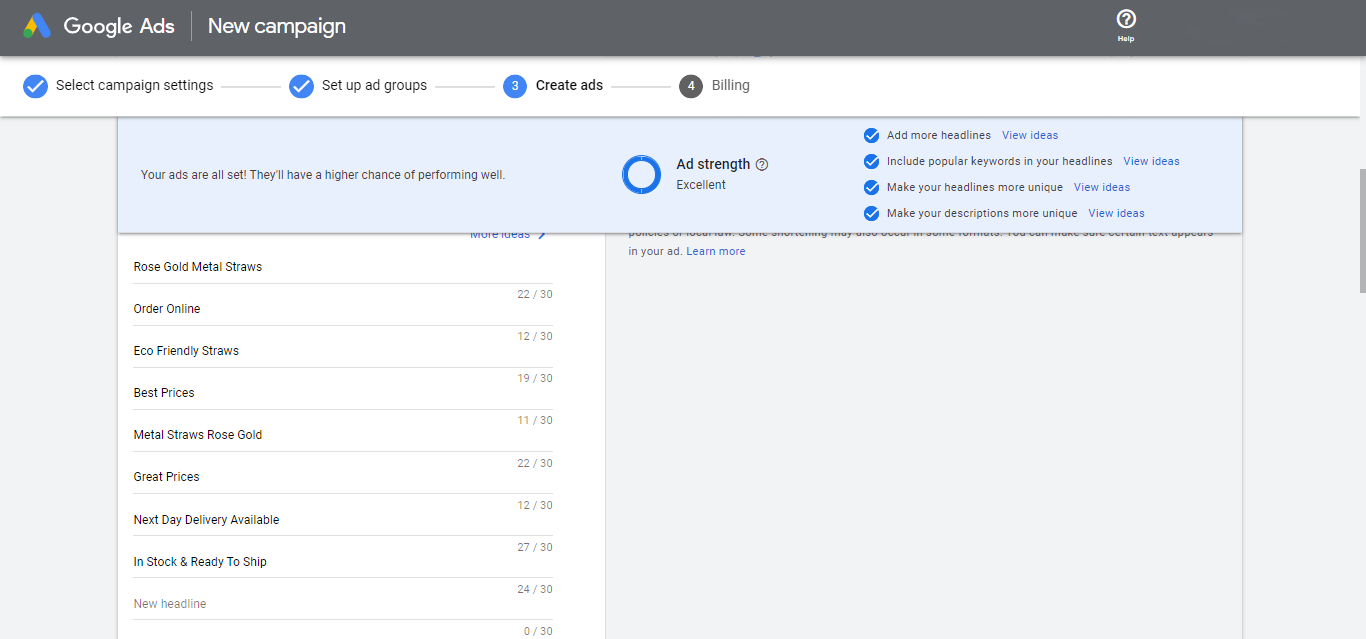
Notice the preview on the right side where you can switch from one sample ad to another. Google is the one that mixes and matches the headlines. You can also preview how your actual ad will appear on mobile and desktop.
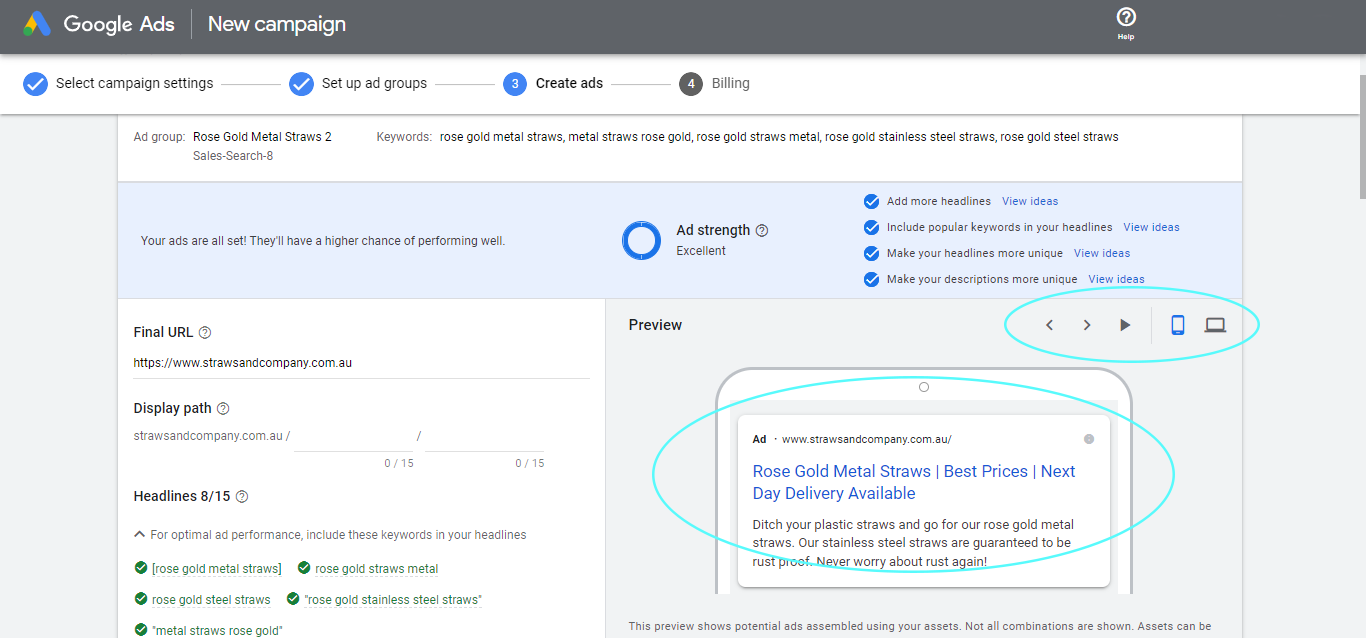

You can pin a specific headline that you don’t want to change in position:
Add Your Call-To-Actions and Business Name
Add a few call-to-actions (CTAs) that best represent your ad and business. For example, pest control services can have a CTA of “Call Today” instead of the usual “Buy Now”. Additionally, you can add your business name to the headlines if you want people to see your company name right away.
Discounts or special offers can also be part of the headline or on the description.
Step 4: Add Your Description
Use Your Chosen Keywords in Your Descriptions
The same strategy with your headlines applies when creating your description. You need to add your keywords.
Keep Your Description Short But Informative
Ensure that your description is concise but still provides information regarding how great your product or service is. If your description is too long, it will be truncated.
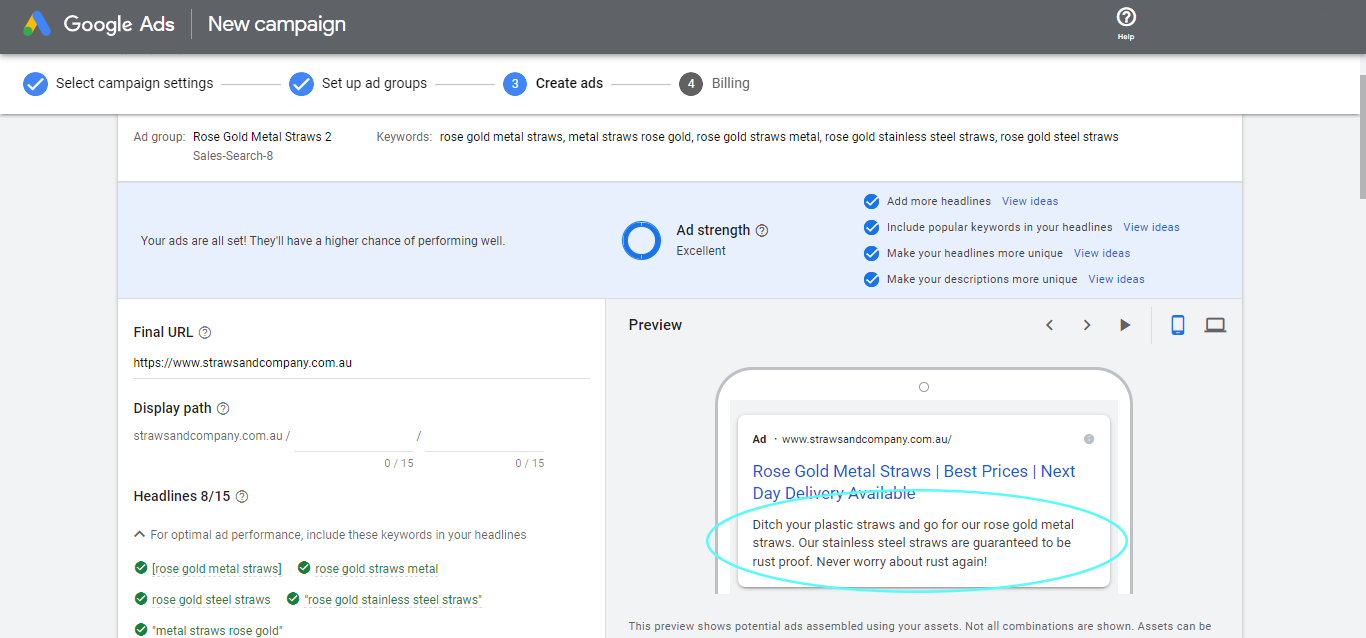
Make sure your ad strength is Excellent.
Before you click Save and Continue, it’s essential that you create multiple ads with each of them having a different ad copy. Doing this will help you determine which of the ads will perform better.
Step 5: Billing Information
Add your payment information in the required fields then click Submit.
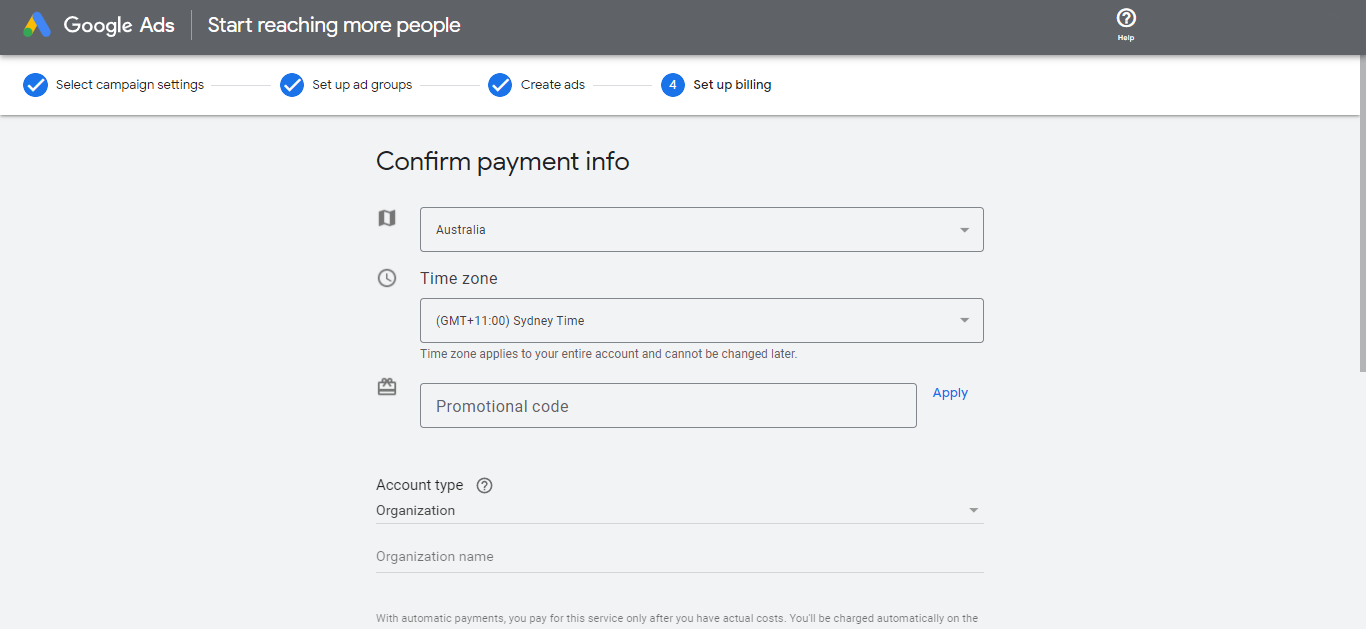
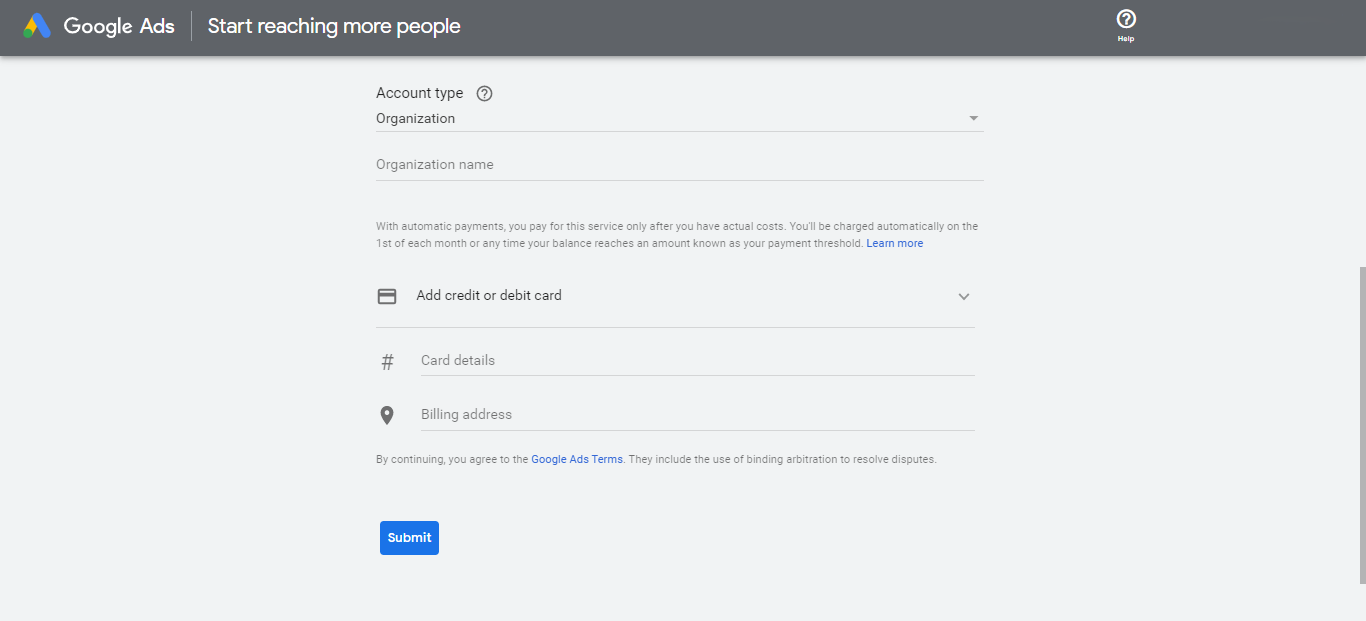
Tips
- Track Your Quality Score
Quality score helps advertisers determine how well their ads and landing pages are, compared to others. The score ranges from 1-10, with 10 being the highest.
The higher the number, the better, as it indicates that your ad and landing page are more relevant and helpful to individuals than those of other advertisers. Find out how it’s calculated, by clicking this link.
To see your quality score, click on the Keywords tab on the left and then click Column.
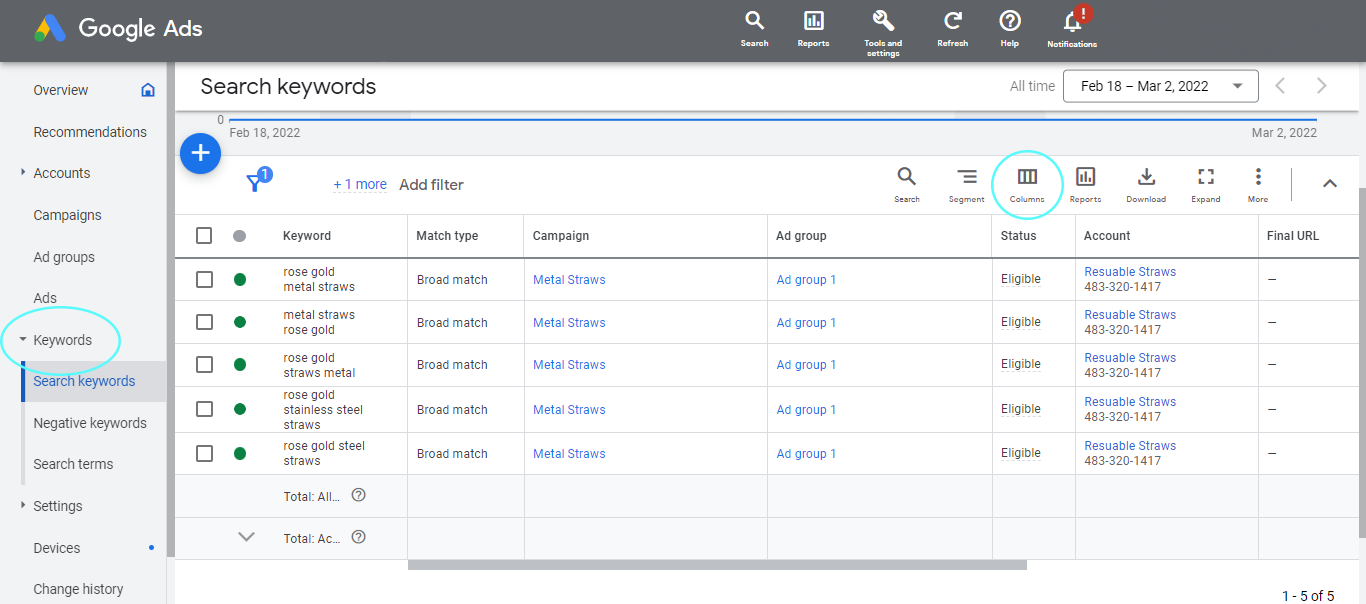
Scroll down and select Quality Score. Choose which ones you would like to appear on the column of the Keywords tab.
 It should look something like this:
It should look something like this:
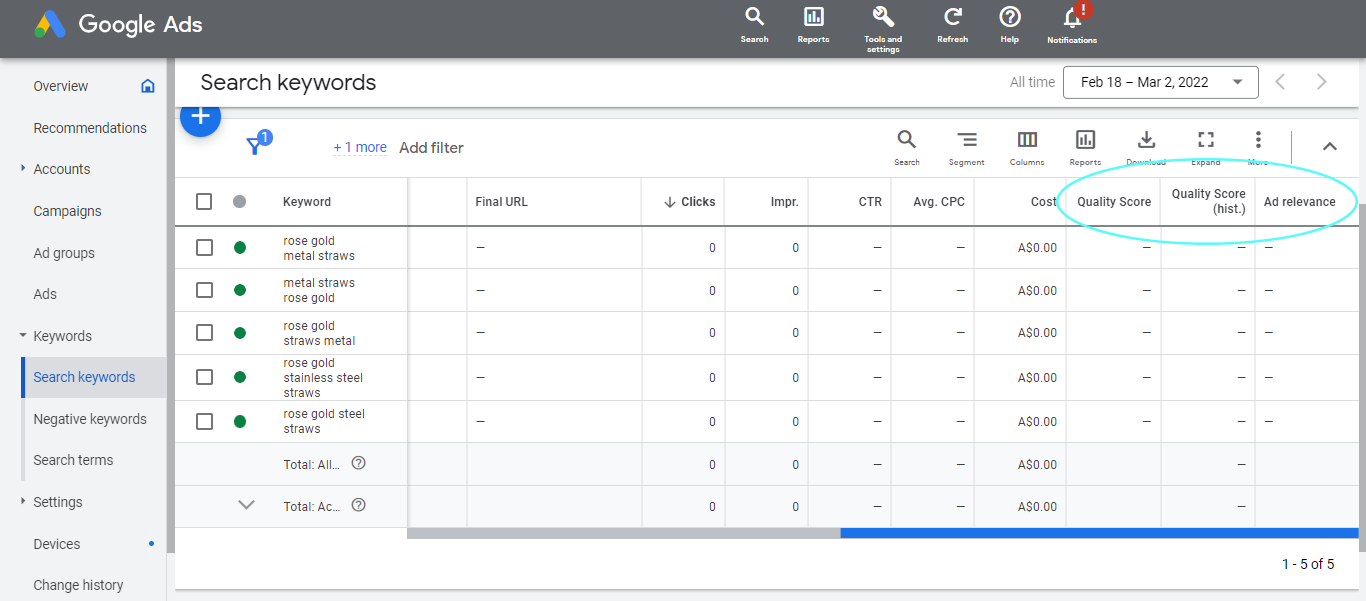
- Test Out the SKAGs Strategy
Some advertisers prefer to use a single keyword for each ad group, which is most commonly known as called SKAGs.
By doing this, your ads can only be triggered by that one particular keyword you’ve set in that ad group. As a result, you can hyper-focus your ads on particular keywords.
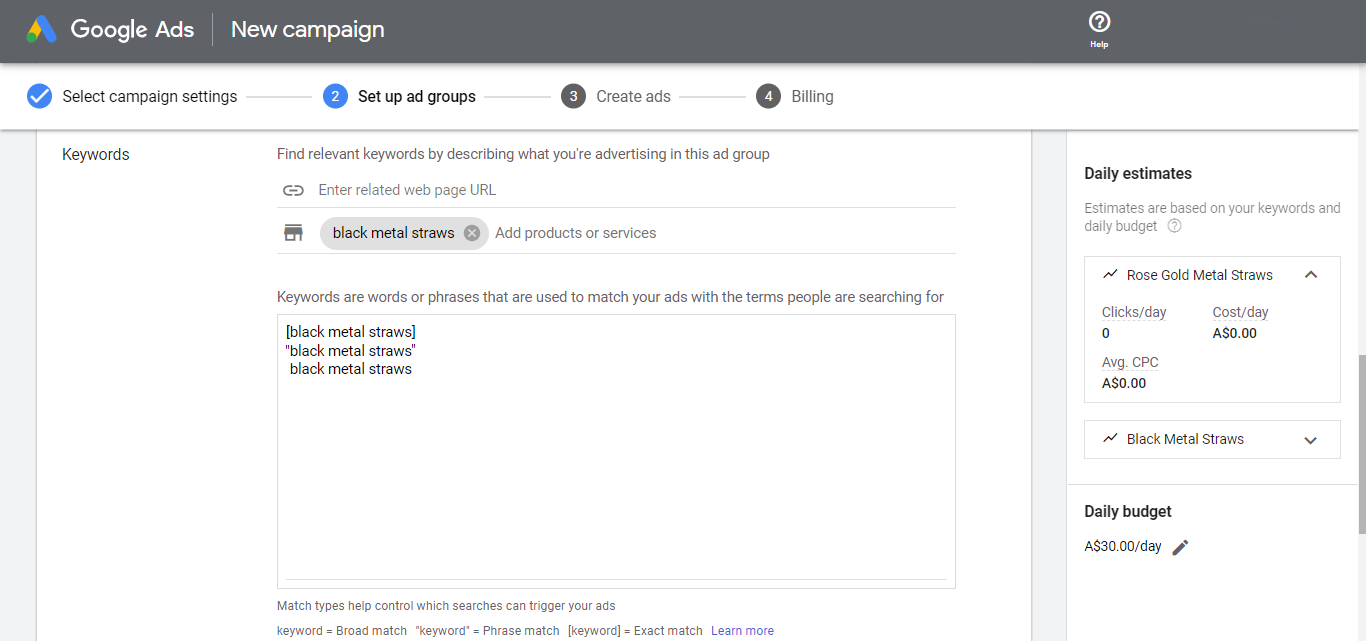
- Ensure Landing Page Relevance
When users search online for items or services, they should be presented with results that are exactly what they are looking for. For example, if users are searching for vegan cakes, they should be directed to a landing page showcasing vegan cakes and not a range of non-vegan doughnuts.
- Utilise the Top of Page Bid as a Reference for Setting Your Budget and CPC
The Google Keyword Planner is a great tool to help you understand how much people are actually bidding for each keyword related to your product or service. Take a look at the photo below:
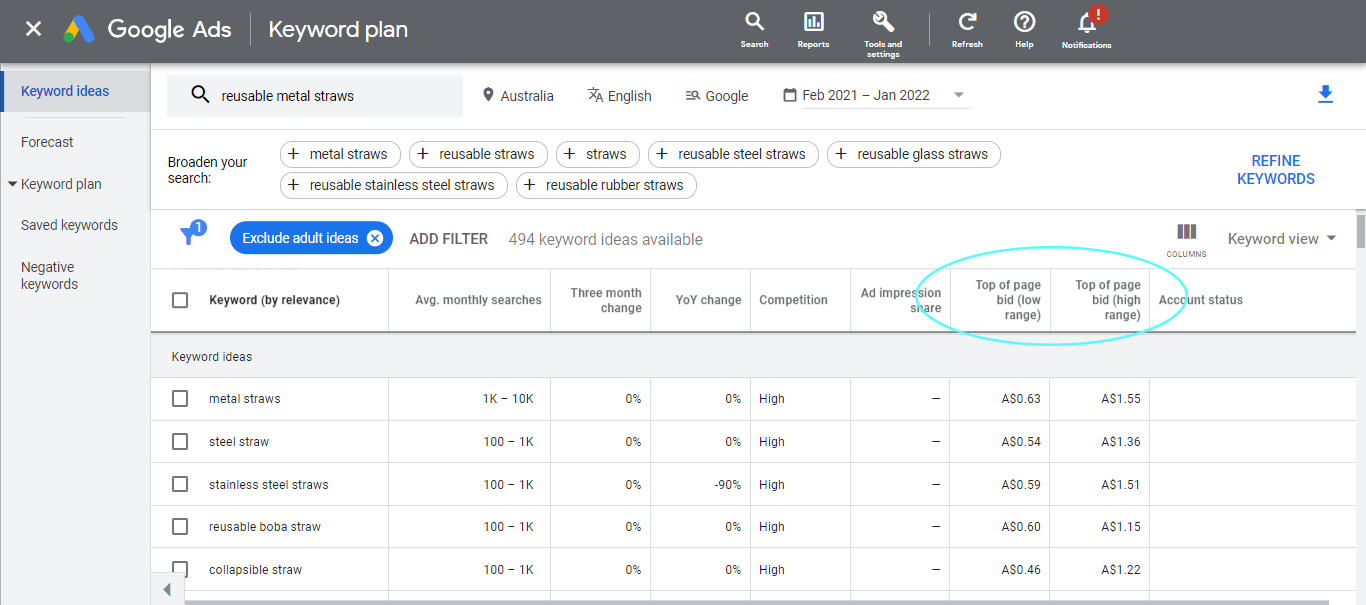
The Top of Page Bid for both low and high ranges, showcase the minimum and maximum amount people pay per click. Essentially, you should use this as a basis for setting your maximum cost per click as well as your budget for the duration of your ad.
- Continually Monitor Your Ads and Make Incremental Changes
As you look at the data on your dashboard, you need to learn as you go and make changes where it’s necessary. If your ad is performing poorly, pause it and evaluate what’s wrong.
We recommend giving it around a week to even a month to see your ad’s performance before making any changes. This is why it is advisable to have multiple ads and multiple ad groups.
Essentially, small incremental changes to your Google Ads can go a long way.
Conclusion
Whether you’re a new business just starting out or an established one looking to increase your sales, leads, foot traffic or brand awareness, using Google Ads is a great way to achieve your marketing goals.
If all these strategies sound like too much work, let us know! We’d be happy to set up a Google Ads marketing plan tailored just for you.
Simply book a FREE session with us today!