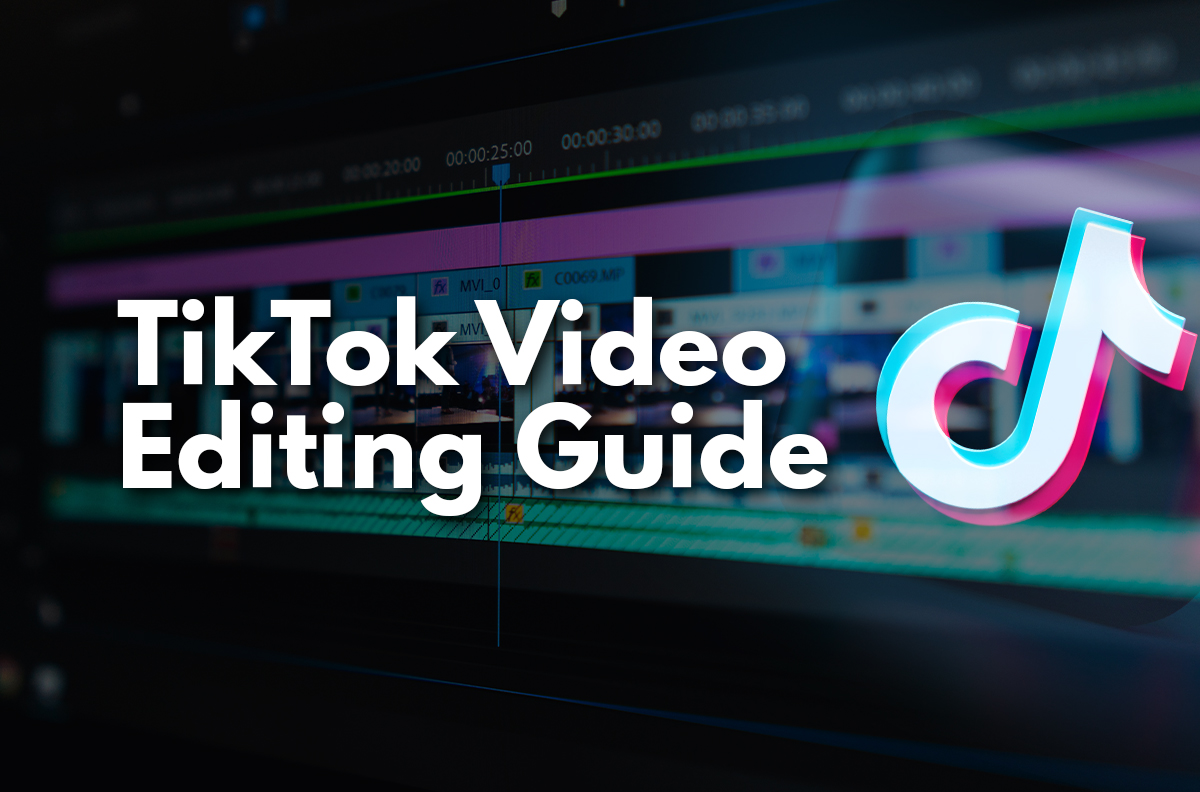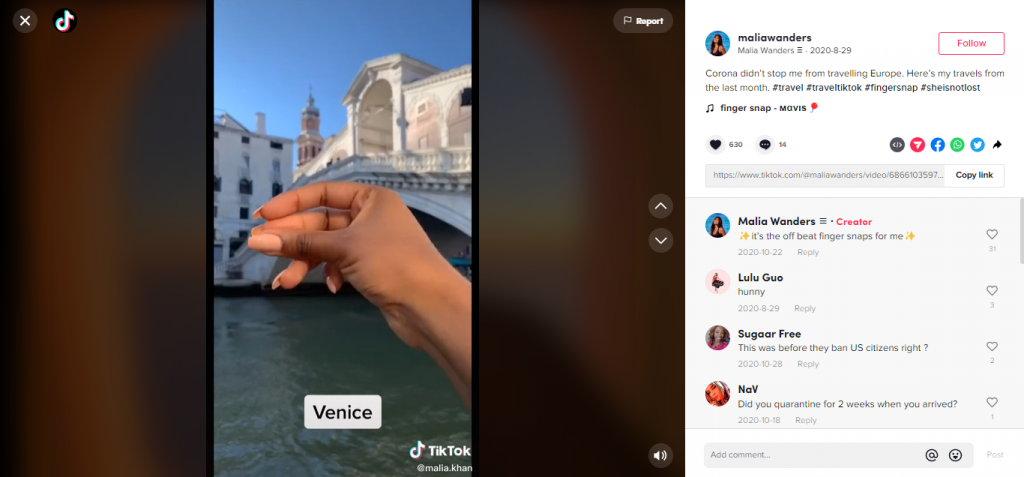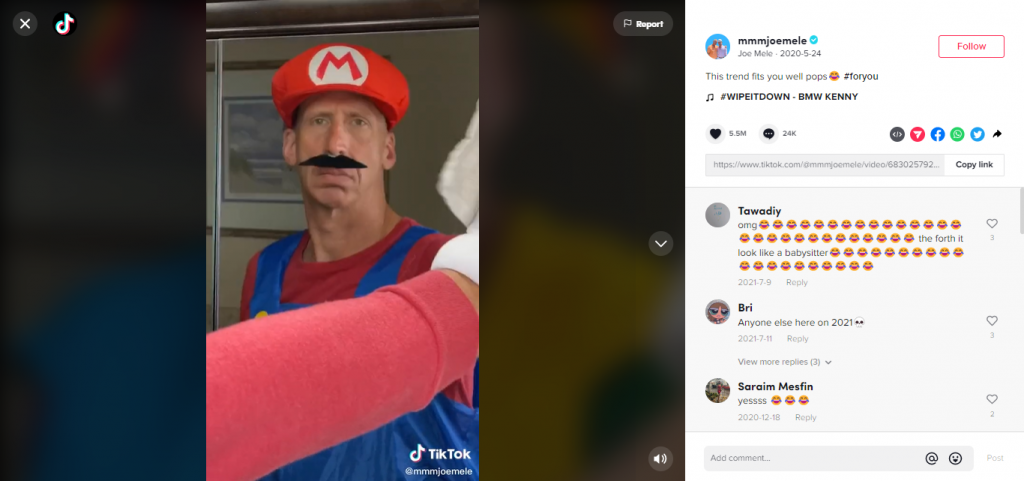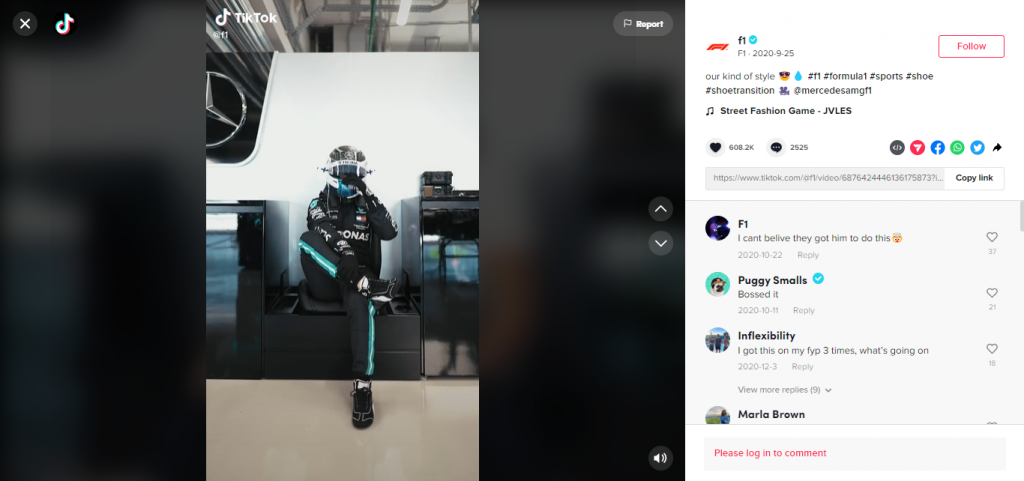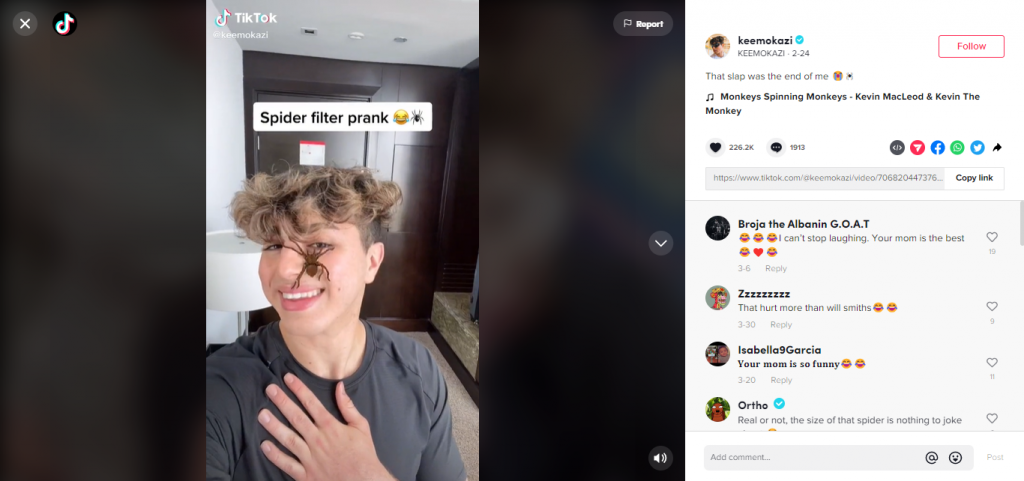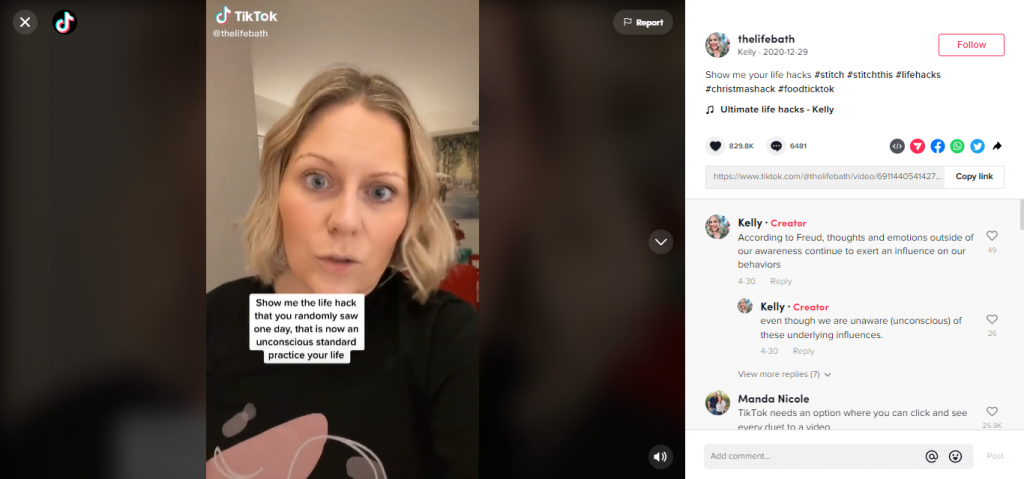TikTok is one of the most popular social media platforms out there. One thing that holds many back is that they don’t know where to start when it comes to TikTok Video Editing.
It’s a great place to share your creative content with the world. But if you’re new to the platform, it can be tricky to know where to start when creating TikTok videos, especially when it comes to editing. That’s where our guide comes in.
Our guide will show you how to create amazing videos that can entertain your followers. You’ll learn the tips and tricks that the pros use to make their videos stand out from the crowd.
So let’s get right into it…
How to Film and Edit TikTok Videos
When it comes to filming TikTok videos, you can either shoot your content via the TikTok app and edit it there or shoot with a video camera or your phone’s camera and edit your videos using a third-party video editing app or software.
In this section, we’ll be going through several considerations when recording your TikTok video along with some tips on how to film your content.
Right off the bat, we highly recommend sticking to recording your videos on the TikTok app if you are new to this. Not only can you upload audio and video files on the app, but you’ll be surprised to know that TikTok has a video editor within the app. And so, you might have all the tools you need in TikTok which no longer requires you to opt for third party apps.
Choose Your Options for Filming
Use the App’s Timer
TikTok’s timer is important because it allows users to prepare themselves for a few seconds before starting the video recording.
Manually Tap the Record Button
If you’re not comfortable using the timer, you may opt to manually use the record button.
Decide How Long You Want Your Video to Be
TikTok allows you to create or upload videos from your camera roll that can be 15 to 60 seconds long or even 3 minutes long. Depending on the type of video you are doing, you can choose from the 3 options provided.
Lighting, Camera and Shooting Locations
Shoot Your Videos in a Well-Lit Area
When shooting your videos, it is important to make sure that you are in a well-lit area. This will ensure that your videos look good and are easy to see. If you are shooting in a poorly lit area, your videos will likely be grainy and difficult to watch, resulting in viewers scrolling away from your content.
Even if you would like to shoot content that has a low light effect, you still need to invest in some lighting that can give you that quality low lighting. Thankfully, there are ring lights that are affordable and offer different colours and lighting levels.
Keep the Camera Steady
Keeping the camera steady when filming TikTok videos, helps your content look smooth and professional. Here are a few tips to help you achieve a steadier shot:
- Use a tripod or monopod. If you have a tripod or monopod, use it to keep the camera still while you film. This will give you the steadiest shot possible.
- Use a table or other flat surfaces. If you don’t have a tripod or monopod, you can use a table or other flat surfaces to rest the camera on while you film. This will help keep the camera steady and avoid any shaking.
- Use image stabilisation. Many cameras have image stabilisation features that can help reduce camera shake. If your camera has this feature, be sure to turn it on before filming.
Use Interesting Backgrounds and Locations
Some TikTok challenges are better executed when you use different backgrounds and locations, while some don’t require you to show your face and solely focus on a specific locality, place or subject such as the Add 27 Photos challenge.
Other than challenges, using interesting backgrounds and getting creative with where you shoot your videos can help make your TikTok content stand out.
Experiment With Different Filming Angles
Filming with different angles provides a break from the usual filming setup. However, sticking to a certain filming angle that actually works can make your TikTok video content known for it.
Take a look at the ceilingfanceo’s TikTok videos. This popular TikTok content creator has garnered 2 million followers and over 70 million likes for entertaining videos that feature him dancing to various tunes. Interestingly, his camera is hooked to a ceiling fan that captures his movements in a 360-degree rotation, making his videos highly engaging and interesting for viewers to watch.
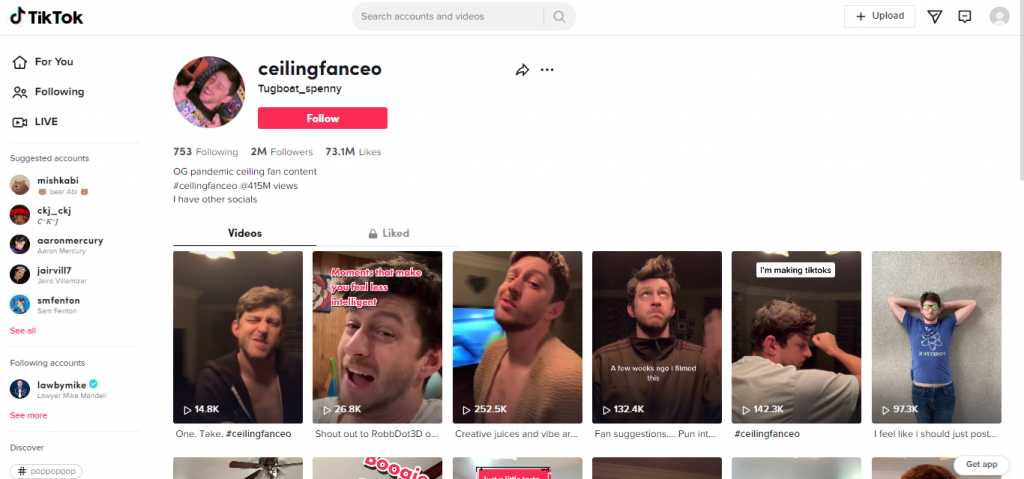
Filming, Recording and Editing
Transitions
In TikTok, there are a variety of transitions that you can do to make your videos more interesting. Some of the most popular transitions include simple jump cuts as well as trending ones such as the following challenges:
- Finger Snap
This transition is quite easy to execute since you’ll only need multiple videos showing various locations that you’ve been to, and to snap your fingers to move on to the next location.
Here are the steps on how to execute this transition:
- Open your phone’s camera and start recording the location with your hand out ready to snap
- Snap your fingers and then stop recording. Repeat the first step and this step for the next location. Make sure to save each video clip before moving on to the next
- Repeat the process until you have all your clips
- Once you’re done, open you TikTok app and hit the plus button, then press the upload option on the right side of the red record button
- Select your clips and hit Next
- Press the search option that says More and type in the sound name and select it then press Next
- Hit the drop-down arrow and select the Adjust Clips button, then trim the videos to match the sound. Simply drag your video clips to shorten them. To remove the sound from each clip press the first clip and its Volume option then reduce it to 0 and then hit the Apply to all option
- When you’re done, hit Save and press Next, then add your description along with a few hashtags and Post.
And in just a few minutes, you were able to create your TikTok video using this trendy transition.
- Wipe
The Wipe Challenge was a hit, even some celebrities hopped on this trend. TikTok content creator, stephanie.depena shows you how to do this transition challenge which you can view here. Make sure to watch your finished video to see if you need to rearrange clips or add transitions.
- Shoe Transition
The shoe transition is another fun and fantastic TikTok transition that many content creators on the app are doing. Even f1 joined in on the trend.
To do this, simply follow the steps below:
- Press the record button and start filming
- Throw your shoe upwards and once it’s near the height of where you can kick it, kick your foot
- Stop recording
- Switch to another outfit
- Pick up from the position where you left off, may that be standing or sitting, then record again
- Trim the portion right before the shoe hits your foot so that the next clip would jump to you in your new outfit
- Remove the sound from your clips and add your music then adjust your clips to match the drop or beat of the song
For this, we believe you don’t need any video editing software or other TikTok video editing apps for this transition to be successful.
- Other Outfit Changes
Outfit changes have been popular over the years for their simple but interesting transition of one outfit to the next, surrounding a particular theme of clothes.
This video from brentrivera featuring the outfit change challenge using the Stunnin’ audio was a trend that many have been doing. Click here to learn how to do this.
As seen with the example above, adding transitions to your videos make them more engaging and entertaining. It can essentially serve as simple visual effects without the need to do heavy colour grading or crazy video editing.
Add Music to Your TikTok Videos
By now you know that adding music to your videos on TikTok can significantly enhance their quality and make them more enjoyable to watch. It can also help to convey your message or story more effectively. For example, Monkeys Spinning Monkeys by Kevin Macleod and Kevin The Monkey is popular for TikTok pranks or funnier videos as shown in the video below.
In addition, using music on TikTok can help you to attract more viewers and followers especially if the music or audio track is trending on TikTok.
Suffice to say, choosing the right music for your video is essential in setting the mood and tone. If you use music that doesn’t fit the tone of your TikTok video, it can be very distracting and takes away any impact from what the video is about. Make sure to choose music that will complement the visuals and help to tell your story.
To find your music library that features trending music or sound effects, before filming, click the plus button and then click Add sound at the top. You can test the background music you’ve chosen by pressing the Play button.
Tip: Don’t play music in the background, instead opt for TikTok’s music library. Make sure you film without background noise. That way, the music you choose on TikTok can stand out.
Effects
Effects can help to enhance your videos and make them more interesting to watch. They can also be used to create a specific mood or feeling.
Using effects in your videos can help you to stand out from the crowd and help make your videos match a certain aesthetic or feel. Try to experiment to see what effects work best for your particular video. By using creative effects, you can make your videos more dynamic and engaging.
You can access the effects in the section near the record button to enhance your facial features or access another set of effects that caters not only to your face but the overall look of the video. You can find this effect after uploading or recording a video on the right side labelled Effects after pressing the red check button. To add your effect, simply press and hold your chosen effect on where you want it to be on the video and how long you want it to be part of the video.
Stitching
If you’re wondering what Stitching means on TikTok, this is the app’s definition of it:
“Stitch is a creation tool that allows you to combine another video on TikTok with one you’re creating. If you allow another person to Stitch with your video, they can use a part of your video as a part of their own video.”
To stitch a video, simply click the Share button on the right side of the video you want to stitch, and swipe until you find the Stitch option. Next, trim the video to its appropriate length, and record yourself answering or responding to the video. Add your description and a few hashtags and then post.
The video above was one of the trending videos that people have stitched, in fact, some videos did not even feature the original clip and instead only used the audio while presenting the life hack that they learned. So in another way, this trending video is also considered one of the trending audio clips on TikTok.
Green Screen
If in case you do not have the time or resources to set up your space and background, you can use TikTok’s green screen. This allows you to change your background before filming your TikTok video.
Not only can the app’s green screen provide clean and simple backgrounds, but this can actually be used to create fun and interesting videos. For example, you could use the green screen to make it look like you are in a different location.
Trust us when we say that you don’t always need a background that’s over the top, sometimes a simple one is all you need. For instance, if your content will mostly be reactions or storytelling, you can opt only to show the story or topic you are covering just like what the majority of TikTok content creators in this field are doing.
A great example is bentellect, where he mostly just reacts to memes and entertaining facts.
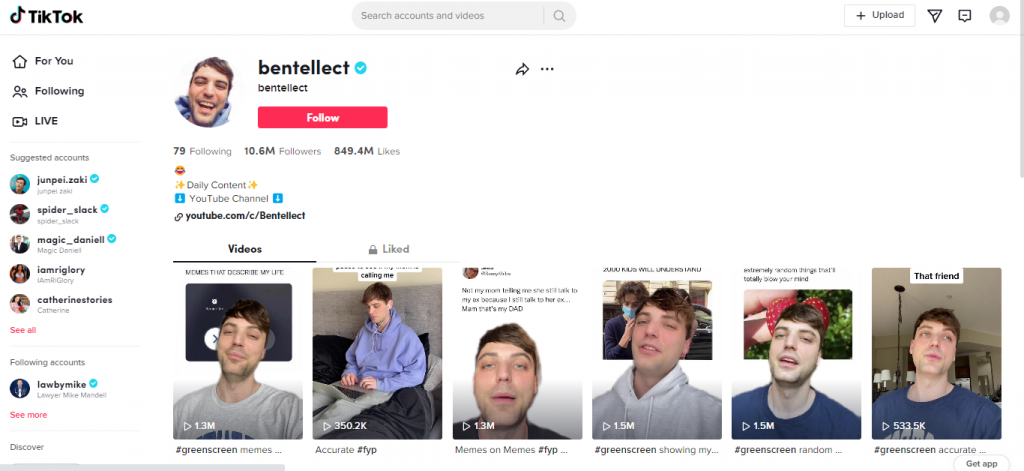
To create a TikTok video using the green screen option, visit this link.
Duets
According to TikTok, a Duet “allows you to post your video side-by-side with a video from another creator on TikTok. A Duet contains two videos in a split screen that play at the same time.”
With duets, you can do a simple but engaging reaction video like johnmarcvanwyk3’s or a light and funny video like mmmjoemele’s.
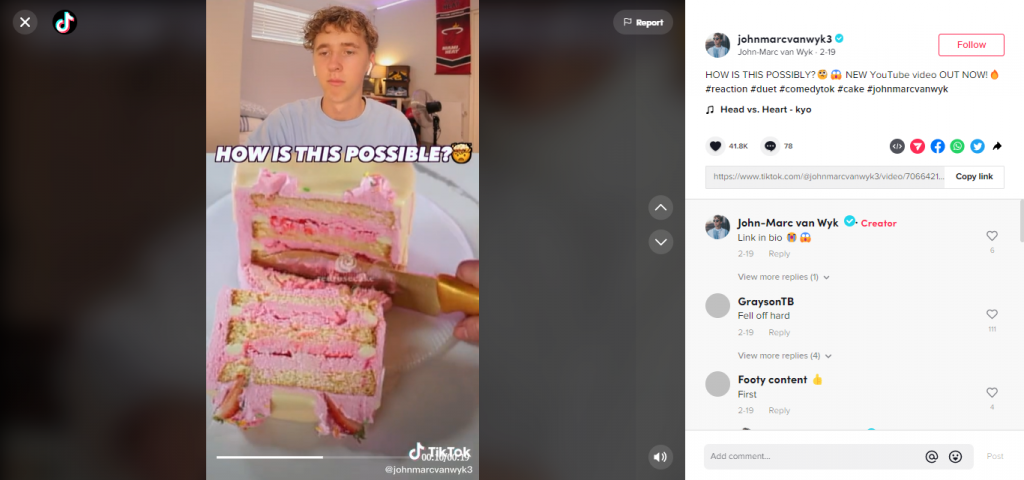
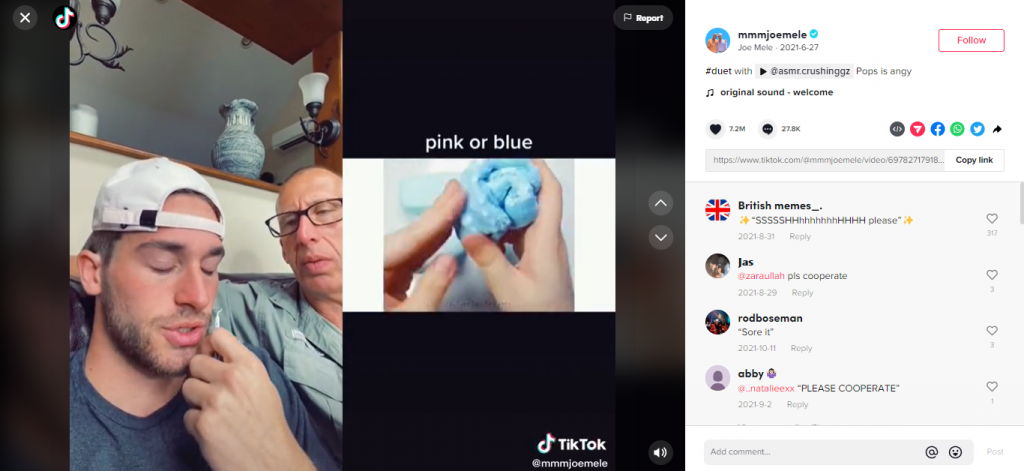
To do a duet you can use the green screen option or directly duet a video you’ve saved or stumbled upon in your feed. If you’d like to do the latter, here are the steps:
- Press the share button of the video you’d like to duet and you’ll find the Duet button
- You’ll then see a split-screen of yourself and the video you are going to do a duet of. You change the layout by pressing the Layout button
- Press the record button to start recording yourself alongside the video playing
- Press the red check mark button, then add stickers, filters, effects, etc. if you want to, then press Next and add your hashtags as well as a description and finally hit Post
Add Your Preferred Filters
Similar to effects, filters can add a lot to your videos, making them look more professional and helping you to better express yourself. You can choose from a variety of filters as well as adjust them according to your preferences, to change the look and feel of your footage. You could use a black and white filter to create a vintage look or you could use a sepia filter to give your TikTok video a more antique feel. With this, filters can be a great way to add personality and style to your videos.
Make Sure Your Audio Is Clear and Understandable
Having clear and understandable audio is important when creating videos for TikTok because it ensures that your viewers can hear and understand what you are saying. If your audio is distorted or muffled, it can be difficult for people to follow along and may even cause them to lose interest in your video. To ensure that your audio is as clear as possible, use a quality microphone and be sure to speak clearly and concisely. A pair of earphones with a mic will actually be enough. Just make sure you speak closely to it.
Add Stickers
Adding stickers to your TikTok videos can add an extra layer of fun and creativity. They can also help to better express your ideas and feelings. There are many different types of stickers to choose from, so you can find the perfect ones to fit your needs.
Add Captions
Adding captions to your TikTok videos can help your audience who are not able to hear the audio of your videos.
There are two ways to add captions, the first is to enable the Allow auto-generated captions option, in which you can select your desired language for the caption. You can find these options below the description portion of the video you are about to post, in the More options section.
The second way to add captions is by typing your text using the Text button at the upper right side of your screen. Simply upload or record your video, press the red check button and you’ll be able to access the Text button. With the Text button, you can change font styles, colours and more.
Add a Voiceover or Text to Speech
Adding a voiceover or text-to-speech helps convey your message or story to your viewers. It can also be used to add humour or to create a more engaging video.
To add a text-to-speech feature to your video, follow the steps below:
- Upload or record your video
- Add your text with the Text button but take note that the duration of your video should be long enough for your text to be read to avoid it getting cut off
- Tap the text you’ve typed in and three options will be shown to you which are: Text-to-speech, Set duration and Edit. Hit Text-to-speech and it will automatically read your text
For adding voiceovers, upload or record your video, and hit the red check button. Then, press the drop-down arrow and press the Voiceover button. You can choose to remove the original sound by unticking the Keep original sound field. Hit the record button and record your voiceover. Then you’re ready to post your video.
Now that you know how to film and record content as well as edit videos on the TikTok app, we’ll briefly go through some pros of using other video editing tools outside of TikTok and a few other aspects you need to keep in mind.
Third Party Video Editing Tools
There are a few different video editing tools that can be used for TikTok. Some popular options include Adobe Premiere Pro, CapCut, Zoomerang, InShot and more.
VEED, an online video editor, is another option to consider when editing your TikTok videos. You can quickly cut, add captions, and even translate your videos. This tool also offers advanced features like a video downloader, background noise remover, and AI avatar generator.
But before you decide to use any of the ones we’ve mentioned, let’s compare the main advantages of editing your TikTok videos on the app itself versus using video editing software to edit your TikTok videos.
Advantages of using the TikTok app for editing your content:
- The app is free to download and use
- You can easily add filters, music, and text to your videos
- The app is easy to use and navigate
Now let’s look at the advantages of using video editing software:
- Video editing software offers more control over the final product
- You can add more complex effects to your videos
- Some video editing software is free to download and use
So, which should you use? TikTok or a video editing software? It really depends on what you’re looking for in a video editor. If you want something quick and easy to use, then the TikTok app is a great option. However, if you’re looking for more control over each of your TikTok videos, then video editing software may be a better choice.
Tips for Creating and Editing TikTok Videos
Plan Your Video Before You Start Recording
Planning your TikTok video before you start recording is important because it will help you to stay on track and avoid wasting time. It also helps to ensure that your video is cohesive and well-organised.
Keep Your Videos Short and Sweet
When it comes to making videos for TikTok, it’s important to keep them short and sweet. This is because viewers on the app tend to have a short attention span, so you don’t want to bore them with a long, drawn-out video. Instead, try to keep your videos under a minute long and focus on packing as much information (or entertainment) into that short time frame as possible. You’ll also want to make sure your videos are easy to digest, so avoid using too much complex language or jargon.
Make Sure Your Content Is Interesting and Relevant
Making sure your content is interesting and relevant is important because it will keep people coming back to your page. If your content is not interesting, people will not bother watching your videos. If your content is not relevant, people will not be interested in what you have to say! Having interesting and relevant content is key to having a successful TikTok page.
Conclusion
So there you have it! Your complete guide to filming and editing TikTok videos. We hope you found this guide helpful, and that you will put these tips into practice to create some awesome and professional-looking content for your followers.
If you need help with creating amazing videos for your TikTok account, we’d be happy to help you.
Book a FREE session with us today!